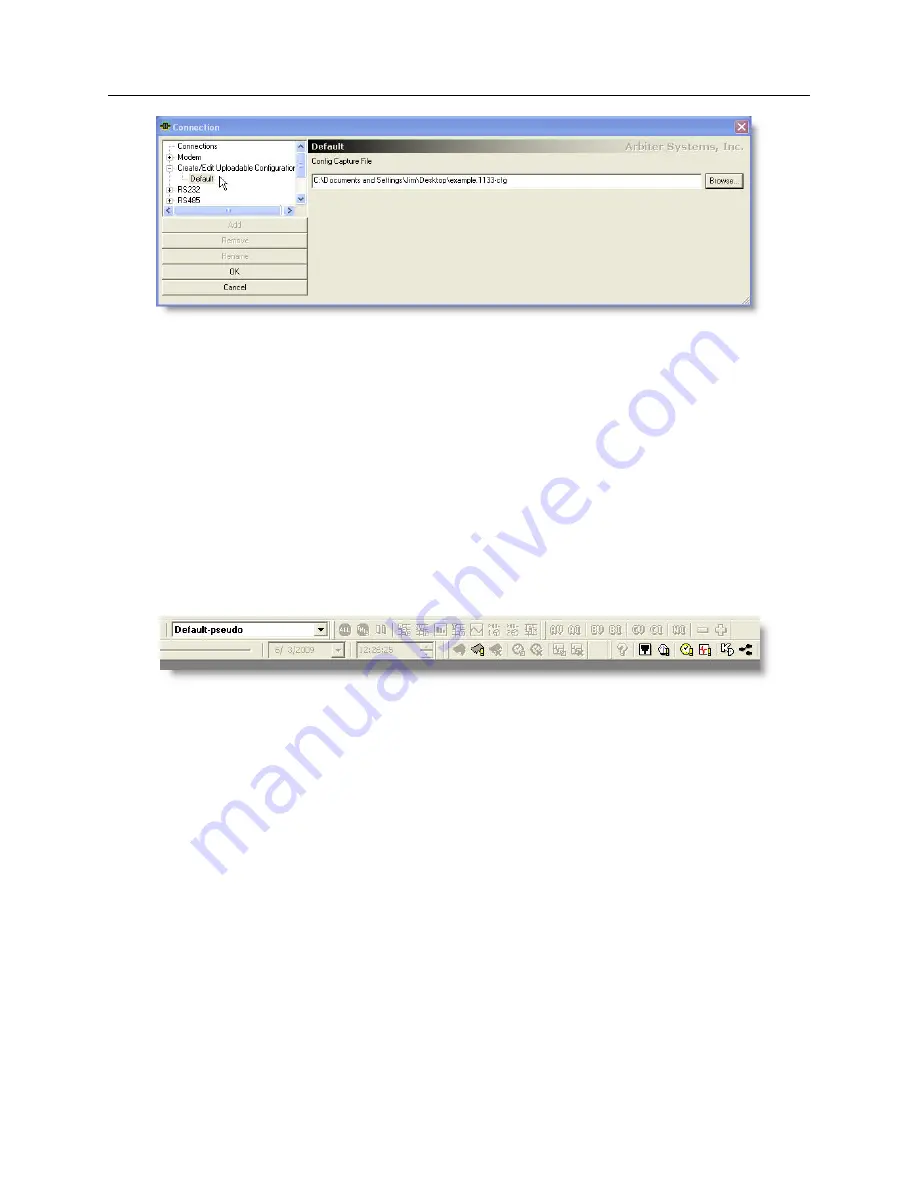
7.16 Uploading a Configuration
77
Figure 7.29: Create/Edit Configuration File Menu
1. Select Connection
>
Open (or click the Open Connection button) and select Create/Edit
Uploadable Configuration.
2. Expand the menu below this by clicking the plus sign, and select Default. On the right, you
will see a window with a suggested configuration file name and location. Alter the file name
to your liking and browse to a suitable location for storage.
7.16.2
Configure Choices
Step two is to configure choices in PSCSV to change overall operation of the 1133A. At least one
item must be changed to generate a configuration file. The name in the connection window will
say, “Default-pseudo”. Select Connection
>
Configure
>
any of the available choices to configure.
After completing any changes to the configuration, you must close the open (i.e. Default-
pseudo) connection by either selecting Connection
>
Close or click the Close Connection button.
A configuration file is generated when you close the connection.
7.16.3
Uploading the New Configuration
The third step is to upload the new configuration file into an 1133A.
1. Make sure to have the 1133A powered ON and be connected through one of the ports. Select
Connection
>
Upload Configuration – see Figure 7.30.
2. Choose Browse for Configuration File to select the new configuration file to upload. When
selected, you will see some configuration items appear in the top of the window.
3. Click the Upload to Unit button to upload all the configuration items in the file to the 1133A.
When the file has finished uploading, click the Close button to quit.






























