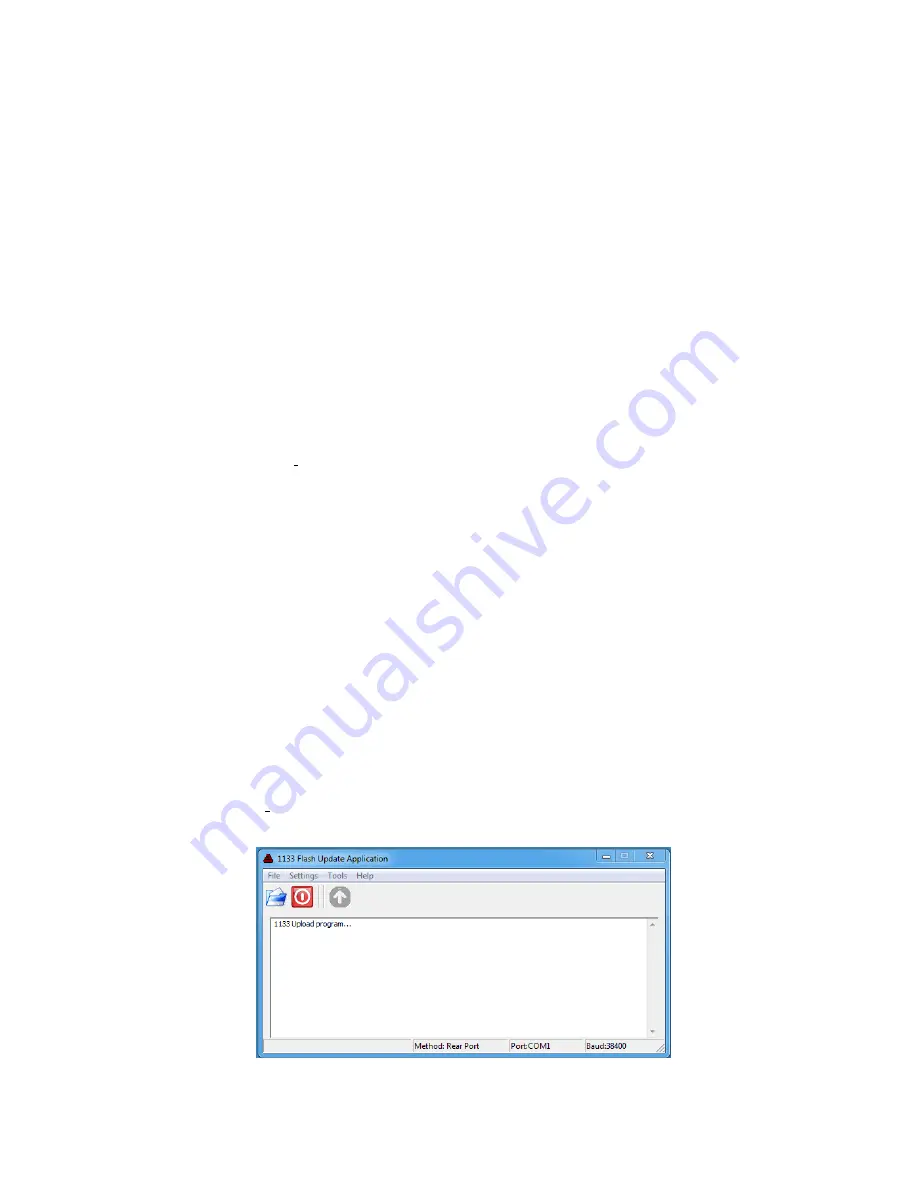
Appendix F
Uploading Firmware
F.1
Introduction
This section describes uploading new firmware into the Model 1133A. The Flash Update
Application, called 1133A Uploader, and is available from the Arbiter Systems website at
www.arbiter.com. Search under Downloads
>
Software and locate it under the product name
1133A. Uploading firmware is only possible through one of the two serial ports using the serial
adapter and phone cord that came with the 1133A.
If you do not have a serial port on your pc, use a USB-to-serial adapter. The USB side of the
adapter plugs into your pc and the serial side connects to the DB9 side of the serial adapter that
came with the 1133A. The driver software will assign a serial port by COM number to the
adapter. That number should appear under Serial Port in the Settings menu of the Uploader. You
can also check this COM port number under Device Manager in your Windows operating system.
F.2
Firmware Uploading Procedure
1. Connect the phone cord and adapter between one of the serial ports on the 1133A and the
pc. Use the USB-to-Serial adapter if needed.
2. Make sure that the pc and the 1133A do not lose power during the uploading process. The
pc should be connected to main power.
3. Start the 1133A Uploader software. You will receive a warning about maintaining power to
your computer and the 1133A during the uploading process.






















