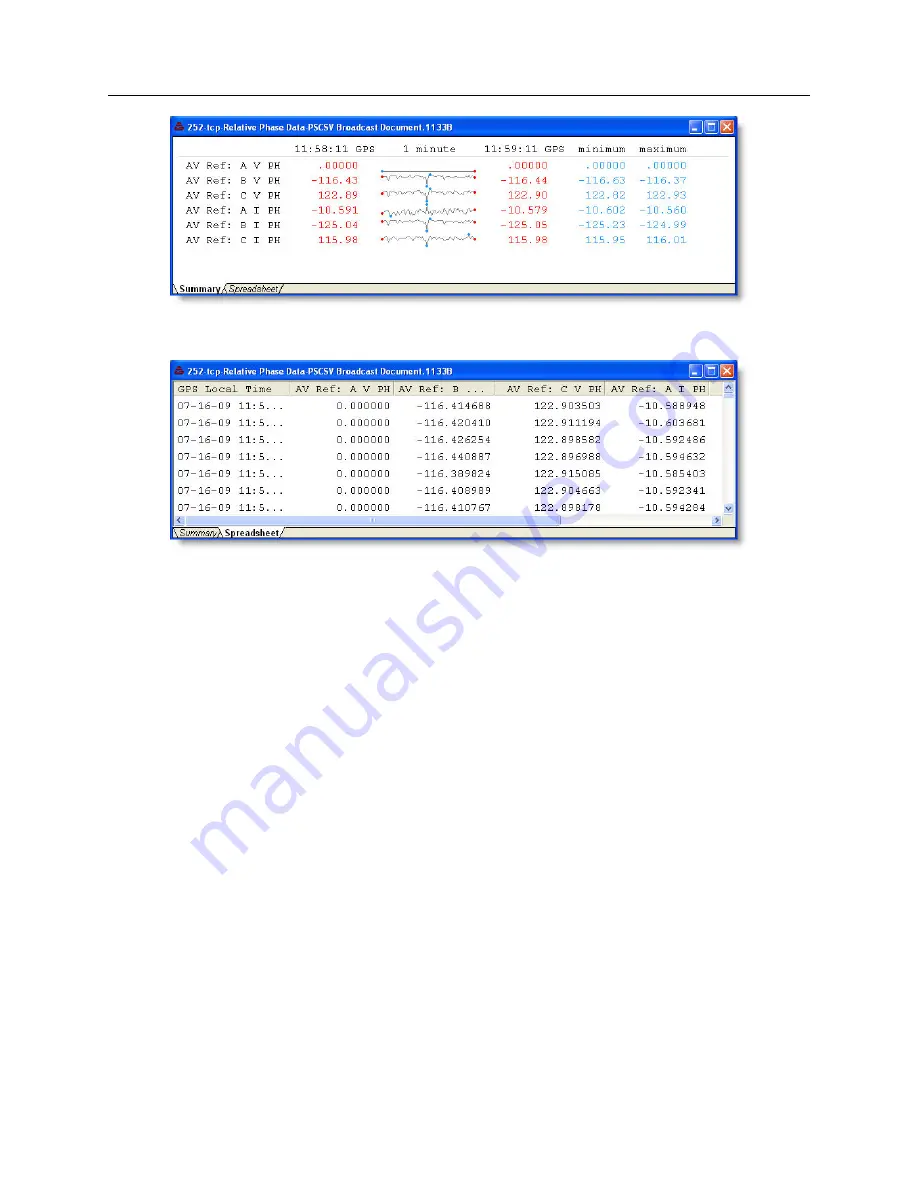
9.9 Exporting Data in CSV Format
101
Figure 9.13: Phase Summary Data Screen
Figure 9.14: Phase Spreadsheet Data Screen
3. Choose the default filename, or type in a file name to store the incoming data, and click Save.
Relative phase data should begin streaming into the window.
4. To terminate the relative phase broadcast data, click the “Stop All” or “Stop This” button,
or select Connection
>
Stop All Broadcasts, or Connection
>
Stop This Broadcast.
5. Use the Filter Data tool to limit the data parameters visible in this window. See Filter Data
Selection Tool on page 91 for more information on filtering data.
6. Relative phase readings may be displayed in either Summary or Spreadsheet format, as shown
in Figures 9.13 and 9.14. To select these formats, choose View
>
View As
>
Real Time (or
Spreadsheet), or simply click the Summary or Spreadsheet tab at the bottom of the window.
9.9
Exporting Data in CSV Format
1133A formatted data is not compatible with spreadsheet programs and must be converted into
a compatible format, such as Comma Separated Variable (CSV). CSV extensions are accepted in
most spreadsheet programs. Use this utility to convert selected records to .csv files and save them
for use in most spreadsheet programs. See Figure 9.15.
1. Open a connection between the 1133A and computer using PSCSV. 1133 data must be
currently downloading from an 1133A, or viewed from an opened file from a previous
recording.






























