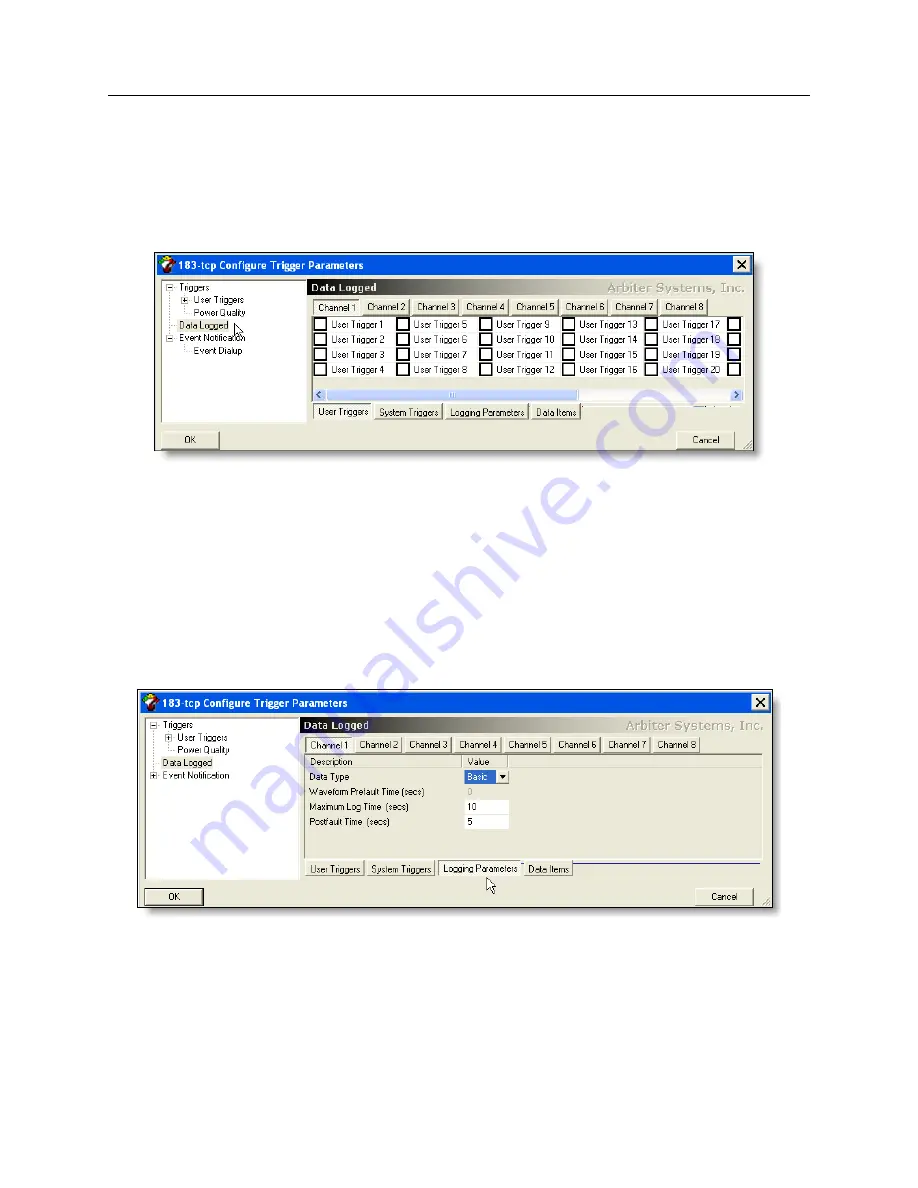
86
Working with Triggers and Downloading Event Records
8.5.1
“Data Logged” Procedure Details
Follow the instructions below to set up how the 1133A will log data when a specific trigger becomes
Active.
1. In the Configure Trigger Parameters window select Data Logged. See Figure 8.5.
Figure 8.5: Configure Data Logged Screen
2. With the cursor, select the desired trigger(s) for each channel. Right click on the selection(s)
and choose “Check Selected” in the pop-up window.
3. Select the System Triggers button (if required) and select the required system triggers for the
selected channel.
4. Click the Logging Parameters button to access the logging parameters for each channel.
Select the Data Type – None, Basic, Harmonic, Harmonic Summary, Phasor and Waveform
– according to requirement. See Figure 8.6
Figure 8.6: Configure Logging Parameters Screen
5. For Waveform Prefault Time, select from 0 to 6 in seconds; available for waveform only –
provides a prefault recording any time a fault is triggered.
6. For Maximum Log Time, of recorded data after the trigger becomes Active (triggered mode),
select from 0 to 65535 seconds.






























