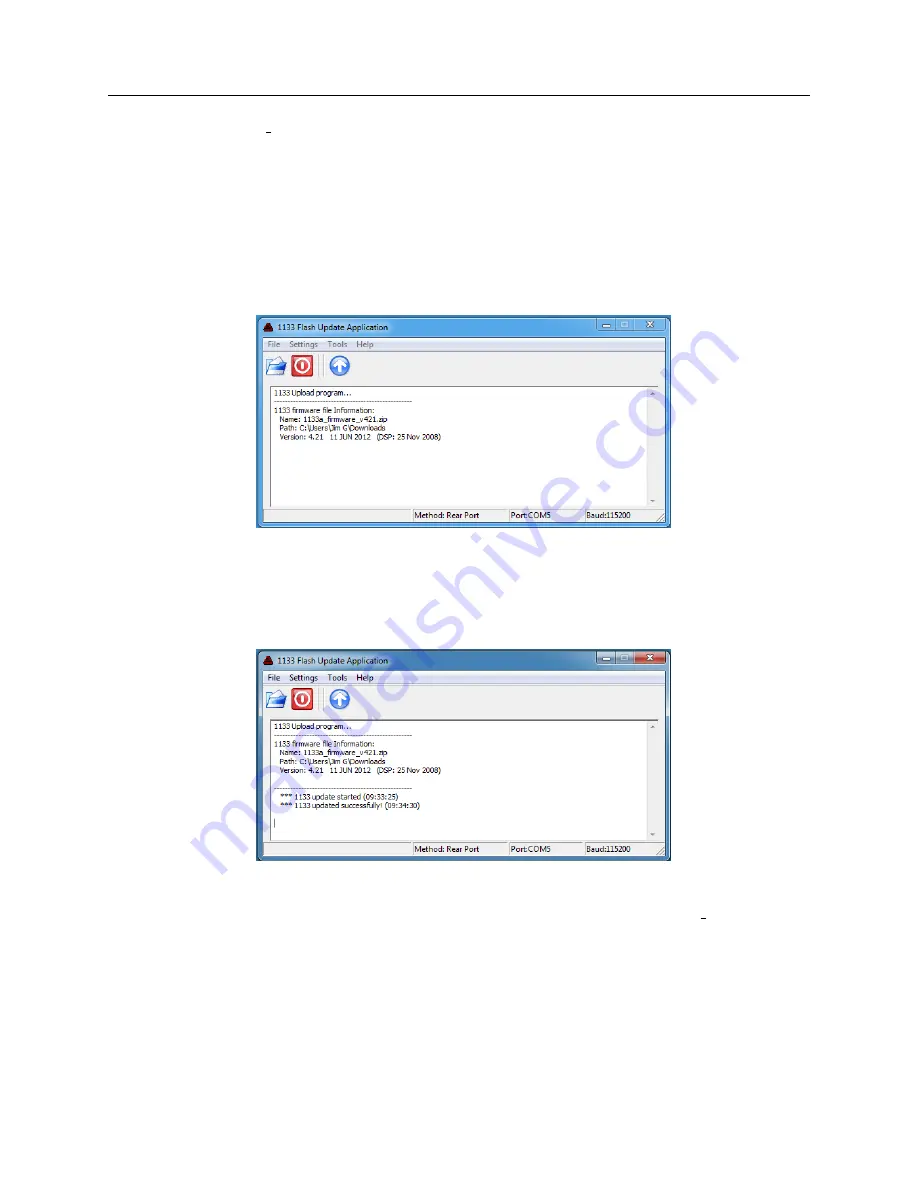
166
Uploading Firmware
4. From the 1133A Uploader menu, select Settings
>
Serial Port and choose the correct serial
port number for your pc. If using a USB-to-Serial adapter choose the COM port number
assigned to the adapter.
5. Select Settings
>
Baud Rate and choose the same baud rate as on the 1133A. Locate the
1133A Baud rate by pressing the Status/Time key (hold for three seconds to get second
set). Note that faster baud rates transfer firmware more quickly.
6. Click the blue and white folder to locate and select the firmware file you have already
downloaded. It will indicate that it is importing the file and state the firmware version.
Note that you do not need to unzip the file, as it is done automatically by the uploader.
7. Click the blue and white (up) arrow button to start the upload to the 1133A. The program
will initially erase program memory. A progress bar will indicate when the upload is
complete.
8. You should receive a message that firmware has been successfully uploaded (indicated in the
uploader window). After this you need to restart the 1133A.
NOTE: Do not turn off the 1133A if for some reason the upload was not successful,
or stopped prematurely. Recheck your serial port settings in the 1133A uploader
and restart the upload process.





















