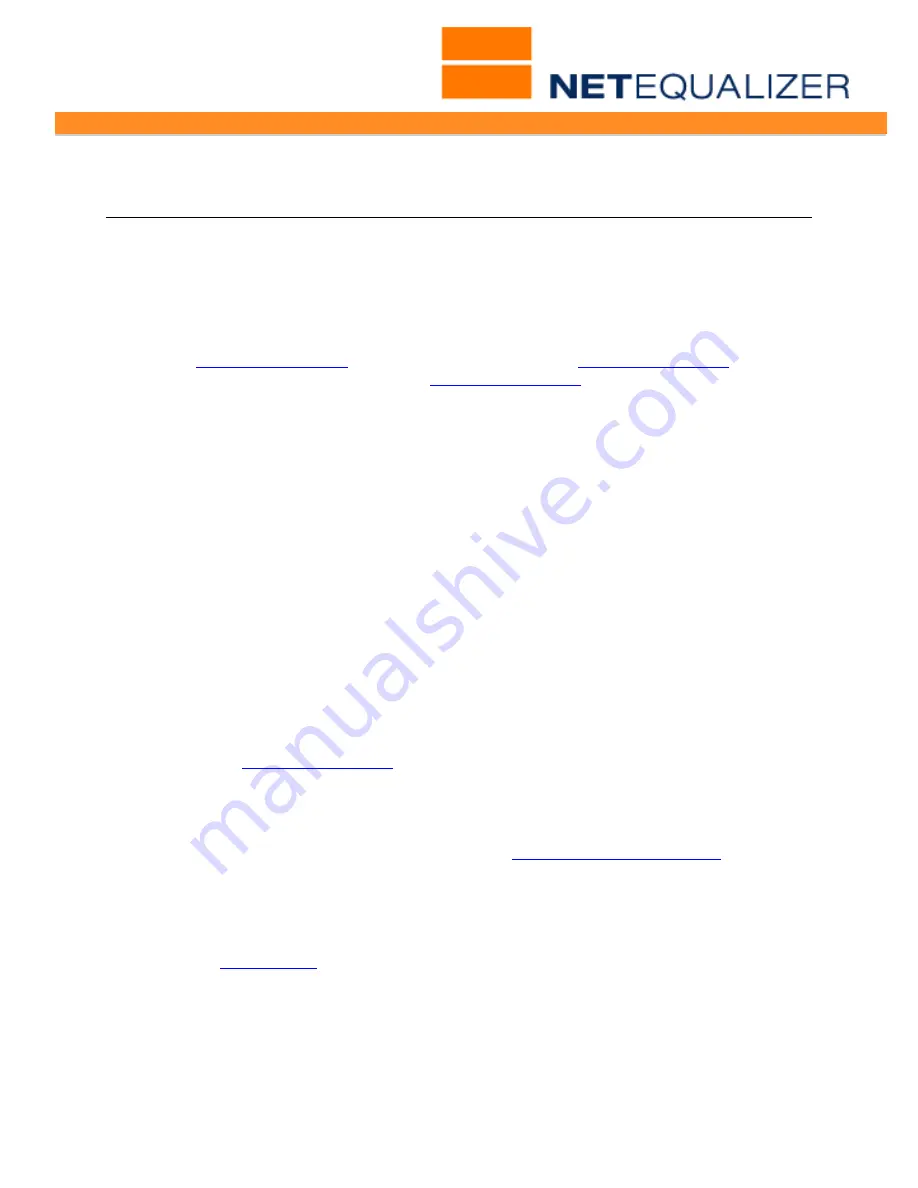
User Guide
APconnections, Inc. // 303.997.1300 // www.netequalizer.com
Page 47 of 96
All rights reserved
Copyright © 2014, 2015 APconnections, Inc.
rev. 20150309
Monitoring and Reporting
NetEqualizer provides both real-time and historical reporting through our
Dynamic Real-
Time Reporting (RTR)
capability. Reports are offered in tabular and graphical formats.
This enables you to see data in a format that is most meaningful to you, over a variety of
timeframes.
Dynamic
Real-Time Reporting (RTR) is imbedded within the NetEqualizer. It was first
released in
software update 7.1
. We have since updated it in
software update 7.4
by adding
Traffic Reports, and further enhanced it in
software update 8.1
by adding Historical Data.
With RTR, you are able to see real-time and historical data regarding bandwidth usage,
which you can sort, search, and graph, to help you better manage your network.
There are several ways to access reporting in the NetEqualizer.
Dynamic RTR via the NetEqualizer Dashboard
enables you to see all reports offered in
RTR, including Active Connections, Traffic Reports, the NetEqualizer Log, NetEqualizer
Configuration, and Running Processes. This is the recommended way to access our full
reporting suite.
View Current Activity
enables you to see what is going on in your network at this
moment, in order to actively monitor and manage your network usage. We offer several
reports that provide real-time visibility: 1) Active Connections
(part of RTR)
, 2) 4) Instant
Report, 3) the NetEqualizer Log
(part of RTR)
, and 4) P2P Report.
View Historical Reports,
then selecting
Traffic History
from the RTR Menus, provides
you a view into the trends of bandwidth usage on your network across time. This can help
you in network design and planning activities, as well as to determine if your bandwidth
level requirement is stable or increasing.
Notifications
In
software update 5.5
and above, you can set-up Email Alerts, entering an
email address that the NetEqualizer will send alerts & notifications to for selected events.
Note: You can store and view up to one (1) month of data on the NetEqualizer, if you are
running version 8.1 or greater. To view additional history, you can set up a process to
dump data periodically to a separate server. Contact
for
instructions on how to export data.
Before you start using reporting, it is
recommended that you set up your NetEqualizer
to synchronize with either an internal NTP time server or an Internet Time Server
.
That way, your date and time will always be accurate in your reports. Please follow the
instructions in
Appendix #6
to sync your NetEqualizer Date/Time.
















































