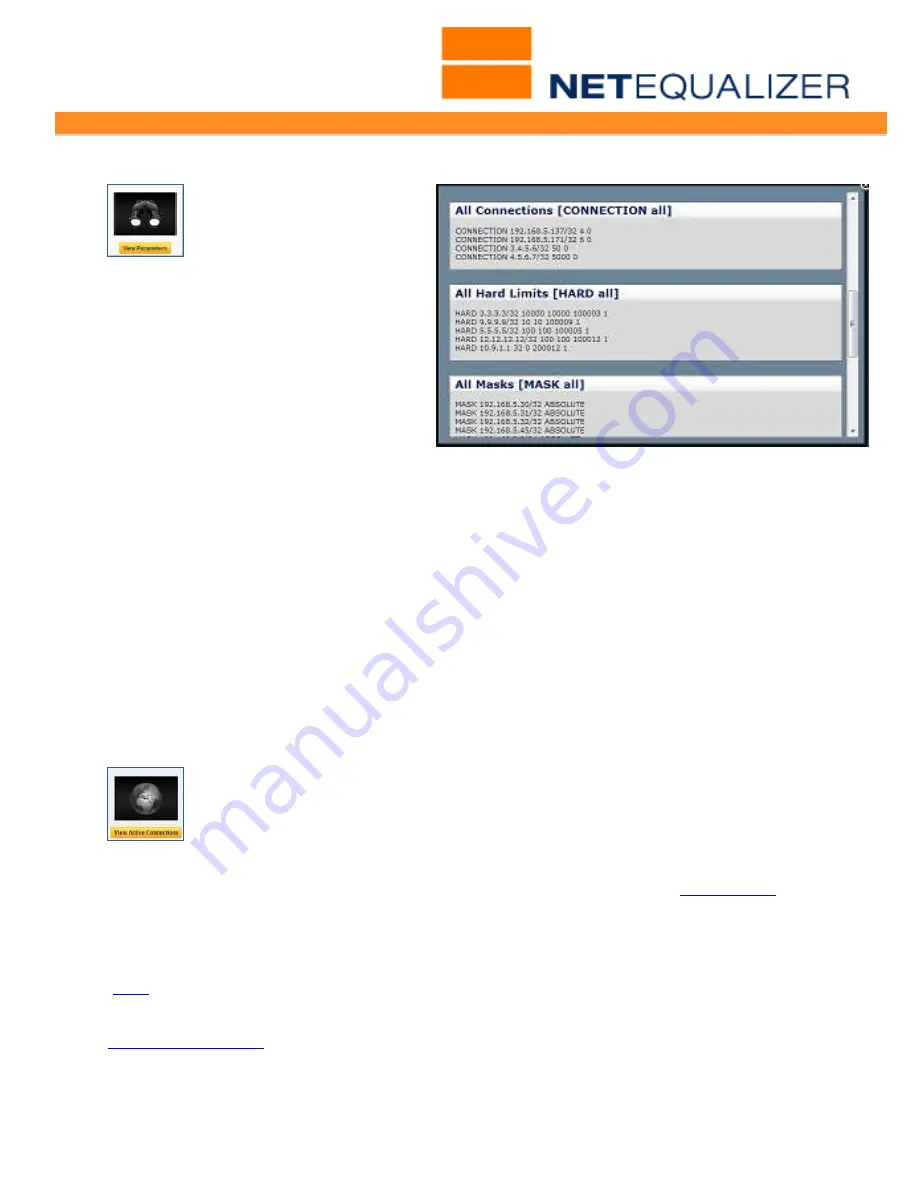
User Guide
APconnections, Inc. // 303.997.1300 // www.netequalizer.com
Page 22 of 96
All rights reserved
Copyright © 2014, 2015 APconnections, Inc.
rev. 20150309
To view your Connection
Limits:
From the Setup and
Configuration Menu,
Click on ->
Manage
Equalizing
->
[
View Parameters
]
.
Scroll down to the All Connections
[Connection ALL] window.
You will see a
list of your Connection Limits, which will
look like the following:
CONNECTION 10.1.1.11/32 30 0
There will be one row for each
Connection Limit, encompassing both an
inbound and outbound limit, listing half
the value that you selected (i.e. for value=60, you would see 30 in the row as above). The
rows will start with "CONNECTION" and also show the IP address(es) that are being
connection limited. In this example, an individual IP is being limited, represented by /32.
Most normal users typically peak out at 10 to 15 connections per second each for INBOUND
and OUTBOUND traffic, so a Connection Limit of 40 would suffice in most cases. Setting a
Connection Limit = 40
is a good recommendation and excellent at controlling most P2P
traffic.
Note: If you have online gamers on your network, you may need to set your Connection
Limit as high as sixty (60) to facilitate online game playing.
Note: When you first set up a Connection Limit for an IP address, NetEqualizer will not drop
existing connections over the limit. We wait until the overages die off or finish, but in the
meantime the IP address cannot open any more connections.
To see your Active Connections:
From the Management and Reporting Menu,
Click on ->
View Current Activity
->
[
View Active Connections
].
Note: If you plan to set up a large number of subnet-ranged Connection Limits (>=32
subnet ranges), you will need to set several tuning parameters. Please see
Appendix #5
for
detailed instructions.
Dynamic Hogmin: Creating Smart Connection Limits
(
back
)
Smart Connection Limits, also known as
Smarter P2P Blocking
, was introduced in
Software Update 6.0
. Smarter P2P Blocking improves P2P control by allowing for
dynamic
connection limits
within the NetEqualizer. With Smart Connection Limits, limiting is done by
slowly starving P2P connections for bandwidth. This is unlike Connection Limits, which block
additional connections from occurring at all.
With Smart Connection Limits, additional






























