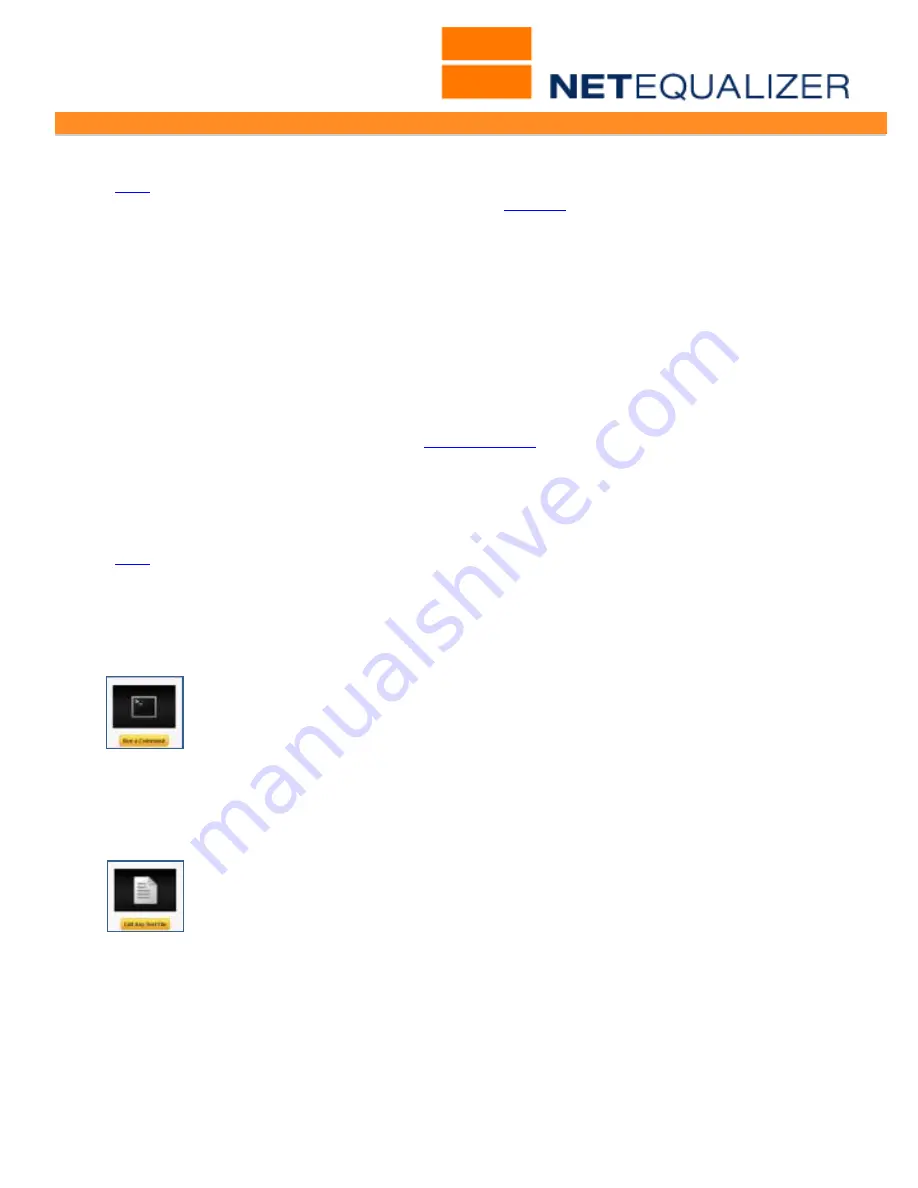
User Guide
APconnections, Inc. // 303.997.1300 // www.netequalizer.com
Page 81 of 96
All rights reserved
Copyright © 2014, 2015 APconnections, Inc.
rev. 20150309
How to Tune Bandwidth Limit Precision
(
back
)
Note: This assumes that you are NOT already using
bursting
on your bandwidth limits.
NetEqualizer is designed to do a good job over time (five minute averages) of keeping
bandwidth within specification. However, the NetEqualizer will allow some bursts through.
As NetEqualizer takes a few seconds to adjust to changing traffic situation, if you are testing
with one or two large downloads, the bursts will be more pronounced than traffic on a busy
network.
Some tuning may be required to override the background shaping rules (which may be
more restrictive than your desired limits). On higher speed networks, the default tuning in
NetEqualizer may reduce traffic rates more than an acceptable margin of error (acceptable
error margin to us is 10 percent; we do not claim to have billable quality rate limiting).
We recommend reducing the size of your
PENALTY_UNIT
to compensate. Click on the link to
go to the PENALTY_UNIT section of this document, where we offer detailed
recommendations on tuning PENALTY_UNIT.
How to Monitor Bandwidth Hogs
(
back
)
Below is a step-by-step process to create a new script that will just show you network
connections over Hog Minimum (HOGMIN). This does not mean that they are currently
being penalized because the script doesn't know if you are in a penalty situation or not. If
you are using RATIO of your Bandwidth Up (TRUNK_UP) or Bandwidth Down
(TRUNK_DOWN), then they are being penalized.
Click on ->
Maintenance
->
[
Run a Command
]
Type in
touch /art/showhogs
A blank screen will come up when command is processed.
Click on Back Arrow to return to Run a Command.
Now run the following command.
Type in:
chmod a+x /art/showhogs
A blank screen will come up when command is processed.
Click on Back Arrow to return to Run a Command and then Close the window.
Click on ->
Maintenance
->
[
Edit Any Text File
]
Type in
/art/showhogs
to open this file.
Copy and paste the following contents into that edit window and then save it.
Note: You may need to hit <return> to force an EOL character after each line.
#! /usr/bin/perl -w
@y=`/art/BROWSE_CONFIG PARAM HOGMIN|head -n 1`;
foreach $line1 ( @y) {
chomp($line1);
@s1=split(" ",$line1);
$hogmin=$s1[1];
}
print "HOGMIN is currently set to $hogmin. ";






























