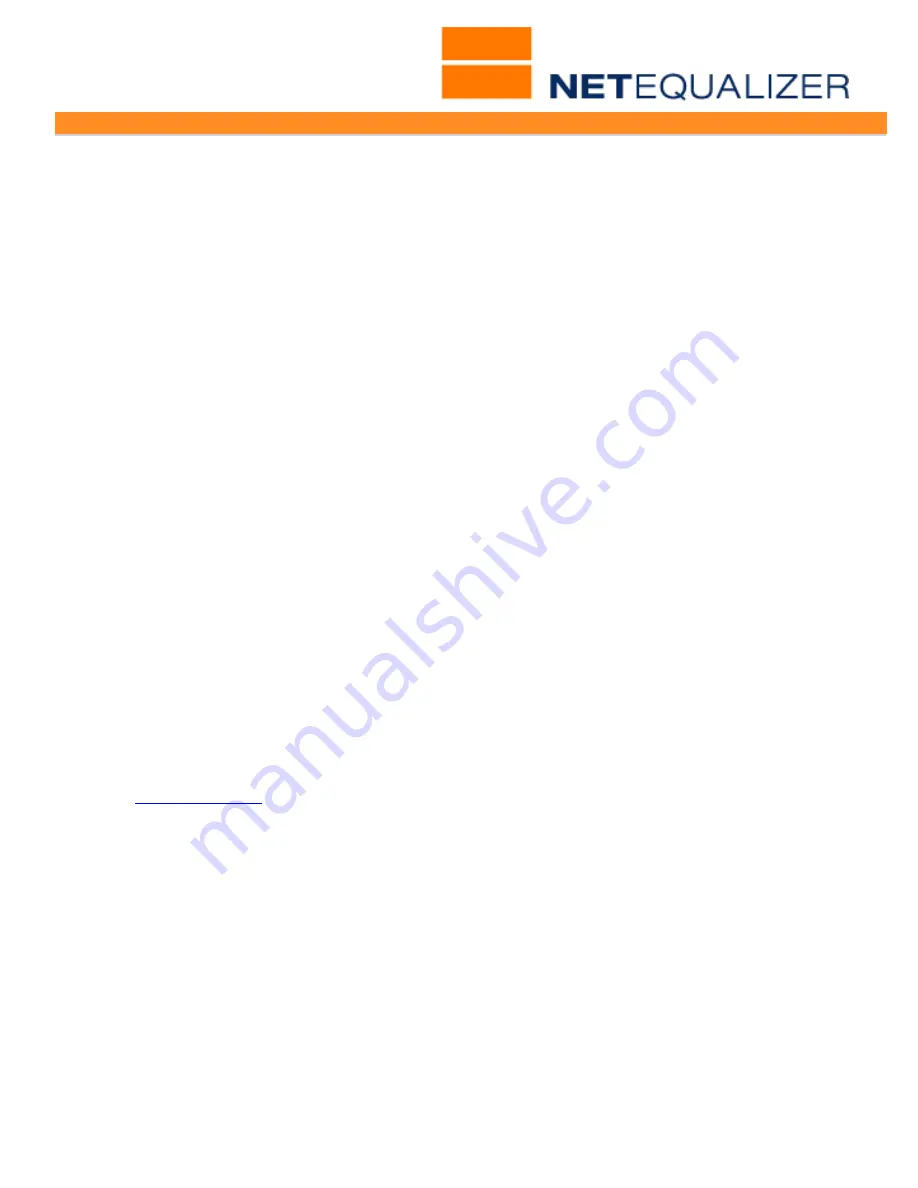
User Guide
APconnections, Inc. // 303.997.1300 // www.netequalizer.com
Page 12 of 96
All rights reserved
Copyright © 2014, 2015 APconnections, Inc.
rev. 20150309
deliver traffic shaping for the most common situations, without the need for expertise in
defining complex traffic shaping rules.
For Equalizing to be considering ON, you need to have the Equalizing Rules on and the
Equalizing Process running. You can check both as follows:
Equalizing Rules On
From the Setup and Configuration menu,
Click on ->
Manage Equalizing
->
Configure
Parameters
.
The Modify Equalizing Parameters window appears. Scroll down until you see
Equalizing Rules. Make sure that
Equalizing Rules = on.
This means that the equalizing
parameters are being applied.
Equalizing Process Started
Now, go to the Dashboard. The Equalizing Process is running if the Equalizing button is ON
(GREEN). If the Equalizing Process is OFF (red),
Click on ->
[
Start/Stop Equalizing
] ->
[
Start Equalizing
].
Equalizing in Action
Once NetEqualizer is installed and running, a review of the NetEqualizer Log File will allow
you to monitor and analyze how NetEqualizer is responding to your network’s traffic.
To see the last 25 lines of the log, from the Dashboard,
Click on ->
[
View the Log
].
To view a larger portion of the NetEqualizer Log,
Click on ->
Management and Reporting
->
View Current Activity
->
[
View NetEqualizer Log
]
Applying Penalties
When your network is experiencing moderate to heavy use, you will see entries
containing the word PENALTY followed by two IP addresses in the log.
PENALTY indicates that NetEqualizer’s built-in fairness rules have determined that the
communication link between these two IP addresses (a connection) is using too much
bandwidth, so NetEqualizer has issued a penalty against this connection. The penalty
causes all data on that connection to slow down. At periodic intervals, if NetEqualizer
determines that this connection is still using too much bandwidth, it will increase the
delay on the connection. The PENALTY will be removed in a few seconds should the
congestion on your Network subside. Log entries are discussed in more detail in the
NetEqualizer Log
section.
NetEqualizer bases its decision to issue penalties based on built-in fairness rules:
The persistence of the user's connections. We look at the length of time the
connections have been live. The longer the time, the more likely a penalty.
The amount of bandwidth used relative to the total size of the trunk.
The number of users on the trunk. The more users active on the trunk, the less
bandwidth NetEqualizer will allow per user before issuing a penalty.
Is the overall trunk saturated? A trunk is saturated when it reaches the percentage
defined by the RATIO parameter (default RATIO = 85%).
Equalizing and Peer-to-Peer Traffic
In addition to our fairness rules, NetEqualizer offers Connection Limits as a way to handle
peer-to-peer (P2P) traffic. As P2P traffic may be short, bursty-type traffic, another
mechanism is needed to control it adequately.



























