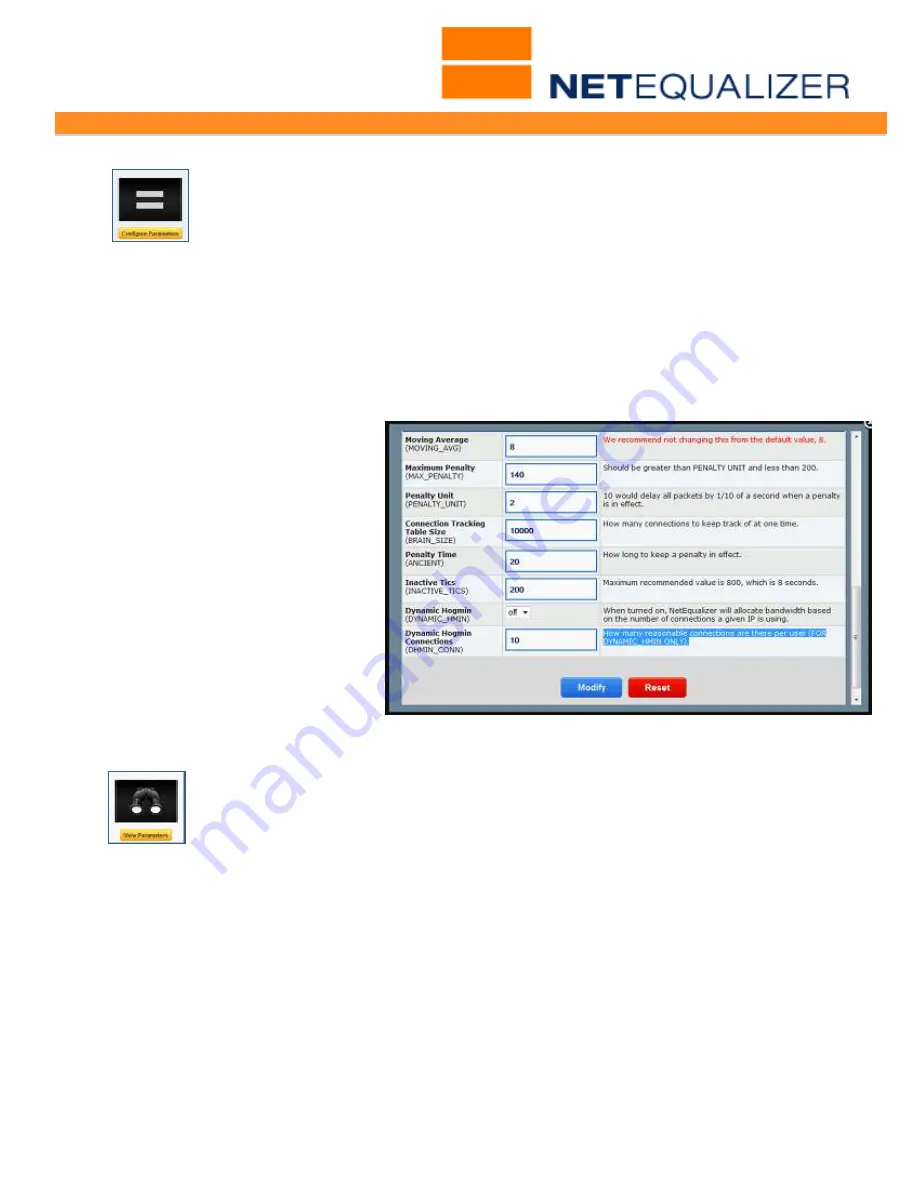
User Guide
APconnections, Inc. // 303.997.1300 // www.netequalizer.com
Page 24 of 96
All rights reserved
Copyright © 2014, 2015 APconnections, Inc.
rev. 20150309
To set up the Smart Connection Limit:
From the Setup and Configuration Menu,
Click on ->
Manage Equalizing
->
[
Configure Parameters
].
Scroll down to the bottom of the window, and you
will two (2) parameters used in setting a Smart Connection Limit:
1.
Dynamic Hogmin
2.
Dynamic Hogmin Connections
Dynamic Hogmin
When turned on, NetEqualizer will allocate bandwidth based on the number of connections a
given IP is using.
To set Dynamic Hogmin, click on the drop down box and select ON.
Dynamic Hogmin Connections
How many reasonable connections
are there per user. Note that this
applies to Dynamic Hogmin ONLY.
Type in:
number of dynamic
hogmin connections you want
allowed.
This value will be inclusive of both
inbound and outbound
connections. Once you have filled
out both parameters,
Click on ->
[
Modify
]
to save changes or
Click
->
[
Reset
]
to clear them.
To verify that your configuration was saved, from the Setup and Configuration
Menu,
Click on ->
Manage Equalizing
->
[
View Parameters
]
. Scroll down
and look at the settings for Dynamic Hogmin (DYNAMIC_HMIN) and Dynamic
Hogmin Connections (DHMIN_CONN).






























