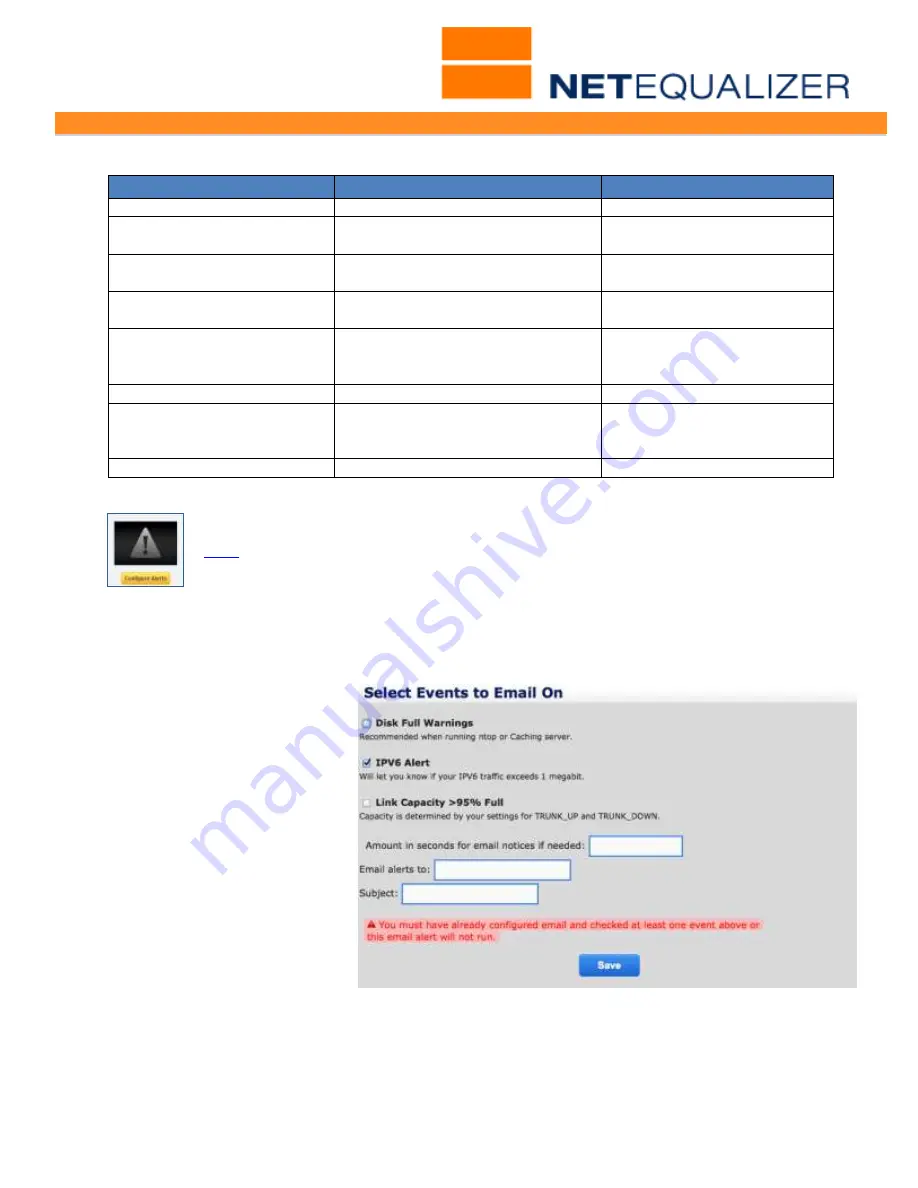
User Guide
APconnections, Inc. // 303.997.1300 // www.netequalizer.com
Page 70 of 96
All rights reserved
Copyright © 2014, 2015 APconnections, Inc.
rev. 20150309
Setup Email Notices Parameters
Value
Description
Default Values
Remote SMTP server
Valid email server address.
smtp.yourdomain.com
Port
Port the email server uses to
send/receive mail.
SMTP: 25 or 587 commonly
GMail: 465
Authentication
True if auth is used. False if not. SMTP: true or false
GMail: true
Secure Transfer
Security (if used).
SMTP: ssl or tls
GMail: ssl
Username
Username/Password only
necessary if Authentication is
"true".
Blank
Password
Same as Username.
Blank
From
Valid email address that you
would like to send the alert
FROM.
From Name
Name FROM for all emails.
Blank
Configure Alerts
(
back
)
Once you have set up your email server, you can select events to be notified on
and the notification period, which is the amount of time between alert emails.
To select events and set your notification period:
Click on ->
Manage Alerts
->
[
Configure Alerts
]
.
The following screen comes up.
Simply select any number of
events (from 1 to all) that you
want the NetEqualizer to
report on and also type in a
valid TO email address
, and
Subject
to be used for all
alerts.
You set a notification period by
typing in the time in
seconds
(for example, “3600” is 1
hour)
for how often you want
an alert email sent for any
events that have been
triggered.
Note: By default the routine that does the actual emailing is disabled. If you Select Email
Alerts prior to Configuring Email, they will not run until you have configured your email
server.






























