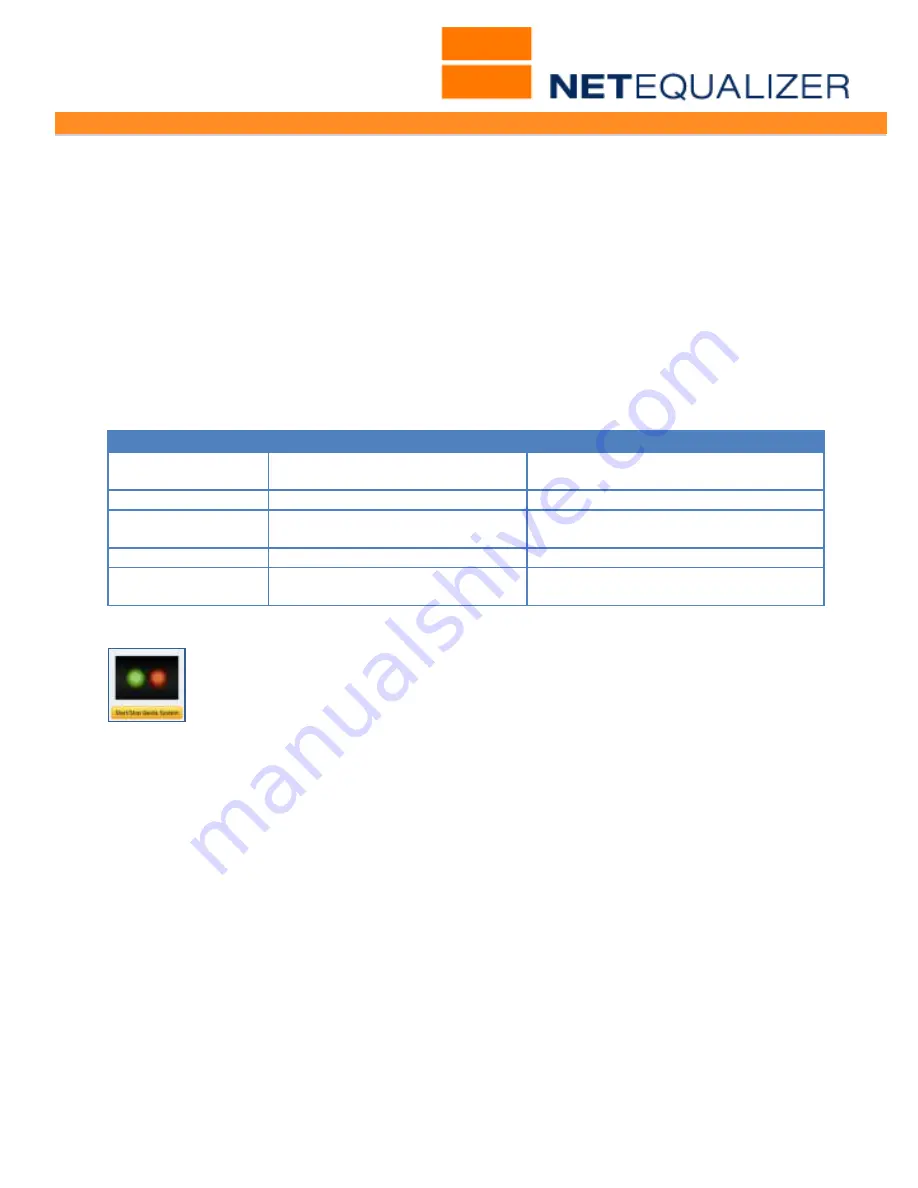
User Guide
APconnections, Inc. // 303.997.1300 // www.netequalizer.com
Page 41 of 96
All rights reserved
Copyright © 2014, 2015 APconnections, Inc.
rev. 20150309
View Status of All IPs
In the final window, View Status of All IPs, you can see where every IP with a Quota Rule is
against their current Quota Amount. This report will display
all
active IPs involved in Quota
accounting. It shows the date & time when quota started being collected, the total bytes
collected, if a restriction is currently in place, and when the restriction ends.
Interpreting the Report
For the 1st IP address (
10.99.100.54
) in the above screen, here is what the report shows.
You can see the Total bytes down during the quota capture period against the bytes allowed
(Total bytes down = 246292 allowed = 1000000000). You can also see when the quota
counters will be reset (Quota Counters scheduled to reset on Wed Oct 24 13:45:18 MDT
2012). The Quota Report Table below describes all the fields available in the report.
Quota Report Table
Parameter
Definition
Value
(10.99.100.54 example)
Start Time
Date & time when data started
to be collected.
Wed Oct 17 13:45:15 MDT 2012
Current Date Time The date & time right now.
Wed Oct 17 13:58:55 MDT 2012
Total Bytes Down
Data (in bytes) collected
against the IP address.
Total bytes down =
246292
Allowed
Quota Amount.
Allowed =
1000000000
(1 GB)
Reset Time
When Duration is met, the
Quota resets.
Restriction scheduled to reset on
Wed Oct 24 13:45:18 MDT 2012
Stopping the Quota System
When you Stop Quota, you are clearing out the byte counters, as they are
stored in RAM at this time. Therefore, ALL your "Total Bytes Down" counters will
be zero (0) once you Stop Quota.
The Quota System is designed to stay up for months at a time. In the future, we may
incorporate a disk drive backup capability so in the event of a power failure you could
resume quota counts. However, the current class of NetEqualizer systems do not have disk
drives (for a variety of good reasons), and so we have not incorporated this into our Quota
System.
Note: While the quota data does not persist, the Quota Rules are persistent. They will come
up operational once defined, each time you start the Quota System.
If you still think you want to stop collecting quota data, use this menu item.
*** Please be careful when using this command. ***
From the Management and Reporting Menu,
Click on ->
Manage User Quotas
->
[
Start/Stop Quota System
]
->
[
Stop Quota System
]
.
You will be returned to the Manage User Quotas menu, and should now see the message
"Current setting is:
OFF
"
displayed.






























