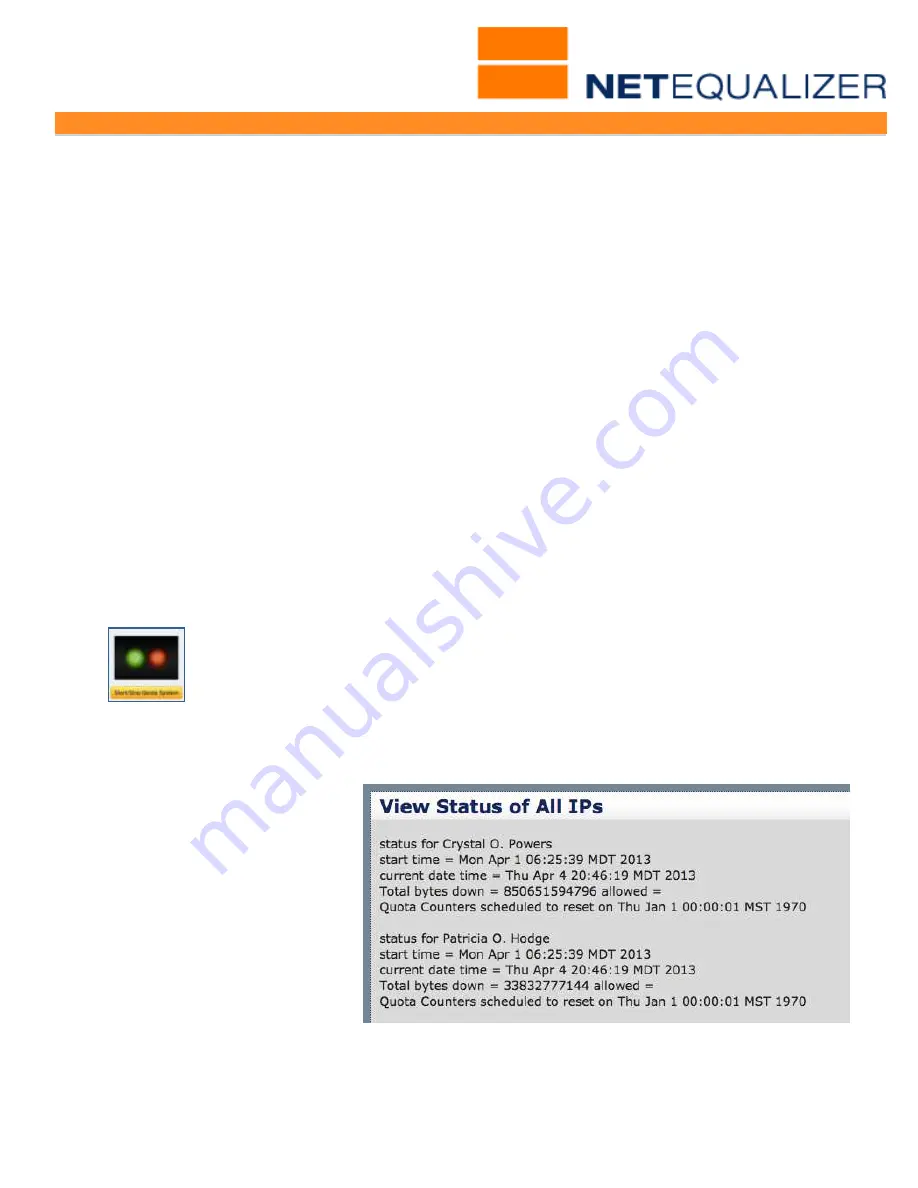
User Guide Appendix
APconnections, Inc. // 303.997.1300 // www.netequalizer.com
Page 95 of 96
All rights reserved
Copyright © 2014, 2015 APconnections, Inc.
rev. 20150309
Keeping the NetEqualizer Synchronized with your Domain Controller
Once this is set-up and running, you will not need to worry about your changing usernames
in your domain. The NetEqualizer is constantly updating its list of names to IP translation to
get new certificates when customers move around, and also gathers new usernames should
they come into your network. You do not have to do anything to keep this synchronized.
Upon a restart we will resynchronize the usernames.
***Beta***
Named Quotas (Level 2)
Our first extension of the NDI, Named Quotas, is available for Beta Test. With Named
Quotas, once the generic NDI API is setup, the data is used by the NetEqualizer to provide
status for User Quotas. This makes the User Quota capability even more meaningful, as
quotas are tied to a consistent user’s name rather than an IP address. This will be
extremely useful in systems where customers change IP addresses frequently. Once Named
Quotas are in place, quota reporting will now status bandwidth usage by username, instead
of IP.
1.
Make sure that the NDI API (usernames2) is running (from #2 above).
2.
Your back-end Domain Controller server must be set-up (from #1 above).
3.
You must be on Software Update 7.0.
In order to work with the quota commands, you must first start the Quota System. If not
started, the other commands will return with errors stating "quota server busy or not
running". You can use the new NetEqualizer Dashboard to see if the Quota System is
running.
If you are not already on the Dashboard, from the NetEqualizer Navigation
Menu,
Click on->
[
Dashboard
].
The Quota System will show either ON
(GREEN) or OFF (RED).
If the Quota System is OFF, you will need to start it. From the Management and
Reporting Menu,
Click on ->
Manage User Quotas
->
[
Start/Stop Quota System
] ->
[
Start Quota System
]
. You will be returned to the Manage User Quotas menu, and should
now see the message "
Current setting is:
ON"
displayed.
To see quota for one
username or ALL users
You can now see usernames in
the quota processes.
For one user, type in:
/art/quota_status_ip
“
NA
ME”
Where NAME (in quotes!) is the
user you are interested in.
For all users, type in:
/art/quota_status ALL
and it shows the users by and
all their bandwidth consumed, as shown here.
Notes: When you make this call for one username, make sure that you put the username in
















