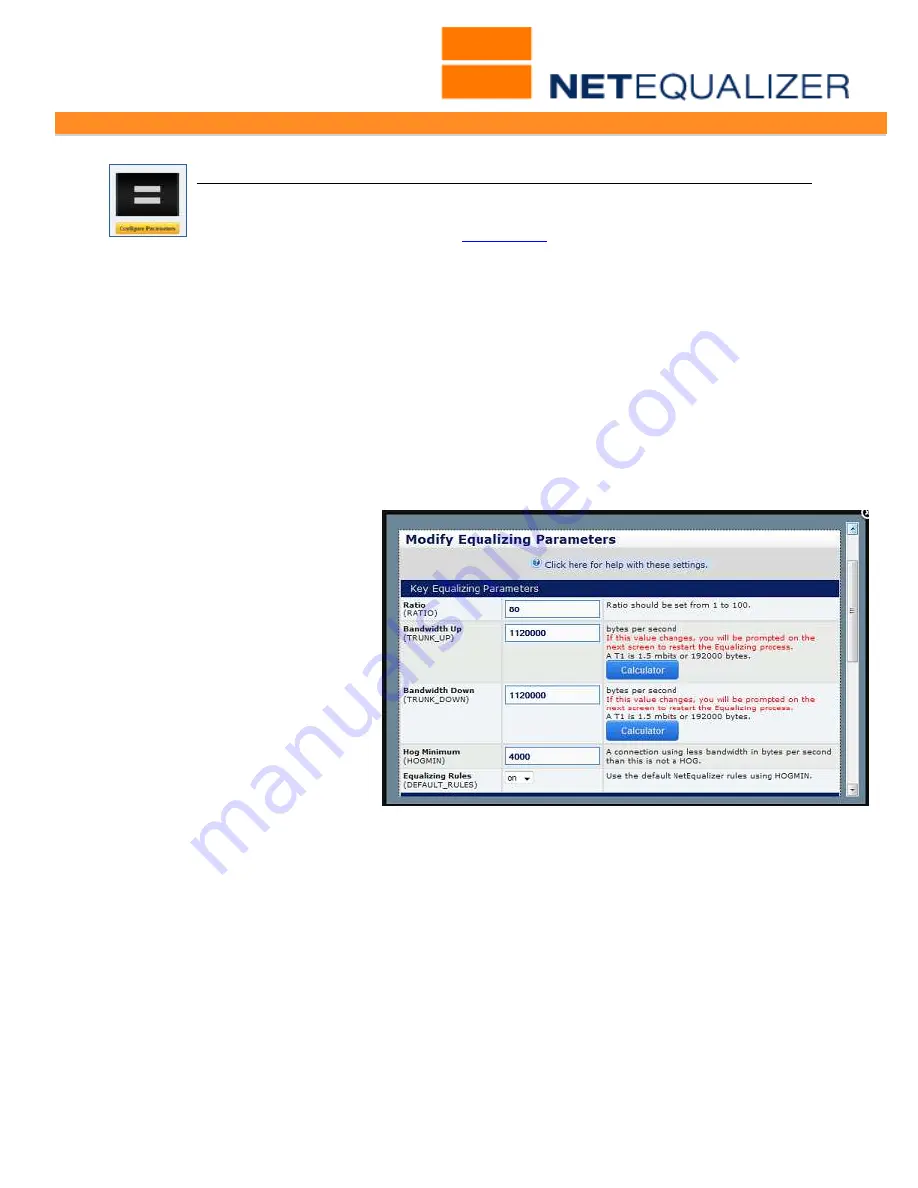
User Guide
APconnections, Inc. // 303.997.1300 // www.netequalizer.com
Page 14 of 96
All rights reserved
Copyright © 2014, 2015 APconnections, Inc.
rev. 20150309
Configuring Equalizing Parameters
Each Equalizing Parameter is discussed in detail below. For a summary of all
Equalizing parameters, please see
Appendix 1
, which contains a one-page cheat
sheet with the default settings and recommendations.
It is important to ensure that the Equalizing Process is "on", in order for the Equalizing
parameters to be applied to your network congestion. NetEqualizer comes configured to
automatically start up with the Equalizing Process turned on.
For Equalizing to be considering ON, you need to have the Equalizing Rules on and the
Equalizing Process running. You can check both as follows:
Equalizing Rules On
From the Setup and Configuration menu,
Click on ->
Manage Equalizing
->
Configure
Parameters
.
The Modify Equalizing Parameters window appears (below). Scroll down until
you see Equalizing Rules. Make sure that
Equalizing Rules = on.
This means that the
equalizing parameters are being applied.
Equalizing Process Started
Now, go to the Dashboard. The
Equalizing Process is running if the
Equalizing button is ON (GREEN).
If the Equalizing Process is OFF
(red),
Click on ->
[
Start/Stop
Equalizing
] -> [
Start
Equalizing
].
Now you can configure
Equalizing Parameters
. After
you change these settings, scroll
to the bottom of the window, and
then
Click on ->
[
Modify
]
to save
or
Click on ->
[
Reset
]
to discard.
Using the RATIO Parameter to Influence Equalizing
Ratio (RATIO)
(units are percent, Default = 85)
NetEqualizer's
Ratio
parameter enables you to influence when equalizing is applied. The
RATIO parameter refers to the network utilization on a percentage basis. RATIO can be set
from 1 to 100. A value of 100 tells NetEqualizer not to have the default rules kick in until
the trunk is 100 percent utilized; a value of 85 would have the rules kick in at 85 percent
utilized.
To change the Ratio (RATIO) Parameter:
From the Setup and Configuration menu,
Click on ->
Manage Equalizing
->
Configure
Parameters
.
The Modify Equalizing Parameters window appears (see window above).
In the table displayed on the screen, you can set
RATIO
to a value from 1 to 100.





























