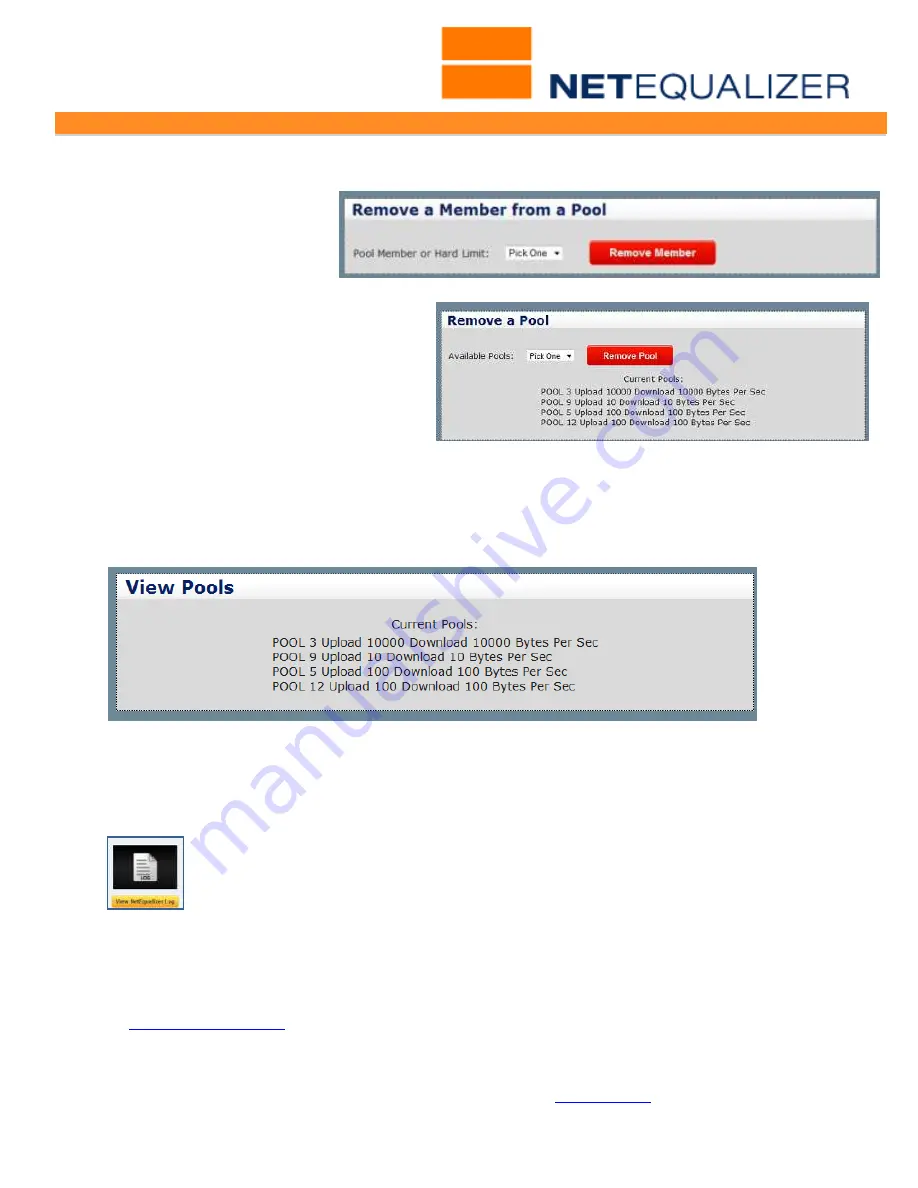
User Guide
APconnections, Inc. // 303.997.1300 // www.netequalizer.com
Page 30 of 96
All rights reserved
Copyright © 2014, 2015 APconnections, Inc.
rev. 20150309
To remove members from a Bandwidth Pool:
From the Setup and Configuration Menu,
Click on ->
Manage Traffic Limits
->
[
Manage
Pools
]
. Scroll down to the
Remove a Member from a
Pool window. Select the Pool
Member, and
Click on ->
[
Remove Member
]
.
To remove a Bandwidth Pool:
From the Setup and Configuration Menu,
Click on ->
Manage Traffic Limits
->
[
Manage Pools
]
. Scroll down to see the
Remove a Pool window. Then select the
Pool #
of the Bandwidth Pool in the
dropdown box. You will be prompted to
stop and restart the NetEqualizer process
for changes to take effect.
Note: You do not need to remove all members from a Bandwidth Pool to remove the Pool.
To view all current Bandwidth Pools on your systems:
From the Setup and Configuration Menu,
Click on ->
Manage Traffic Limits
->
[
Manage
Pools
]
. Scroll down and look at the View Pools window.
To view all IP addresses assigned to Bandwidth Pools:
From the Setup and Configuration Menu,
Click on ->
Manage Traffic Limits
->
[
Manage
Pools
]
. Scroll down and look at the View Members window. Then select the Pool # of the
Bandwidth Pool in the dropdown box.
To see Bandwidth Pools in the NetEqualizer Log file:
Bandwidth usage for defined bandwidth pools is reported every 20 seconds in
the standard NetEqualizer Log. From the Web GUI Main Menu,
Click on ->
Management and Reporting
->
View Current Activity
->
[
View
NetEqualizer Log
].
The bandwidth restriction on a pool may fluctuate a bit depending on the type of traffic.
Heavy use of UDP traffic tends to run over the limit, and heavy TCP/IP (FTP for example)
will tend to be held below the limit.
In
Software Update 4.5
and above, Bandwidth Pools can number from 1 to 300; up to 300
different bandwidth pools per NetEqualizer (< 4.5 the number is limited to 40).
Note: If you plan to set up a large number of subnet-ranged Pools (>=32 subnet ranges),
you will need to set several tuning parameters. Please see
Appendix #5
for details.






























