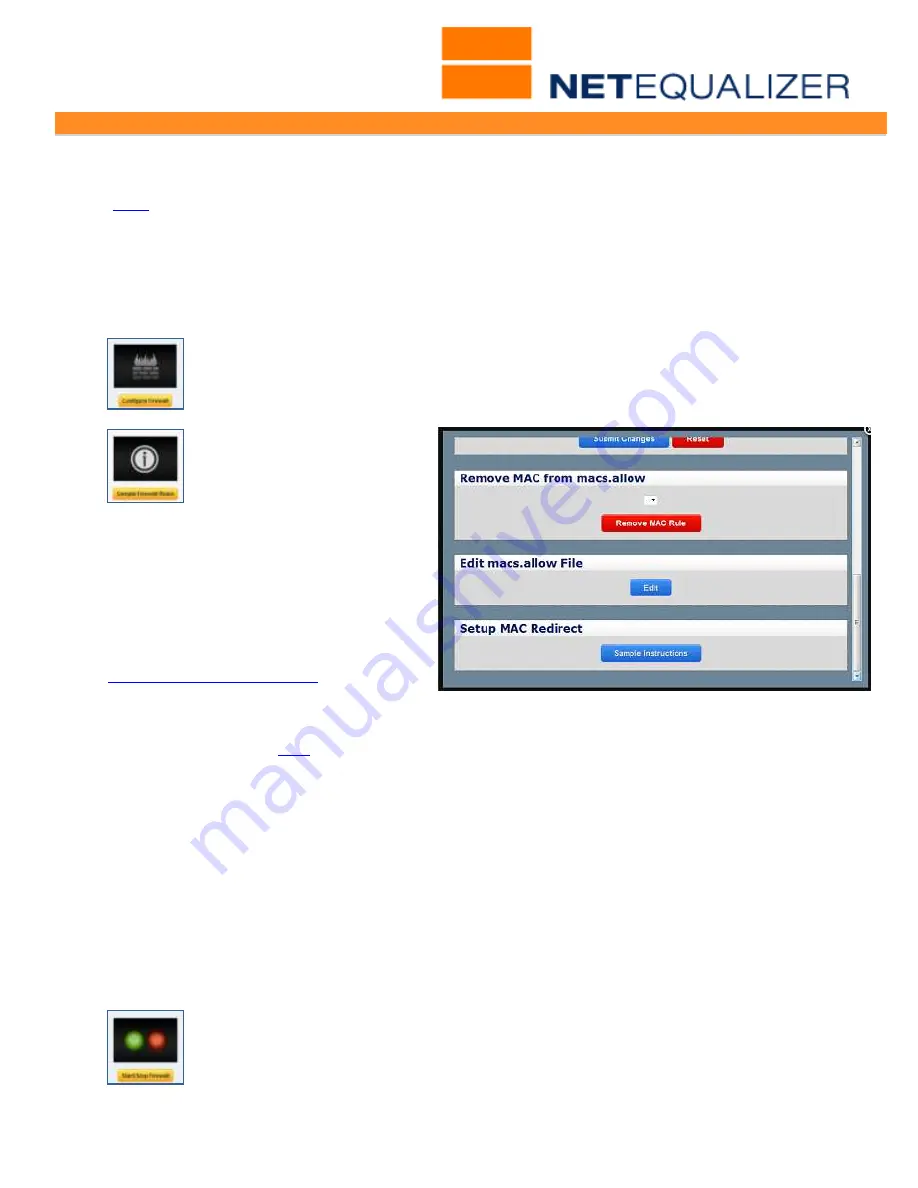
User Guide
APconnections, Inc. // 303.997.1300 // www.netequalizer.com
Page 42 of 96
All rights reserved
Copyright © 2014, 2015 APconnections, Inc.
rev. 20150309
MAC Redirection
(
back
)
MAC Redirection is used to define MAC addresses that are authorized to be on your network.
Any undefined MAC address is considered unauthorized and will be either:
#1) "redirected" to a website of your choosing, or #2) dropped.
Case #1, redirection to a web site, is typically done to inform unauthorized users how to
subscribe to your network or who to contact about your network and its use. Case #2 is
used when you elect to just drop all unauthorized MACs, instead of redirecting them.
To access the MAC Redirect commands:
Go to the Setup and Configuration Menu,
Click on ->
Manage Firewall
Settings
->
[
Configure Firewall
]
. The window below opens.
To learn more about
setting up MAC redirection:
Scroll down to see the "Setup
MAC Redirect" window.
Click on->
[
Sample
Instructions
]
. Click on the links to view
the samples.
You will find examples of setting up MAC
Redirection under
[
Sample
Instructions
]
. Should you need
assistance please
call our Support Team at
303.997.1300 x102 or email
.
Note: MAC Redirection questions and support are not covered in the normal setup of the
NetEqualizer product (
NSS
) and must be negotiated separately.
To set up all authorized MAC addresses:
You need to add ALL authorized MAC addresses (the MAC addresses you wish to allow on
your network). Make sure to include your DNS servers in the allowed list. Scroll to the Add
MAC to macs.allow window.
Type in:
xx:xx:xx:xx
(valid mac address to allow, with colons as the separator)
Type in:
name or description
(to help you find this in the future)
Click on ->
[
Submit Changes
]
to save or
Click on ->
[
Reset
]
to clear your input.
Note: Each MAC and associated name or description must be unique.
To remove a MAC address from your authorized list:
Scroll to the Remove MAC from macs.allow window.
Select a rule from the dropdown box, and
Click on ->
[
Remove MAC Rule
].
Any time you add or remove an authorized MAC address, you will need to restart
the NetEqualizer Firewall for the change to take effect.
Go to the Setup and Configuration Menu,
Click on ->
Manage Firewall
Settings
->
[
Start/Stop Firewall
] -> [
Start/Restart Firewall
]
.






























