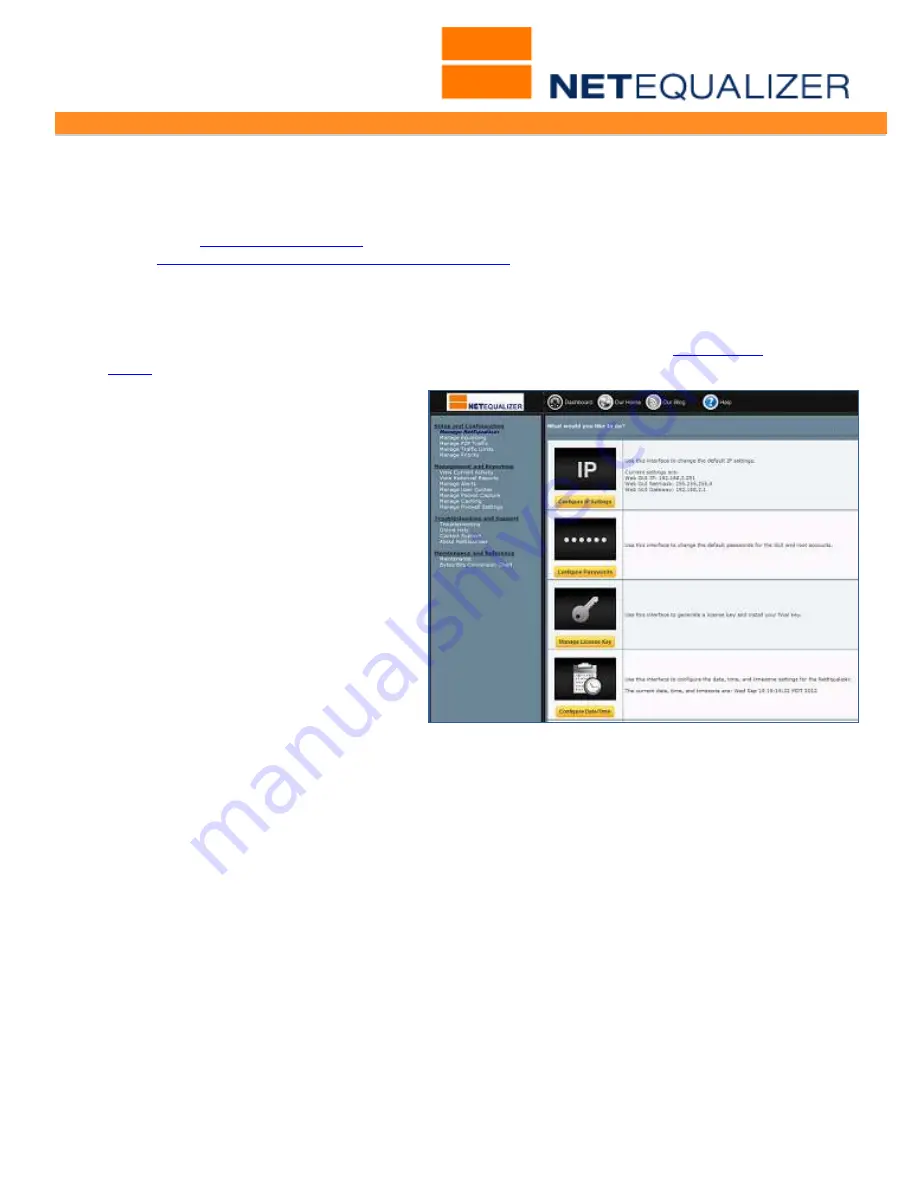
User Guide
APconnections, Inc. // 303.997.1300 // www.netequalizer.com
Page 8 of 96
All rights reserved
Copyright © 2014, 2015 APconnections, Inc.
rev. 20150309
Configuring the NetEqualizer
Once the NetEqualizer is powered on and plugged in to your network, you need to access
the web GUI to configure it. The web GUI is accessible out-of-the-box via the factory default
IP address:
http://192.168.1.143
. If you have not already, please follow the instructions
under
Accessing the NetEqualizer via the Web GUI IP
.
Once you login to the NetEqualizer, your next steps in setting up the NetEqualizer will be to
configure your IP settings, set your passwords, install your license key, and set the
date/time and time zone for your NetEqualizer. All these functions are found under the
Manage NetEqualizer
menu command and are described in detail in the
Quick Start
Guide
.
To get started configuring your
NetEqualizer,
Click on ->
Setup and
Configuration
->
Manage
NetEqualizer
. The screen at right
should come up.
Note that the functions are all available
by clicking on buttons, which bring up
pop-up configuration windows. This
paradigm is repeated throughout the
GUI.
Please see the Quick Start
Guide, Step #2: "Configuring
the NetEqualizer" to complete
Manage NetEqualizer set-up
and configuration.









































