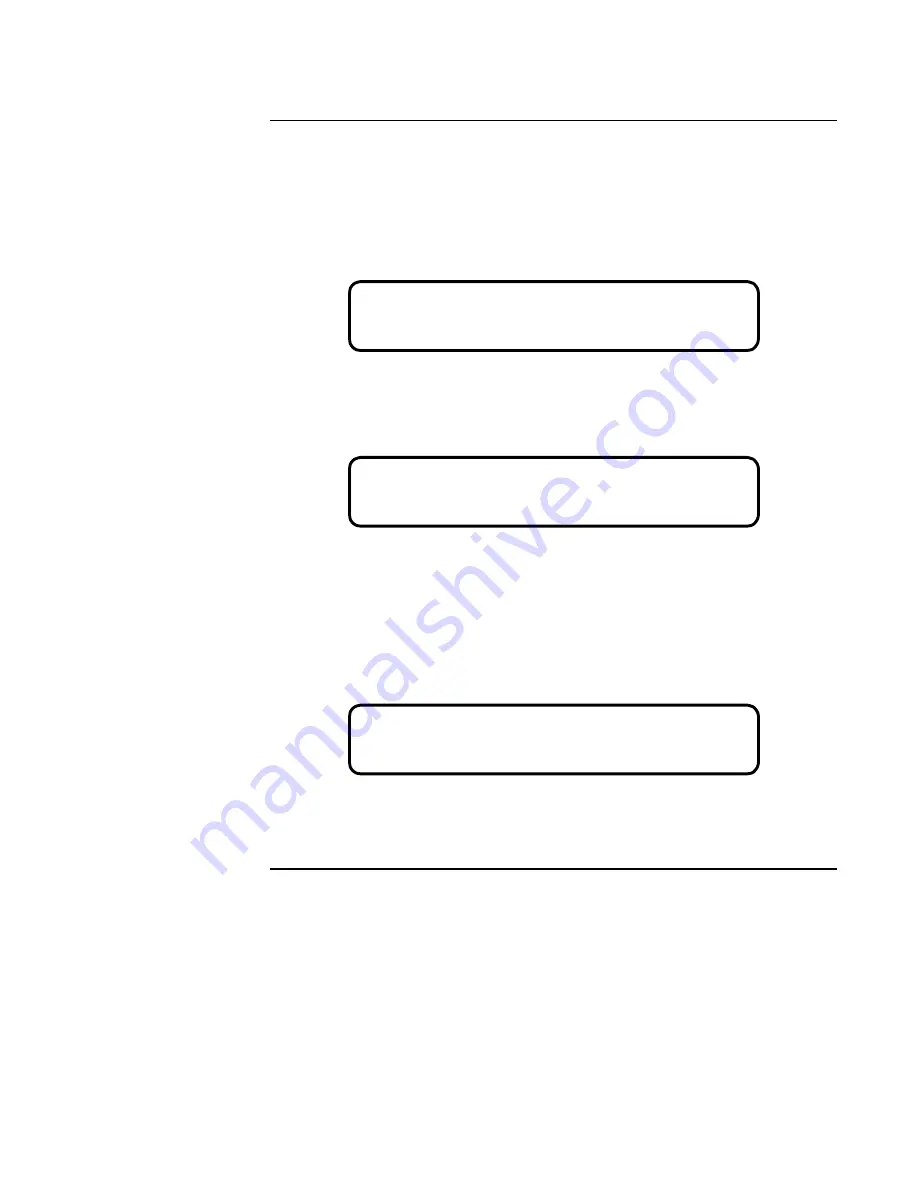
3-4
Enabling the Panel for Download
Procedure
Follow the steps in this section to enable the AUTOPULSE Z-28 FACP for downloads.
1.
Login to the AUTOPULSE Z-28 at Access Level 4.
2.
Press <MENU>.
3.
Press <NEXT> until [UPLOAD/DOWNLOAD] is displayed.
Figure 3-4. Upload/Download Option
4.
Press <ENTER>. A screen similar to the following appears.
Figure 3-5. Initialize Upload/Download Option
5.
Press the <NEXT> or <PREV> keys until [Initialize Up/Dwnload] is displayed and press
<ENTER>.
The AUTOPULSE Z-28 displays the following message to indicate that the panel is ready to
accept a download.
Figure 3-6. File Transfer Initialized Notification
<ENTER> to Accept <NEXT/PREV> to Scroll
Menu: [Upload/Download]
<ENTER> to Accept <NEXT/PREV> to Scroll
Prog. Interface: [Initialize Up/Dwnload]
*** File Transfer Initialized ***
*** Check Programming Unit ***
















































