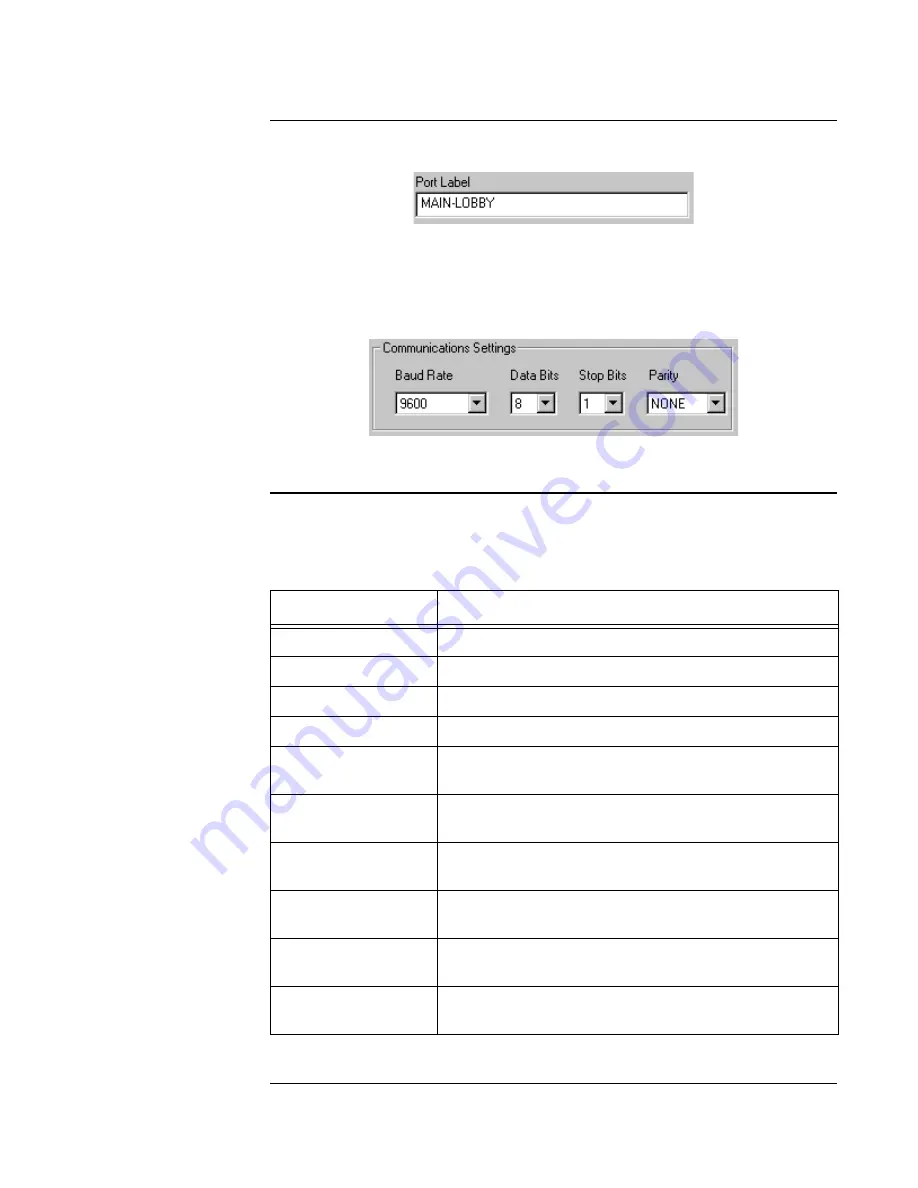
6-25
Programming a Dual RS-232 Card,
Continued
Step 2. Configure
Communication
Settings,
3.
Click on the Port Label field, shown below, and specify the location of the printer.
Figure 6-19. Port Label Field
4.
Use the drop down list boxes under Communication Settings to specify the Baud Rate,
number of Data Bits and Stop Bits, and the Parity setting in use on the printer.
Figure 6-20. Communications Settings Box
Step 3. Select Events
1.
Move to the Event Reporting panel and select the check boxes that correspond to the types
of events you want annunciated at the printer. Refer to Table 6-9 for information on these
checkboxes.
2.
Click OK to close the screen.
Table 6-9. Event Choices
Checkbox
Application
Fire Alarm Events
Prints an event when an ALARM condition occurs.
Trouble Events
Prints an event when a TROUBLE condition occurs.
Supervisory Events
Prints an event when a SUPERVISORY condition occurs.
Walk Test Events
Prints an event when a WALKtest occurs.
Silence/Reset Events
Prints an event when a System Reset or Alarm Silence is
performed.
SMPL Print
Statements Events
Allows SMPL Print statements to print at the printer.
Control Events
Prints an event when a control point (signal or relay) turns
ON or OFF.
Utility Events
Prints an event when a point with the Utility point type
turns ON or OFF.
Pseudo Events
Prints an event when a pseudo point changes state, either
from ON to OFF or vice versa.
Reports Events
Specifies whether the printer prints a report when a report
is generated at the panel.






























