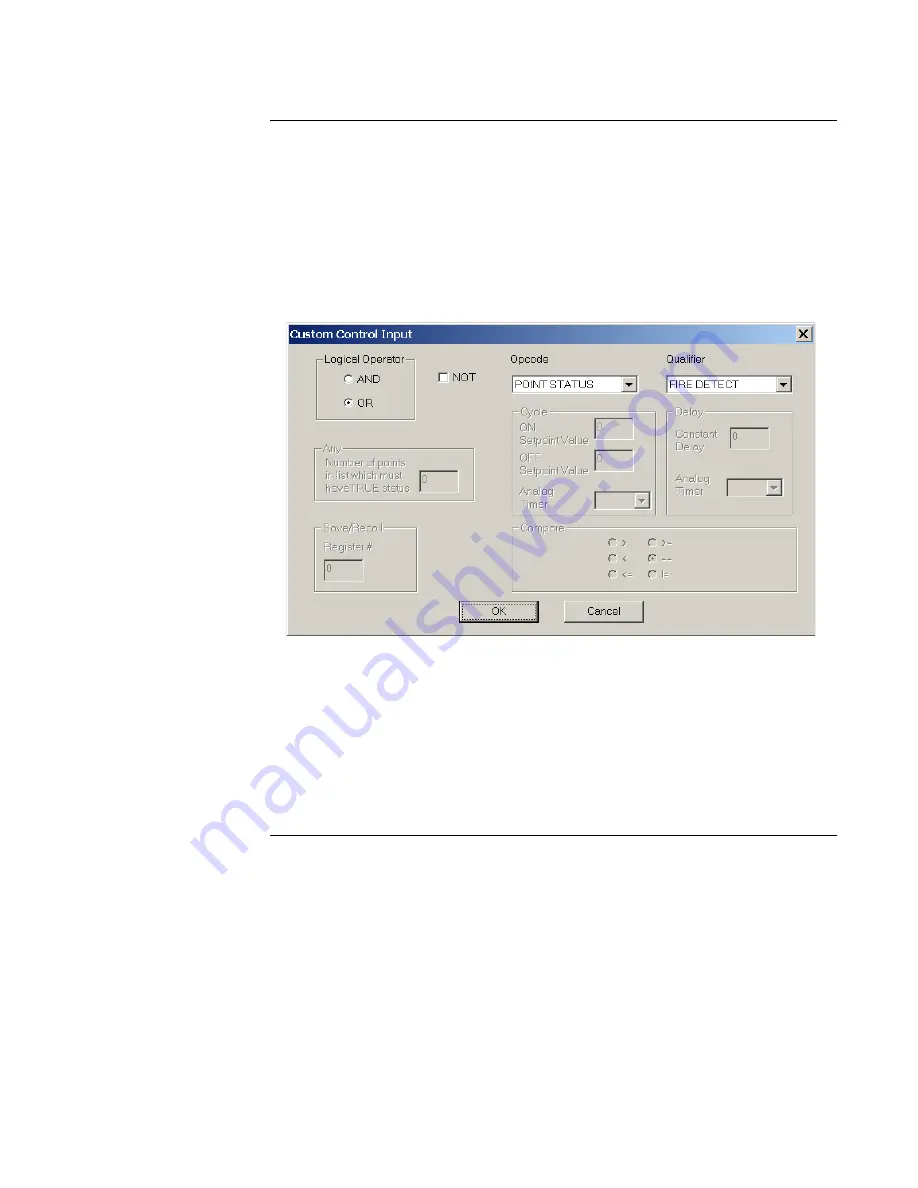
10-8
Step 3. Edit An Input Statement’s Properties
Overview
An input’s properties specify the behavior of the input (i.e. what operation or function does the
input perform). Properties also define how inputs function in relation to other inputs. Input
Properties are set through the Custom Control Input dialog. Follow these steps to open this
dialog.
1.
Highlight one of the equation’s input qualifiers and click the right mouse button. A menu
of choices appears.
2.
Click on Properties. A dialog similar to Figure 10-7 appears.
Figure 10-7. Custom Control Input Dialog
3.
Use the AND / OR logical operators to specify whether the input is in series (AND radio
button) or parallel (OR radio button) with all other inputs. If the Equation has only a
single input, skip this step.
4.
Use the NOT Operator to specify that the condition must not be true for the output to
execute. In the following example, the input side of the equation is true if the condition of
Continued on next page
M1-1 is Fire and the condition of M1-2 is NOT fire.
















































