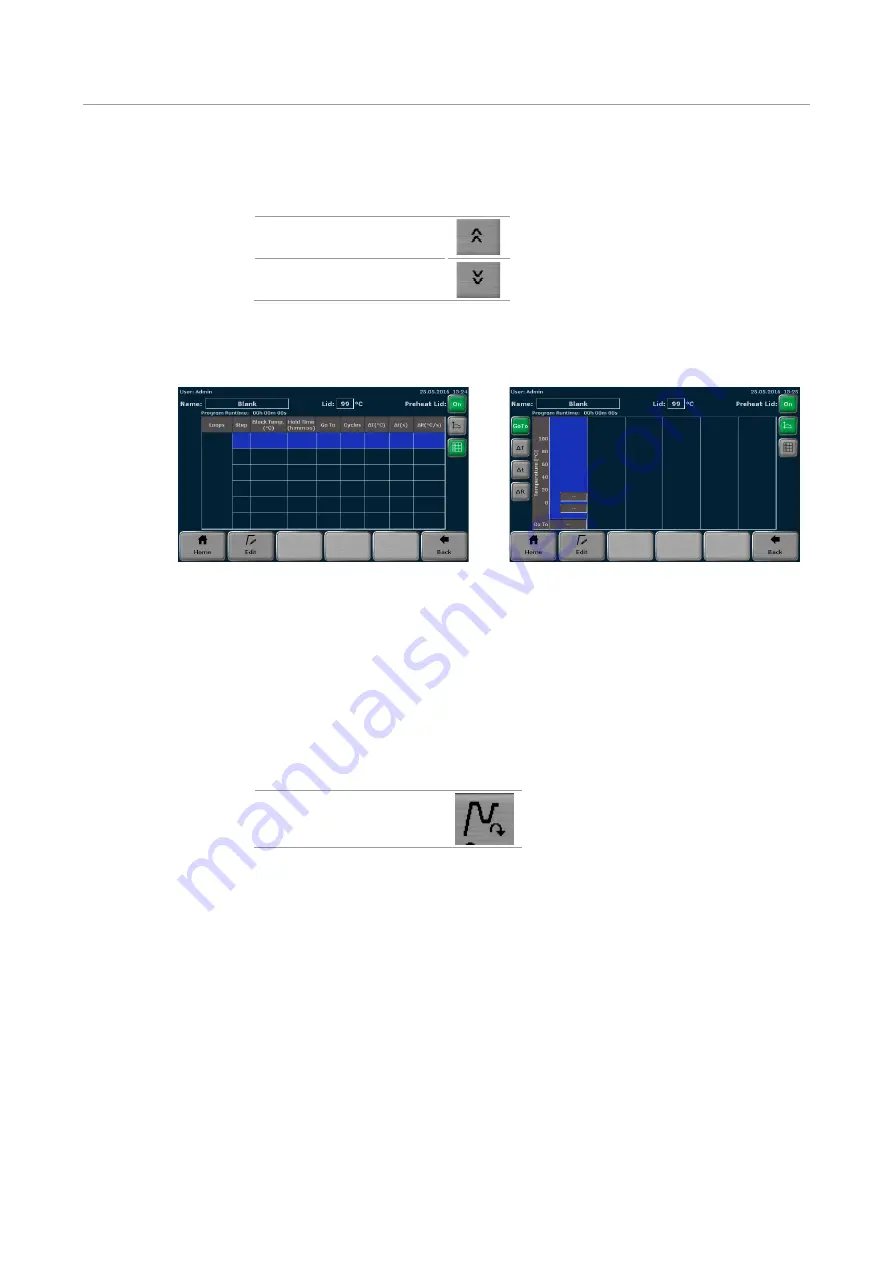
Creating, editing and saving programs
Biometra TAdvanced
50
4.
The program template screen opens (see Fig. 26). Search for a program template us-
ing the cursor keys and press the corresponding button to select it.
Up
Down
Note
: The Biometra TAdvanced offers several program templates for different purposes.
You can either use a template and modify it as desired or select the option
Blank
.
Blank
is a program with no predefined steps (see Fig. 25).
Spreadsheet programming
Graphical programming
Fig. 25 Blank program template
Select
Blank
whenever a new program should be created and select another template
from the list whenever an existing program should be edited.
The program structure can be controlled in the program preview (see Fig. 26). If a tem-
plate is selected, the program steps and some additional information are displayed in
spreadsheet form. By using the program preview function, templates can be checked be-
fore they are opened.
5.
To open a program template, press the
Open template
button.
Open template
Summary of Contents for Biometra TAdvanced 384
Page 8: ...Figures Biometra TAdvanced 8...
Page 46: ...Operation Biometra TAdvanced 46 Fig 21 Multiblock selection query 2...
Page 73: ...Biometra TAdvanced Starting coping and deleting programs 73 Fig 49 Confirmation prompt...
Page 122: ...Quick reference guide Biometra TAdvanced 122 Spreadsheet view Graphical view...
Page 138: ...Declaration of conformity Biometra TAdvanced 138 19 Declaration of conformity...
















































