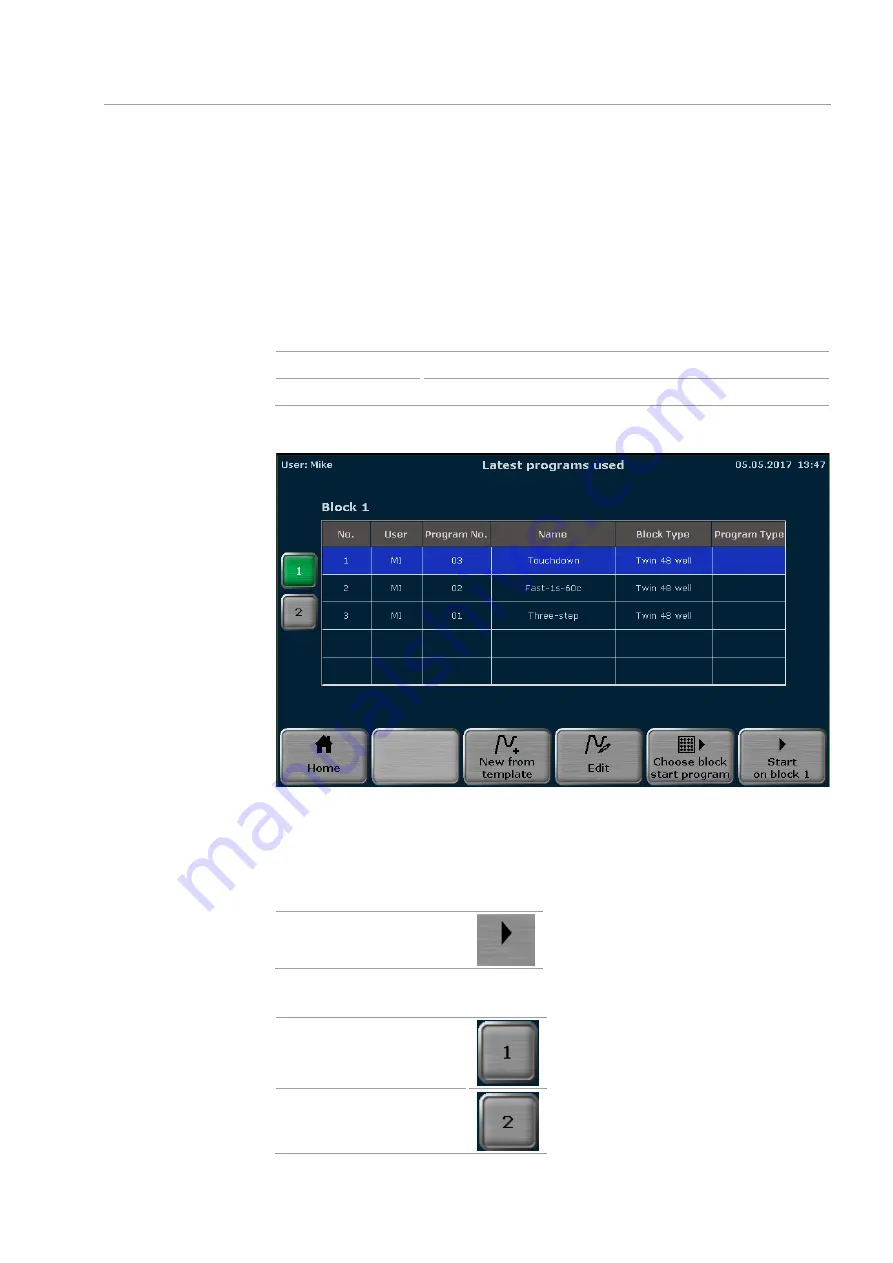
Biometra TAdvanced
Operation
41
screen (see section "Login screen" p. 35) or in the home screen (see section "Home
Note
: The quick start function can only be activated if the current block status is
Free
(see section "Quick start function" p. 39). If the status is
Running
or
Pause
, a touch of
the button will lead to the program view screen instead.
If the block status button is used in the login screen before a user is logged in, a list of
the programs most recently used on the thermal cycler are offered for quick start. If, on
the other hand, the button is used in the home screen after user login, the software will
show a user-specific list of the latest programs used for quick start.
Login screen
List containing the latest programs used
Home screen
User-specific list containing the latest programs used
The latest programs used are summarized in a table.
Fig. 16 Program quick start screen (Biometra TAdvanced Twin)
Select the program for quick start in the table and press the
Start
button to start the se-
lected program. If necessary, the program can be edited before the start or a new pro-
gram can be created based on a template (see section "Programming modes" p. 47).
Start on block …
To switch between the sample blocks press the button with the corresponding number.
Sample block 1
Sample block 2
Summary of Contents for Biometra TAdvanced 384
Page 8: ...Figures Biometra TAdvanced 8...
Page 46: ...Operation Biometra TAdvanced 46 Fig 21 Multiblock selection query 2...
Page 73: ...Biometra TAdvanced Starting coping and deleting programs 73 Fig 49 Confirmation prompt...
Page 122: ...Quick reference guide Biometra TAdvanced 122 Spreadsheet view Graphical view...
Page 138: ...Declaration of conformity Biometra TAdvanced 138 19 Declaration of conformity...
















































