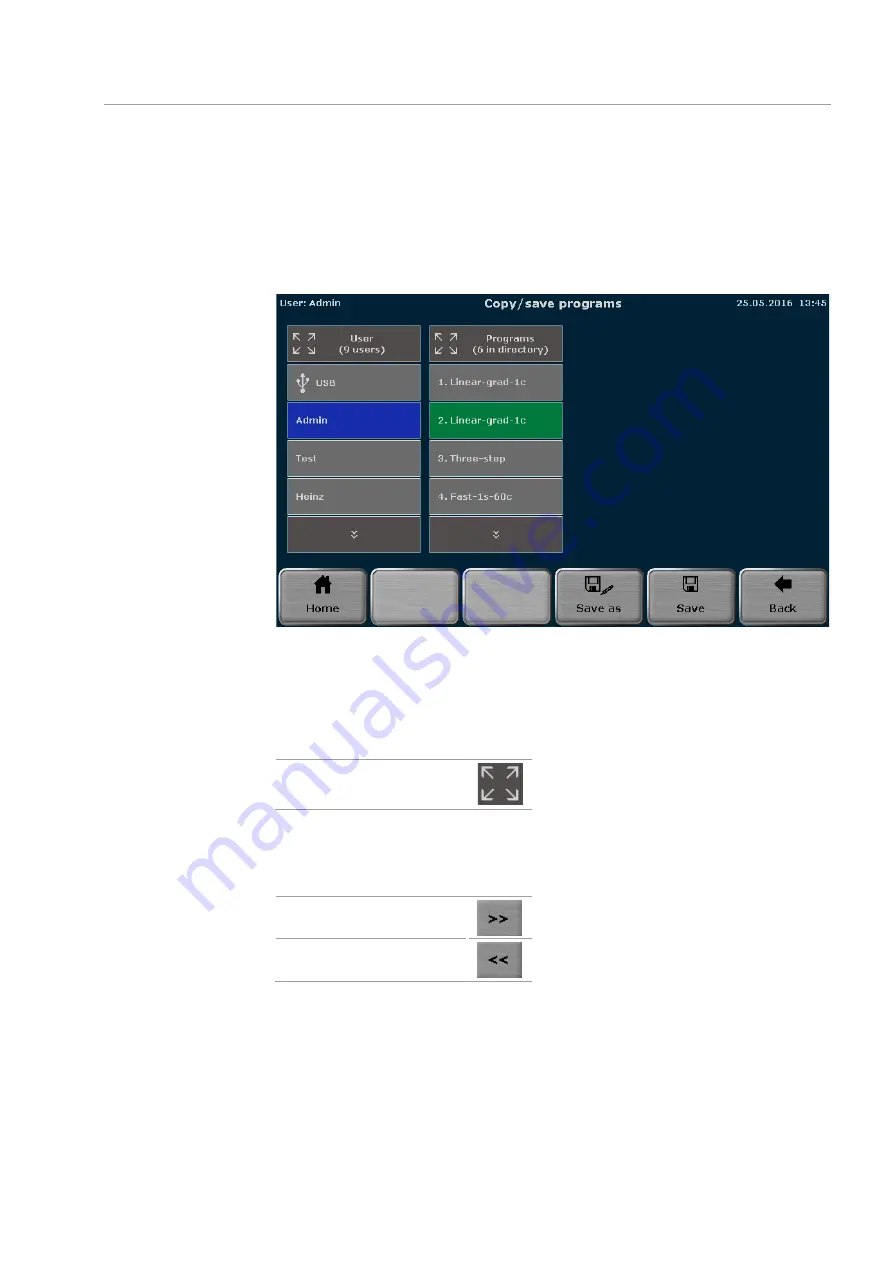
Biometra TAdvanced
Creating, editing and saving programs
65
Note
: If a new program is to be saved, the first free storage location in the directory of
the currently logged in user is automatically selected. However, the storage location can
be changed using the cursor keys above and below the lists. If the selected storage loca-
tion is already in use, the stored program will not be overwritten; instead this program
and all other following programs will be moved one position higher. The storage loca-
tion number for these programs will increase by +1 and the new program is saved at the
selected location.
Fig. 41 Program overview screen
There is also the option of selecting a user directory or a program location using the
quick select function.
Touch the icon above the user or program view (see Fig. 41).
Quick select function
An overview screen opens in which a maximum of 50 users or 50 user programs are dis-
played. If more than 50 users are saved, scroll through the user list using the cursor
keys. This is also true for more than 50 user programs (see Fig. 42).
Right
Left
To select a user or program, press the corresponding button with the user or program
name. The user or the program will be selected and the program overview screen (see
Fig. 41) appears again.
Summary of Contents for Biometra TAdvanced 384
Page 8: ...Figures Biometra TAdvanced 8...
Page 46: ...Operation Biometra TAdvanced 46 Fig 21 Multiblock selection query 2...
Page 73: ...Biometra TAdvanced Starting coping and deleting programs 73 Fig 49 Confirmation prompt...
Page 122: ...Quick reference guide Biometra TAdvanced 122 Spreadsheet view Graphical view...
Page 138: ...Declaration of conformity Biometra TAdvanced 138 19 Declaration of conformity...






























