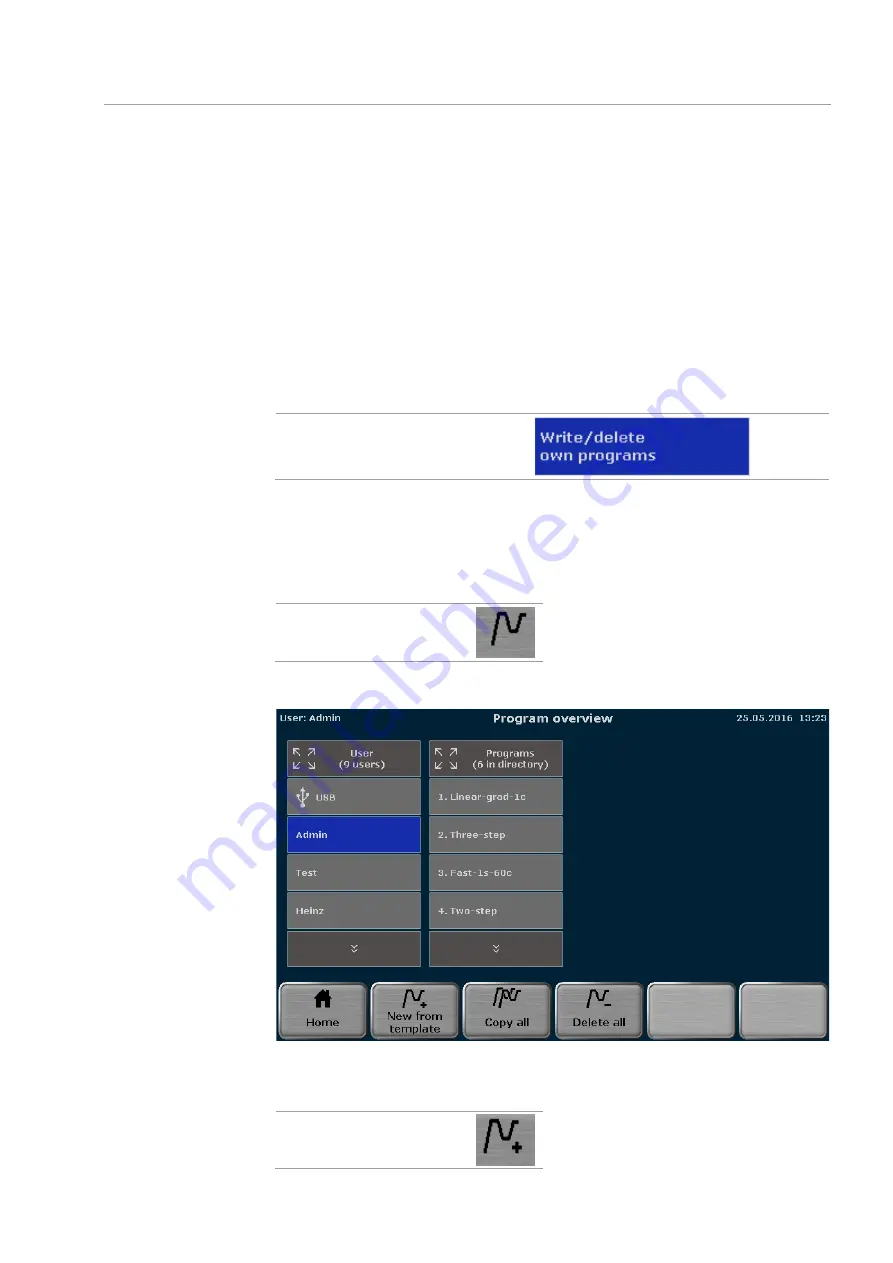
Biometra TAdvanced
Creating, editing and saving programs
49
If a program has more than 6 steps, use the cursor keys to navigate in the spreadsheet
or the graphical display.
7.2
Creating a new program/using a program template
Note:
Only when the right
Write/delete own programs
is activated,
users can create new programs
users can edit existing programs
users can delete programs
Enable a user to edit or delete his own
programs
Only when right
Write/delete All programs
is activated, users can edit programs cre-
ated by other users.
1.
To create a new program or open a program template, first log in as an existing user.
2.
After login press the
Program
button in the home screen.
Program
The program overview screen opens:
Fig. 24 Program overview screen
3.
In the program overview screen, press the
New from template
button:
New from template
Summary of Contents for Biometra TAdvanced 384
Page 8: ...Figures Biometra TAdvanced 8...
Page 46: ...Operation Biometra TAdvanced 46 Fig 21 Multiblock selection query 2...
Page 73: ...Biometra TAdvanced Starting coping and deleting programs 73 Fig 49 Confirmation prompt...
Page 122: ...Quick reference guide Biometra TAdvanced 122 Spreadsheet view Graphical view...
Page 138: ...Declaration of conformity Biometra TAdvanced 138 19 Declaration of conformity...






























