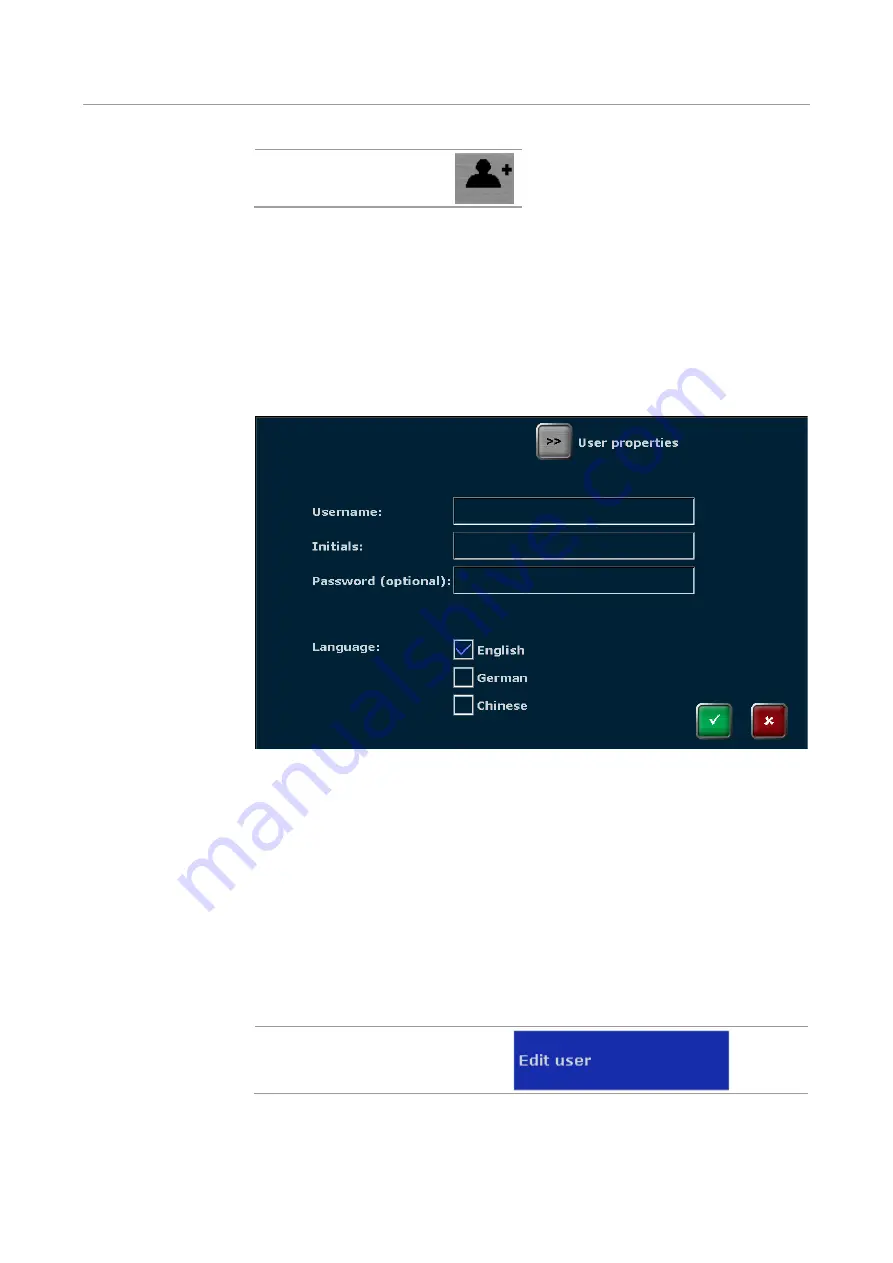
Tools
Biometra TAdvanced
102
New user
In the next screen enter the using the Biometra TAdvanced keyboard (see section "Key-
board" p. 28)
Username
(up to 13 characters or numbers)
Initials
(2 to 3 characters)
Password
(up to 13 characters, numbers or special characters)
Repeat password
Set the language by activating the corresponding checkbox.
Fig. 84 Create new user screen
Note
: The password protection is optional. However, if no password is used, your ac-
count containing all of your programs might be modified or deleted by unauthorized
persons.
Note
: The language setting is user specific. For each user the language setting is saved
by the device. The language setting can be changed during operation and the device
does not need to be switched off and rebooted.
11.2.2
Editing user settings
Note:
User rights can only be edited by users with the right
Edit User
activated.
Enable a user to edit user rights
To edit the user settings, select a user on the Biometra TAdvanced user management
screen (see Fig. 82 p. 100) and press the
Edit User Account
button.
Summary of Contents for Biometra TAdvanced 384
Page 8: ...Figures Biometra TAdvanced 8...
Page 46: ...Operation Biometra TAdvanced 46 Fig 21 Multiblock selection query 2...
Page 73: ...Biometra TAdvanced Starting coping and deleting programs 73 Fig 49 Confirmation prompt...
Page 122: ...Quick reference guide Biometra TAdvanced 122 Spreadsheet view Graphical view...
Page 138: ...Declaration of conformity Biometra TAdvanced 138 19 Declaration of conformity...
















































