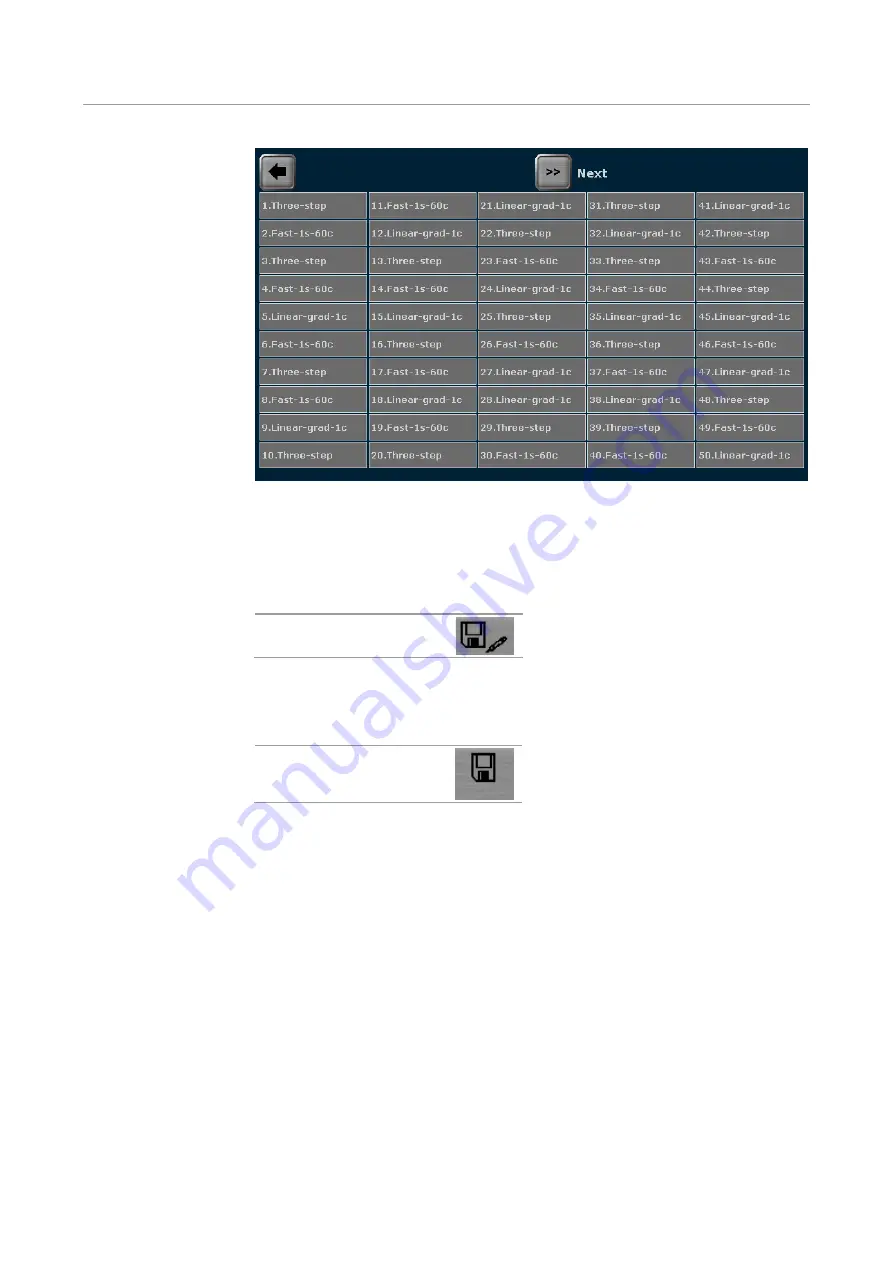
Creating, editing and saving programs
Biometra TAdvanced
66
Fig. 42 Quick selection screen
Before saving the program there is still the possibility of changing the program name.
To do this, press the
Save as
button and enter the new program name using the Bi-
ometra TAdvanced keyboard (see section "Assigning program names" p. 51).
Save as
After selecting the user directory and the storage location and possibly changing the
program name, press the
Save
button on the Biometra TAdvanced program overview
screen (see Fig. 41) to save the program.
Save
Summary of Contents for Biometra TAdvanced 384
Page 8: ...Figures Biometra TAdvanced 8...
Page 46: ...Operation Biometra TAdvanced 46 Fig 21 Multiblock selection query 2...
Page 73: ...Biometra TAdvanced Starting coping and deleting programs 73 Fig 49 Confirmation prompt...
Page 122: ...Quick reference guide Biometra TAdvanced 122 Spreadsheet view Graphical view...
Page 138: ...Declaration of conformity Biometra TAdvanced 138 19 Declaration of conformity...






























