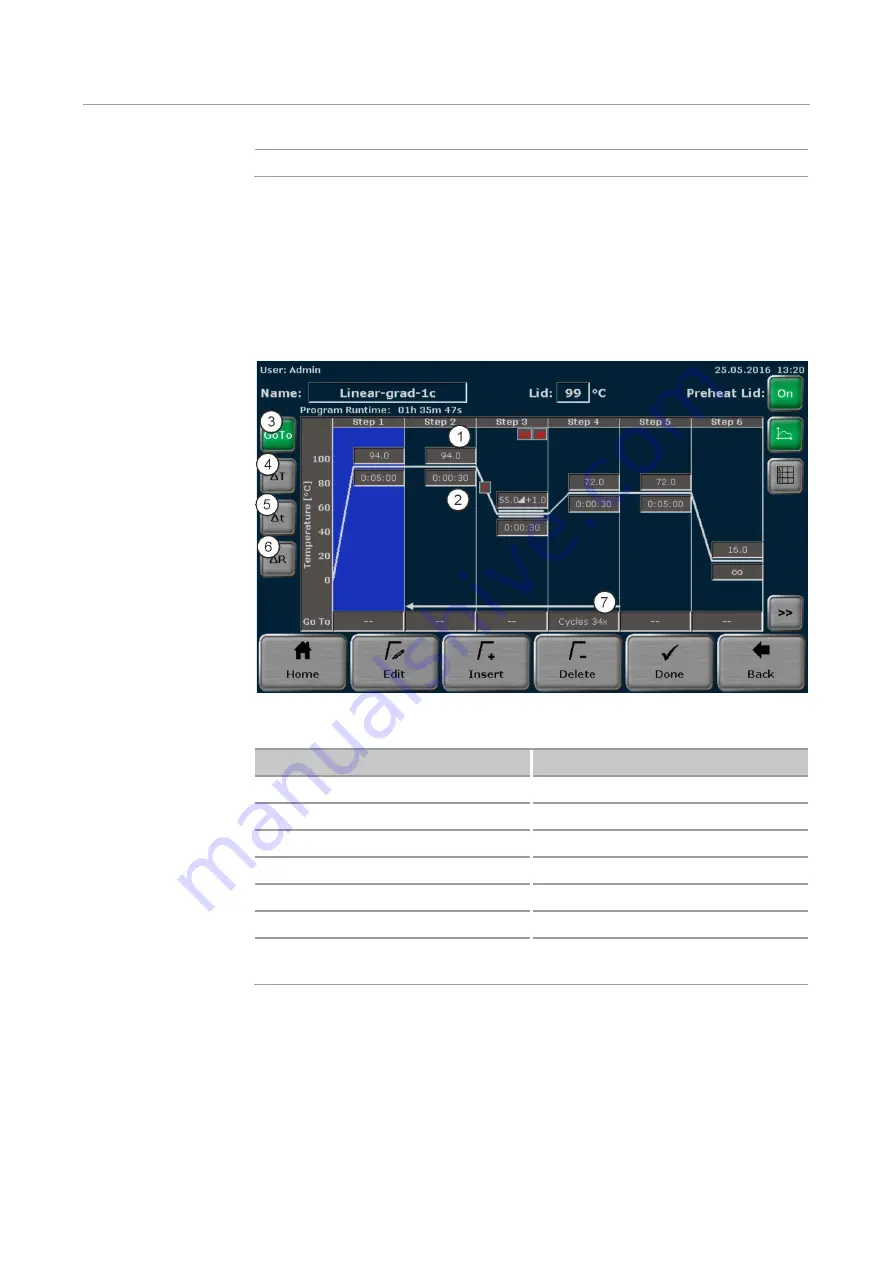
Creating, editing and saving programs
Biometra TAdvanced
62
Ramp rate ∆R (°C/s)
⑦
To edit program parameters in the graphical view, press the corresponding input field
for the parameter that you want to edit for the step (see Fig. 38).
Program options (loops, temperature and time increment, as well as the ramp rate)
must be activated using a button to the left of the graphical view (see Fig. 38). The loop
setting is predefined.
The activated program option below the graphical view can then be edited by pressing
the input field.
Fig. 38 Graphical program view
Parameter
Spreadsheet view
Temperature (gradient) °C input field
①
Hold time h:mm:ss input field
②
Loop counter option button
③
Temperature increment option button
④
Time increment option button
⑤
Ramp rate option button
⑥
Input field for program option (loop counter
here)
⑦
When you press a cell in the spreadsheet view or an input field in the graphical view, a
small window opens in the middle of the screen with a keyboard (see Fig. 39).
This window allows you to enter the desired value for the parameter using the keyboard.
Summary of Contents for Biometra TAdvanced 384
Page 8: ...Figures Biometra TAdvanced 8...
Page 46: ...Operation Biometra TAdvanced 46 Fig 21 Multiblock selection query 2...
Page 73: ...Biometra TAdvanced Starting coping and deleting programs 73 Fig 49 Confirmation prompt...
Page 122: ...Quick reference guide Biometra TAdvanced 122 Spreadsheet view Graphical view...
Page 138: ...Declaration of conformity Biometra TAdvanced 138 19 Declaration of conformity...
















































