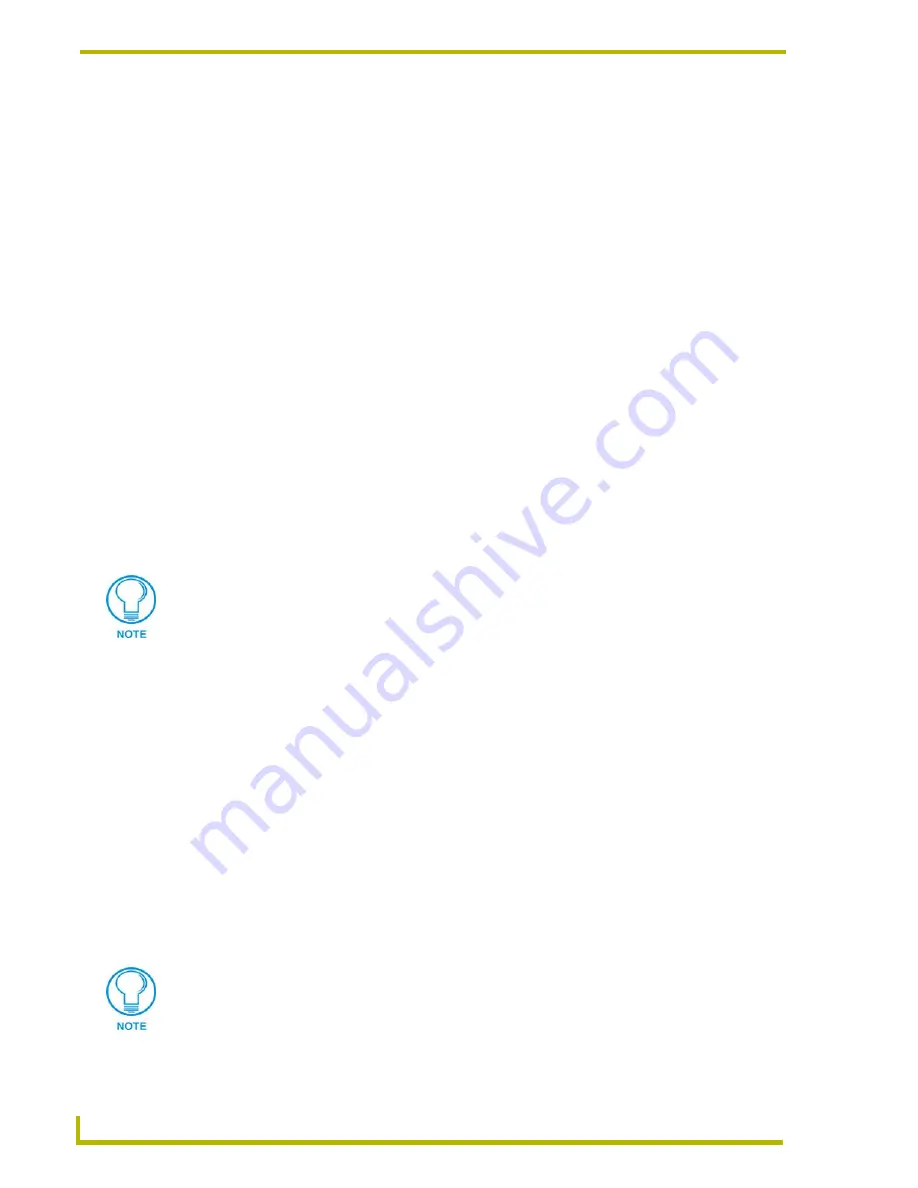
Installation
18
NXA-WAP200G Wireless Access Point
Connecting the Optional Accessory Antennas
Several accessory antennas are available for use with the NXA-WAP200G. Each of these antennas
is uniquely suited to meet a wide variety of installation requirements. Refer to the
WAP200G
Accessories
section on page 5 for more detailed specification information on the following
antennas:
NXA-WAP2403A, 3 dBi Ceiling Mount Omnidirectional Antenna (
FG2255-20
)
NXA-WAP2405A, 5.5 dBi Rack/Ceiling Mount Antenna (
FG2255-21
)
NXA-WAP2410A, 10 dBi Directional Yagi Antenna (
FG2255-23
)
NXA-WAP2413A, 13 dBi Indoor/Outdoor Directional Panel Antenna (
FG2255-22
)
Each of the above mentioned antennas ships with an Installation Guide that outlines the mounting
procedures associated with each unit. Once the antenna has been mounted accordingly; use one or
more NXA-WAP10C extension cables to connect the antenna to rear of the WAP200G. Once the
external antenna has been securely connected, proceed to the following configuration section to
continue the WAP200G setup process.
Connecting the WAP to a LAN
Insert one end of the CAT5 Ethernet cable into the rear RJ-45 jack (on the 802.11G WAP) and
connect the other end of the same cable to a Switch/Hub/PC. The WAP is now connected to your
LAN.
Set the AP/BRIDGE Slide Switch
The NXA-WAP200G can operate as a Wireless Access Point or as a Bridge (between APs). When
configured as a Wireless Access Point it allows multiple wireless computers to connect to the LAN.
When configured as a Bridge it allows devices with a 10/100 port, but without wireless capability,
to be connected to a wireless LAN.
If the NXA-WAP200G is used as a Wireless Access Point, the rear toggle switch should
be positioned in the
AP
position. In this mode the Access Point is connected to the LAN
through a CAT5 Ethernet cable and enables all AMX's G4 Modero Wireless Touch
Panels to connect wirelessly to the network.
If the NXA-WAP200G is used as a Bridge, the rear toggle switch should be in the
BRIDGE
position. In the Bridge mode, the WAP allows devices with only wired 10/100
Ethernet ports such as a Printer, PlayStation2
®
, X-Box
®
, PVR, etc. to be connected to the
LAN wirelessly.
The length of the Ethernet cable between the WAP200G and Switch/Hub/PC should
not exceed 328 feet (100 meters).
The WAP200G comes factory default in the Access Point mode. In order to change
the unit to Bridge mode, you’ll need to log into the Configuration Utility, access the
Administration Setup page, press the on-screen
Bridge
button, and manually change
the rear toggle switch to the
BRIDGE
position. Refer to the Administration
Page
section on page 61
for further information.
Summary of Contents for Modero NXA-WAP200G
Page 4: ......
Page 22: ...WAP200G Accessories 16 NXA WAP200G Wireless Access Point ...
Page 26: ...Installation 20 NXA WAP200G Wireless Access Point ...
Page 32: ...Configuring the Communication 26 NXA WAP200G Wireless Access Point ...
Page 54: ...Wireless Device Communication Setup 48 NXA WAP200G Wireless Access Point ...
Page 78: ...Bridge Mode Configuration Utility Pages 72 NXA WAP200G Wireless Access Point ...
















































