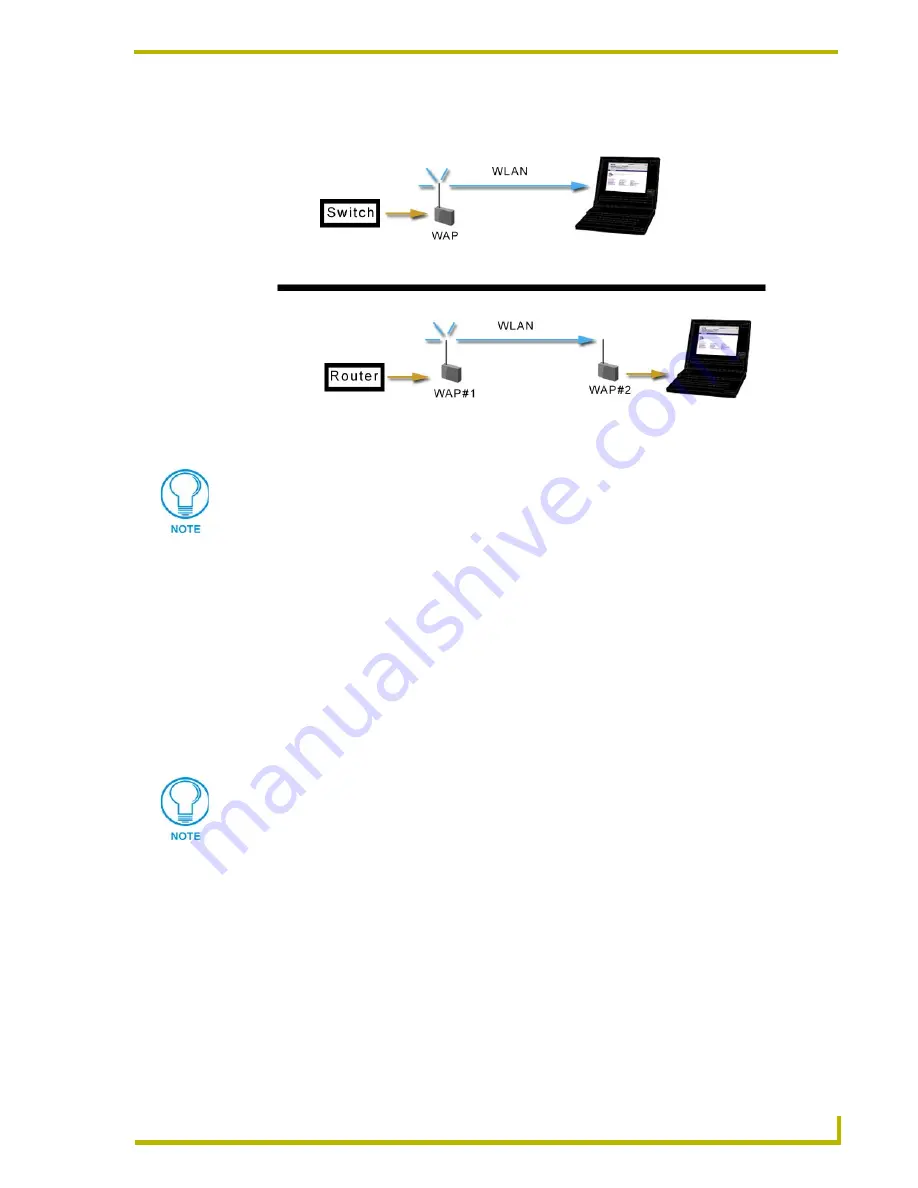
Installation
19
NXA-WAP200G Wireless Access Point
The following graphic (FIG. 15) illustrates a typical configuration using each of these
settings:
Determining the Power Source (AC or PoE)
Based upon location and the availability of electricity, select one of the two following methods for
power:
AC Adapte
r - Connect the included AC adapter to the WAP's rear power port and plug
the terminal end into an electrical outlet by using either the default plug or any of the
additional four international power adapters.
Power Over Ethernet (PoE)
- If no electrical outlet is available, you can plug one end of
the CAT5 Ethernet cable into the RJ-45 jack of the WAP and plug the other end of the
CAT5 cable into a PoE supply equipment (
this unit must be 802.3af compliant
).
The ability to choose a power supply option increases the availability of deployment locations. In
addition, the NXA-WAP200G makes installation into areas previously without power much easier,
since it is no longer necessary to run new electrical wires to the device.
With your hardware installation now complete, continue with the following section.
FIG. 15
LAN/PC sample configurations
LAN
PC/Bridge
AP mode-
(AP switch position)
AP mode-
(AP switch position)
Bridge mode-
(BRIDGE switch position)
The AP/BRIDGE setting allows wired devices (PS2/Xbox, printers, etc.) to operate
wirelessly.
The PoE supply equipment is not sold by AMX and must be obtained by a third party
vendor.
Summary of Contents for Modero NXA-WAP200G
Page 4: ......
Page 22: ...WAP200G Accessories 16 NXA WAP200G Wireless Access Point ...
Page 26: ...Installation 20 NXA WAP200G Wireless Access Point ...
Page 32: ...Configuring the Communication 26 NXA WAP200G Wireless Access Point ...
Page 54: ...Wireless Device Communication Setup 48 NXA WAP200G Wireless Access Point ...
Page 78: ...Bridge Mode Configuration Utility Pages 72 NXA WAP200G Wireless Access Point ...
















































