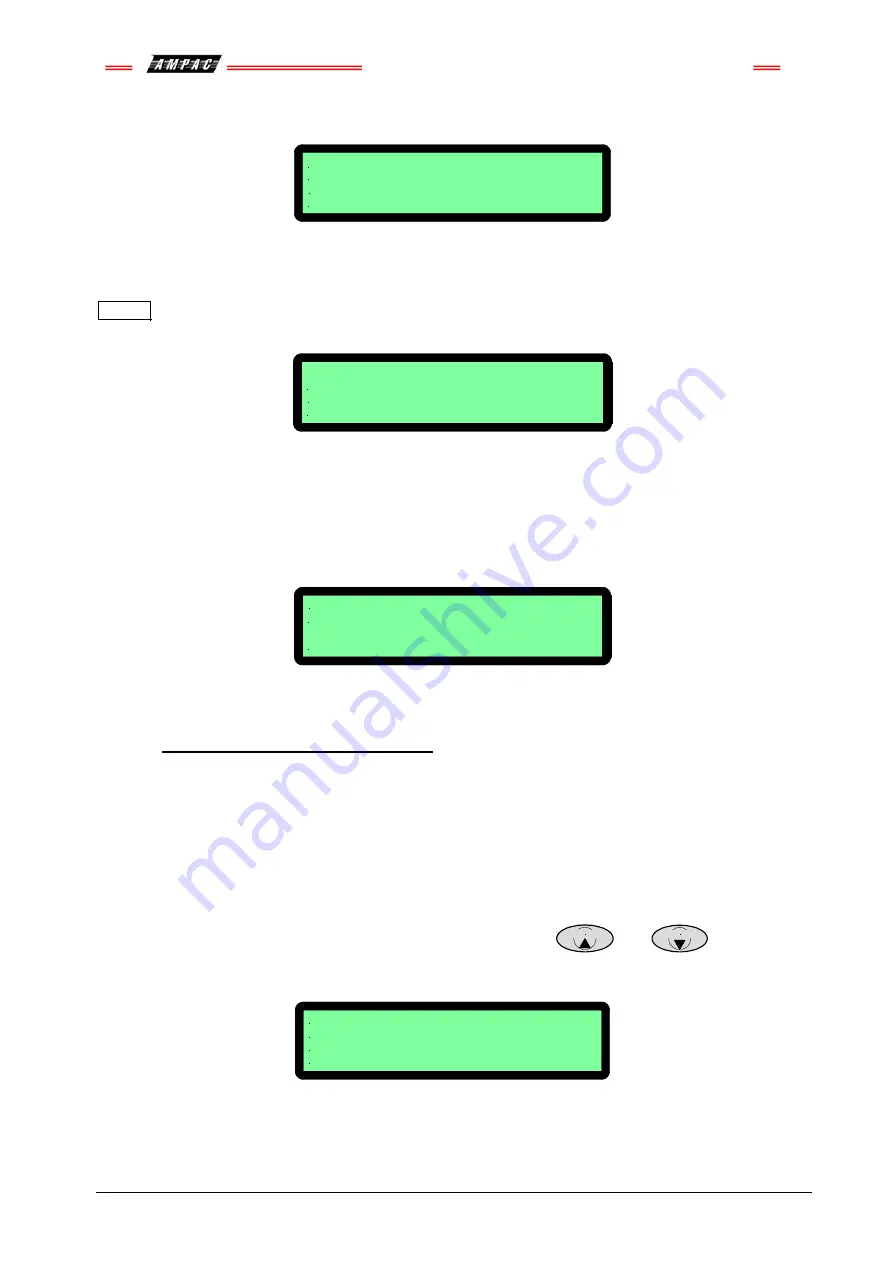
FireFinder
™
Installation Commissioning & Operation
Page 81
To resolve select
FUNCTION
, enter
PASSWORD
, press
s
and the screen below will appear
PROGRAMMING MENU
0: RESOLVE EXTRA MODULES AND DEVICES
1: ON SITE PROGRAMMING
SELECT NO:
Figure 107:Added Module Or Device
Select
m
(
Selecting
n
presents the
PROGRAMMING MENU
) then
m
or
n
(as seen below) then
ENTER
to ADD the module or device to the configuration, or skip to resolve the changes manually in the
Programming Menu.
0: ADD EXTRA MODULES 1: ADD EXTRA DEVICES
2: DEVICE TYPE MISMATCH 3: MODE MISMATCH
SELECT NO:
Figure 108: Resolving Extra Modules Or Devices
15.9.2 Mismatch
Detected
If a mismatch is detected the Normal Default Screen will change to that shown below. Go to the
Programming Menu and select either
m
Resolve Extra Modules and Devices
then
o
(
Device
Type
) or
p
(
Mode
)
to resolve the mismatch, OR
On Site Programming to resolve manually.
L1 S6 Z1 STAT: TYPE MISMATCH
ZONE FAULTS 1 OF 1
Loop 1 Sensor 1
Figure 109: Resolving A Mismatch
16
Incoming Fire Alarm Signal
•
Will operate the red common LED fire indicator
•
Will display location of fire alarm origin on the LCD
•
Will activate external alarm.
•
Will activate the internal FACP buzzer. (optional)
•
Will activate any ancillary equipment so programmed.
•
Will abort any test in progress.
The LCD will always display the first fire alarm signal received in the top section of the LCD. The lower
section of the LCD will also permanently display the most recent zone in alarm. Other essential fire alarm
information and fault or disablement information is available via the
PREVIOUS
and
NEXT
keys. After 30
seconds if no key is pressed the top section of the display will revert to displaying the first zone in alarm.
L1 S1 Z17 ALARM
5/7/2005 15:12:10
SENSOR ALARMS 1 OF 5
DETECTOR 1 SMOKE
Figure 110 LCD Screen With 5 Devices In Alarm
Note:
The displayed information changes to that associated with the device as the PREVIOUS / NEXT
push buttons are pressed
.
If there is a fault condition or a fire alarm and the buzzer is sounding, press the
ACKNOWLEDGE button to stop it sounding
Summary of Contents for SP Series
Page 2: ......
Page 110: ...FireFinder Installation Commissioning Operation Page 104 Notes ...
Page 111: ......
















































