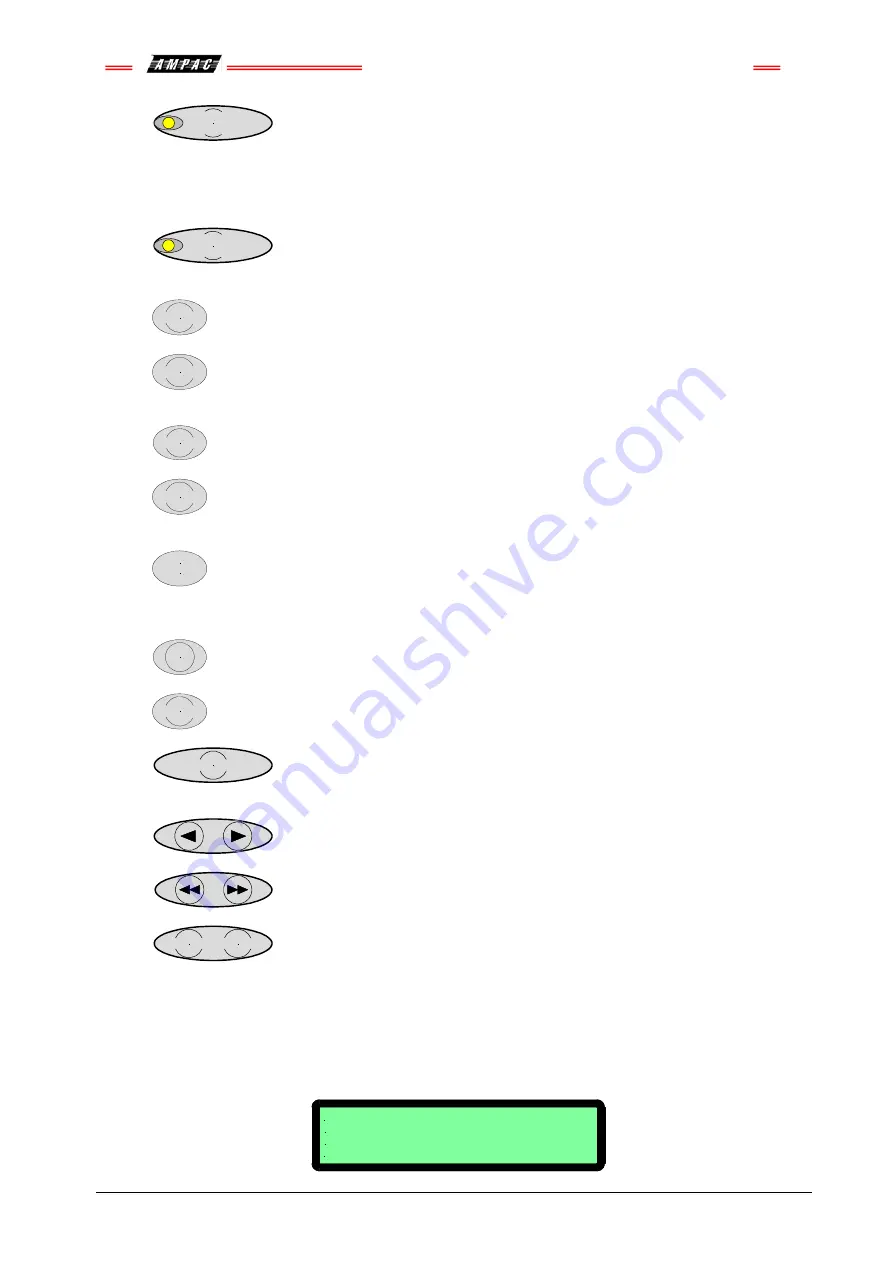
FireFinder
™
Installation Commissioning & Operation
Page 70
21.
AUXILIARY
FAULT / ISOLATE
( Yellow ):
Pressing this button or if the FACP is fitted with a door switch and
the door is opened the auxiliary output relay on the brigade board will be isolated. If the auxiliary
fault / isolate is isolated the associated LED will light steady. Pressing the button again will de-
isolate the auxiliary fault / isolate relay.
The auxiliary output line is monitored, should it go into fault, the LED will flash.
22.
AIF
ACTIVE
( Yellow ):
Pressing this button will activate the Alarm Investigation Facility.
The LED just above the switch shall turn on.
23.
LOOP
Press this key followed by a number to select the loop you wish to access eg LOOP 4.
24.
SENSOR
After selecting the Loop number press this key to enter the sensor number for the device
to be interrogated.
25.
ZONE
Press this key followed by a number eg ZONE 4 to select the required zone.
26.
DISPLAY
Press this key after selecting the Zone number or the Loop and Sensor numbers to
display the state of the device.
27.
9
SYMB
These keys are used to navigate around the panel’s menus and enter data. If entering a
descriptor, or some other data that contains characters as well as numbers, pressing the keys
multiple times will scroll through the available letters written on the button, in sequence. Eg 1,A,B,C
28.
TO
Use this key to access a range of devices. Eg, 2 TO 7.
29.
ENTER
Press the ENTER key when using the panel, to enter data.
30.
CANCEL ENTRY
The CANCEL ENTRY key is used to delete data in a current field or return to
the previously displayed menu.
31.
Used to move the cursor back and forth when entering data in a field.
32.
These keys are used to move between fields when entering data.
33.
FUNCTION
MENU
Pressing the MENU key will display the main menu on the LCD. Similarly
pressing the FUNCTION key will display the function menu on the LCD.
34.
LCD DISPLAY
- This screen can be configured with the servicing companies name and phone
number. It also displays the current date, time and that the system is normal (no faults and alarms).
If there are any faults or alarms the LCD will display the device in question, if multiple detectors or zones
are not in their normal state, the PREVIOUS and NEXT keys are used to scroll through them.
FIREFINDER 15/7/2005 14:00:00
AMPAC
PH: 08 9242 3333
SYSTEM IS NORMAL
Summary of Contents for SP Series
Page 2: ......
Page 110: ...FireFinder Installation Commissioning Operation Page 104 Notes ...
Page 111: ......
















































