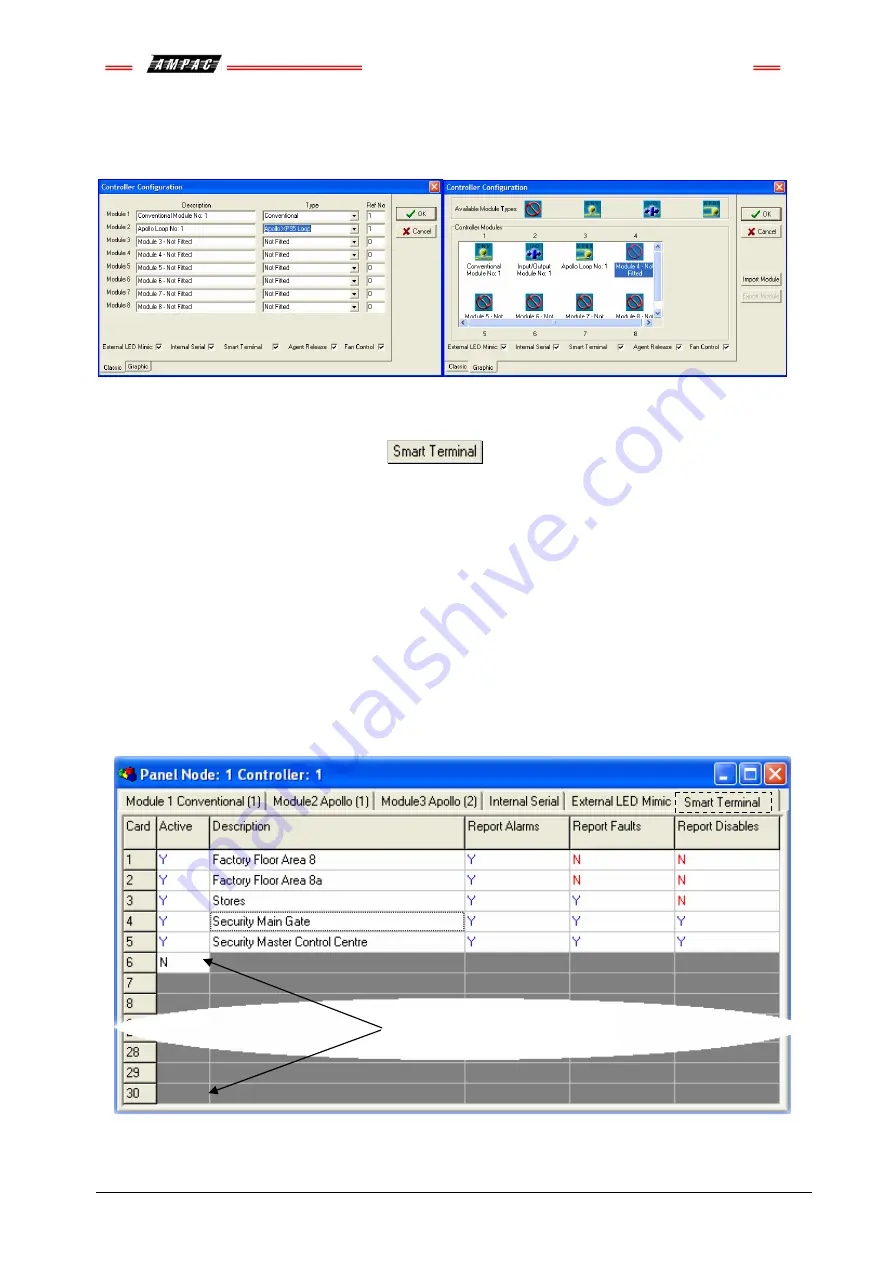
FireFinder
™
Installation Commissioning & Operation
Page 42
8.9 Setting
the
Smart
Terminal
Controller Configuration in ConfigManager
Right click on the Controller icon and select “Edit Module Types” to bring up the following screen/s.
Figure 59: The Controller Edit / Add Module Types Screens
Click within the check box to “tick” the
check box and click OK. Double click on the
Controller to open the Panel screen and the
Smart
Terminal
tab should now be visible along with the other
installed functions.
8.10 Setting
the
Smart
Terminal
Reporting Parameters in ConfigManager
To set the
Smart
Terminal
parameters click on the
Smart
Terminal
tab and the following screen will be
displayed. Under the assigned
Smart
Terminal
Card designator, 1 to 30, click in the Active box to change the
“N” (NO not fitted) to “Y” (YES fitted) and then enter or type in a “Description”. The description should be a
name given to the
Smart
Terminal
(LCDA) or its physical location. Double click in each of the “Report” boxes
to display and set the, “Y” ( Yes reports the parameter) and “N” ( No does not report the parameter )
“Alarms, Faults, Disables” parameters that
Smart
Terminal
will display on each
Smart
Terminal
at each
location.
☞
Note:
A maximum of 30
Smart
Terminals
can be used in the configuration of the FACP.
Figure 60
:
Example of
Smart
Terminal
Configuration Settings Screen
Note: In this case
Smart
Terminal
numbers 6 to 30 are not used.
Summary of Contents for SP Series
Page 2: ......
Page 110: ...FireFinder Installation Commissioning Operation Page 104 Notes ...
Page 111: ......
















































