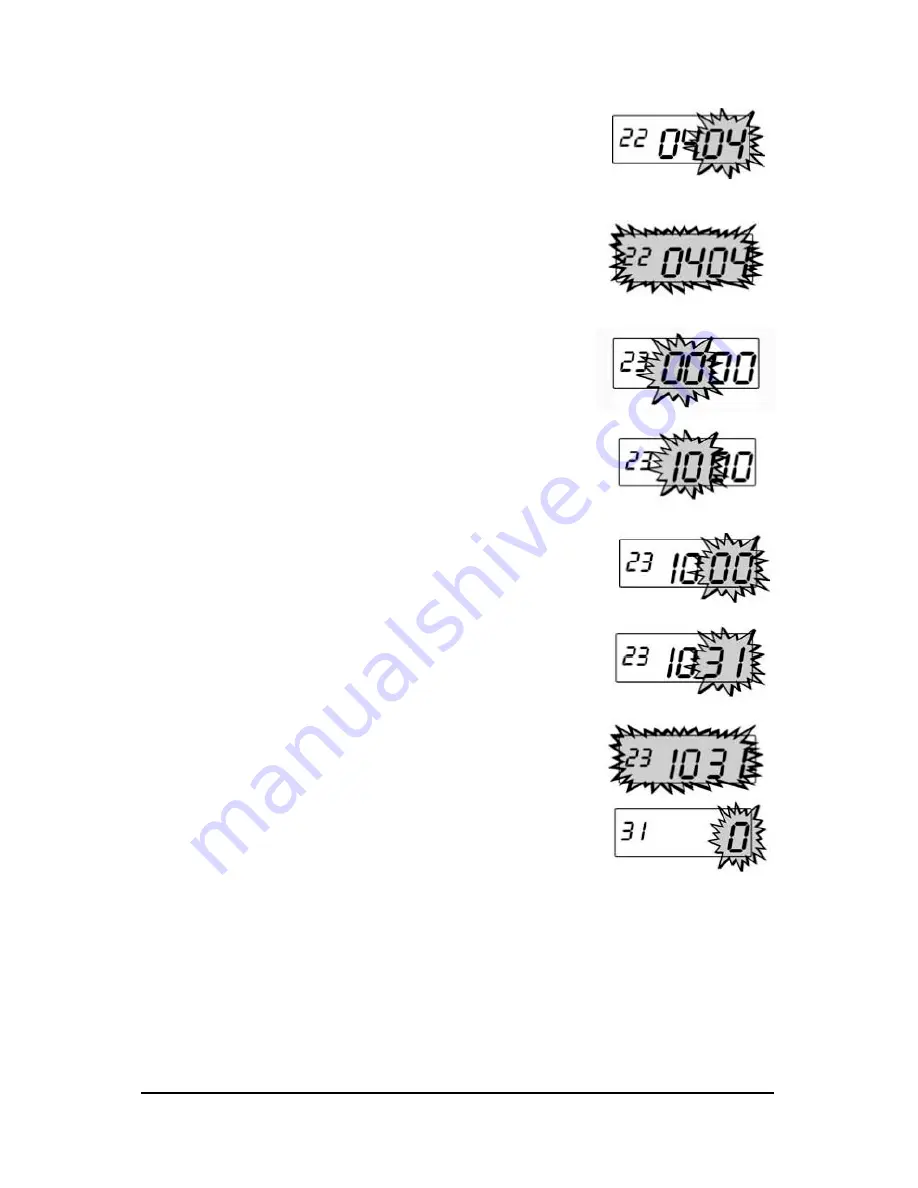
4-12
CP-3000 User’s Guide
Step 4
.
Press the
NO
key until the date of the
month (01 thru 31) appears in the
display. Holding down the
NO
key for
more than three seconds for both
options will increment the number in
the display by ten.
Step 5
.
When the desired value is displayed,
pressthe
YES
key. The date will flash in
the display. To edit these settings, press
the
NO
key. This will return you to the
display described in step 2. To save
these settings, press the
YES
key.
When saved, the next menu item,
DST
End Date
will appear in the display with
the first pair of digits (month) flashing in
the display.
Step 6
.
Press the
NO
key until the correct
month (01 thru 12) appears in the
display. Holding down the
NO
key for
more than three seconds will
increment the number in the display by
ten. To edit these settings, press the
NO
key. To save these settings, press the
YES
key. When saved, the the second
pair of digits (date) will flash in the
display.
Step 7
.
Press the
NO
key until the correct date
(01 thru 31) appears in the display.
Holding down the
NO
key for more than
three seconds will increment the
number in the display by ten.
Step 8
.
Press the
YES
key. The value entered
will flash in the display. To edit these
settings, press the
NO
key. This will
return you to the display described in
step 2. To save these settings, press the
YES
key. When saved, the display will
move to the
Time Card Settings
menu.
Step 9
.
Exit the
Program Mode
by setting the
Mode Switch
to
NORMAL
.
Summary of Contents for CP-3000
Page 1: ...CP 3000 Electronic Time Recorder User s Guide ...
Page 6: ...iv CP 3000 User s Guide This page intentionally left blank ...
Page 22: ...2 12 CP 3000 User s Guide This page intentionally left blank ...
Page 30: ...3 8 CP 3000 User s Guide This page intentionally left blank ...
Page 56: ...5 4 CP 3000 User s Guide This page intentionally left blank ...
Page 74: ...7 2 CP 3000 User s Guide ...
Page 75: ......






























