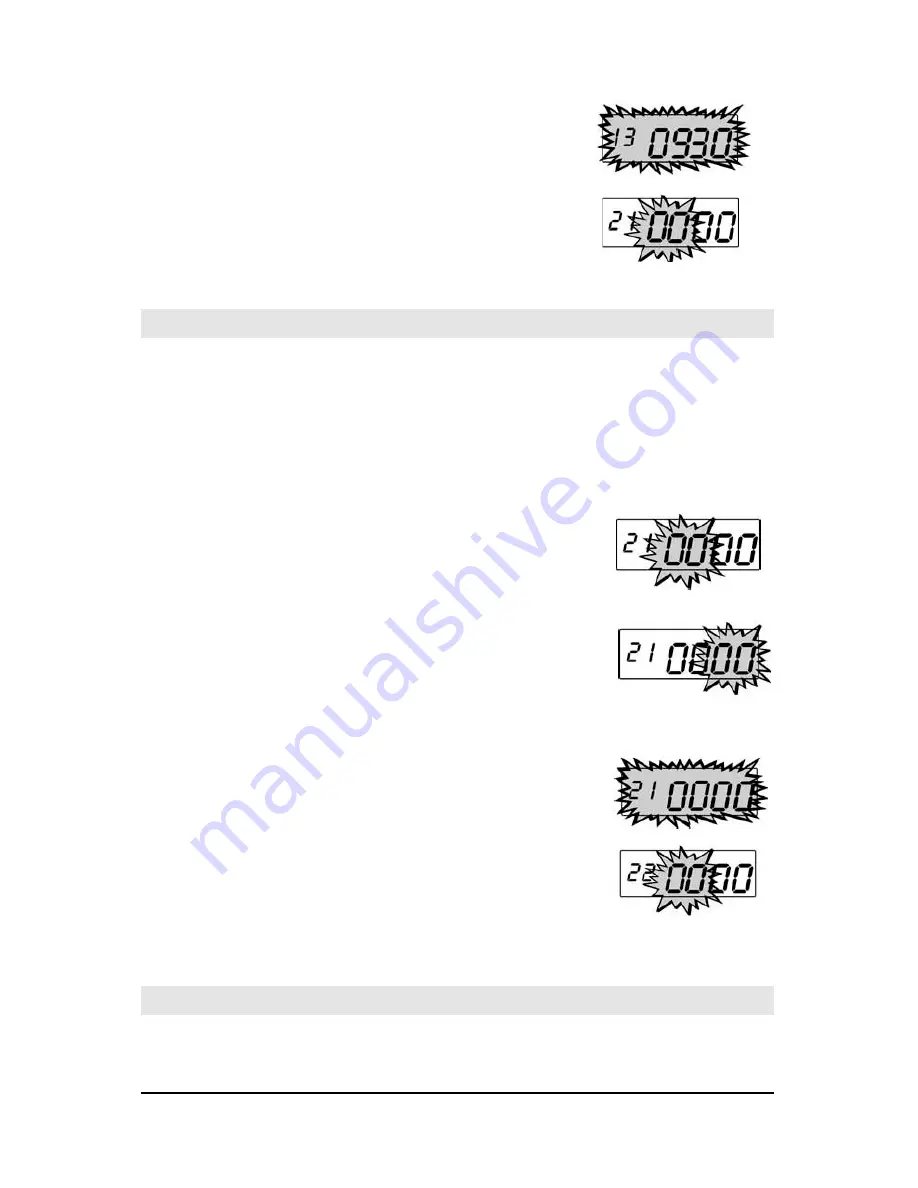
CP-3000 User’s Guide
4-9
Step 7
.
The hour and minutes entered will flash
in the display. To edit these settings,
press the
NO
key. This will return you
to the display described in step 2. To
save these settings, press the
YES
key.
When saved, the next menu item,
Day
Change Time
, will appear in the
display.
Day Change Time
For proper operation of the CP-3000, the
Day Change Time
must be set
to “00:00”. To do so, perform the following:
Note:
To verify the
Day Change Time
you must cycle through the
sequence of displays and save the data displayed. The data
entered will not be saved if you exit the
Program Mode
or
press the
FUNCTION
key before saving.
Step 1
.
If you have not already done so, enter
the
Program Mode
and press the
FUNCTION
key until the
Day Change
Time
menu item appears with the first
pair of digits (hour) flashing in the
display.
Step 2
.
Verify that “00” is flashing in the display
and press the
YES
key. The second pair
of digits (minutes) will begin to flash.
Step 3
.
Verify that “00” is flashing in the display
and press the
YES
key.
Step 4
.
The hour and minutes entered will flash
in the display. Verify that they are both
set to “00” and press the
YES
key. When
saved, the next menu item,
DST Begin
Date
(increment by one hour) will appear
in the display with the first pair of digits
(month) flashing.
Daylight Savings Time (DST)
The DST hour adjustment can be either programmed to occur
automatically or adjusted manually.
Summary of Contents for CP-3000
Page 1: ...CP 3000 Electronic Time Recorder User s Guide ...
Page 6: ...iv CP 3000 User s Guide This page intentionally left blank ...
Page 22: ...2 12 CP 3000 User s Guide This page intentionally left blank ...
Page 30: ...3 8 CP 3000 User s Guide This page intentionally left blank ...
Page 56: ...5 4 CP 3000 User s Guide This page intentionally left blank ...
Page 74: ...7 2 CP 3000 User s Guide ...
Page 75: ......






























