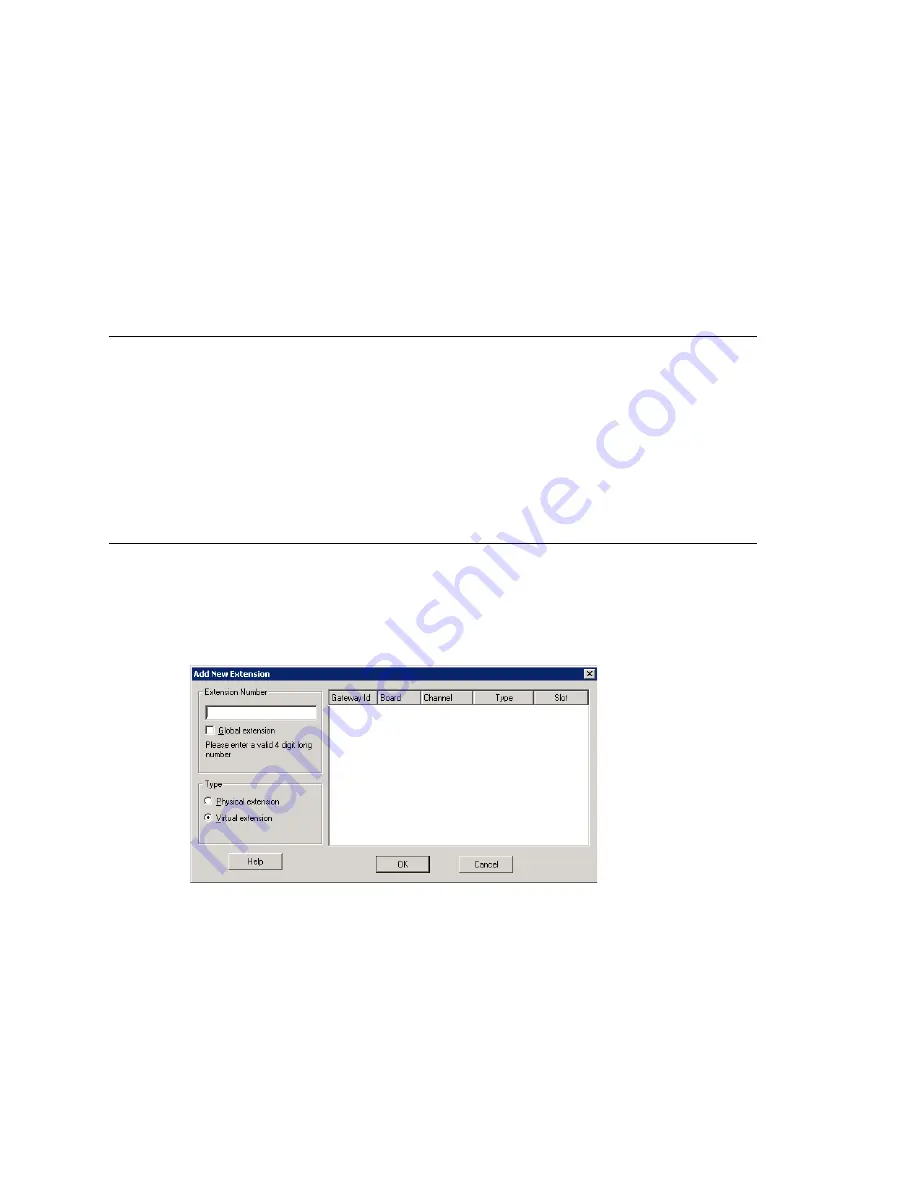
Chapter 15: Extension Configuration
186
MAXCS ACM 6.0 Administration Manual
There are three types of extensions:
•
Physical Extensions
are associated with a physical port and device, usually a
telephone set. This is what most users think of as an
extension
.
•
Virtual Extensions
are not associated with a physical port. Virtual extensions can
be used as message mailboxes and in telephone sharing environments. Users of a
virtual extension can log in on any available station to access physical extension
features using Feature Codes.
•
IP Extensions
are generally associated with an AltiGen IP phone. The option is
unavailable when the
Enable IP Extension
option is not checked. When
Enable IP
Extension
is checked, it will allow the AltiGen IP phone to log on as an IP extension.
About the Apply To Button
A change you make to an extension can often be applied to one or more other extensions
by using the
Apply To
button.
Clicking the
Apply To
button pops up a list of all extensions to which the change can
apply. Select the extensions to which you want to apply the change (all are selected, by
default). Use the
Shift
or
Ctrl
keys to select several extensions.
The
Apply To
button is disabled unless a change you made can be applied to other
extensions. When you use the button to apply changes to multiple extensions, it works
on only those changed attributes that can be applied.
Setting up Extensions
Set up new extensions in the Extension Configuration window.
To add an extension:
1. Click the
Add
button below the
Agent/Supervisor/Extension
list. The
Add New
Extension
dialog box opens.
2. Type in an
Extension Number
.
The number must begin with a number assigned to be used for extensions, and it
must be the length assigned to extensions, both of which are set on the
Number
Plan
tab in the System Configuration window, as described in “Setting a System
Number Plan” on page 44.
3. If you have a multi-site setup, with multiple AltiServ systems connected over IP, a
VoIP domain is created in the Enterprise configuration. If you want to publish the
Summary of Contents for MAX Communication Server ACM 6.0
Page 1: ...MAX Communication Server Administration Manual ACM 6 0 10 2008 4413 0001 6 0 ...
Page 14: ...2 MAXCS ACM 6 0 Administration Manual ...
Page 32: ...Chapter 1 Overview 20 MAXCS ACM 6 0 Administration Manual ...
Page 52: ...Chapter 3 Getting Around MaxAdministrator 40 MAXCS ACM 6 0 Administration Manual ...
Page 96: ...Chapter 6 Voice Mail Configuration 84 MAXCS ACM 6 0 Administration Manual ...
Page 122: ...Chapter 9 Call Recording Configuration 110 MAXCS ACM 6 0 Administration Manual ...
Page 126: ...Chapter 10 Application Extension Configuration 114 MAXCS ACM 6 0 Administration Manual ...
Page 184: ...Chapter 13 In Call Routing Configuration 172 MAXCS ACM 6 0 Administration Manual ...
Page 196: ...Chapter 14 Out Call Routing Configuration 184 MAXCS ACM 6 0 Administration Manual ...
Page 234: ...Chapter 16 Setting Up IP Extensions 222 MAXCS ACM 6 0 Administration Manual ...
Page 250: ...Chapter 18 Mobile Extension Configuration 238 MAXCS ACM 6 0 Administration Manual ...
Page 268: ...Chapter 20 Paging Group Configuration 256 MAXCS ACM 6 0 Administration Manual ...
Page 272: ...Chapter 21 Line Park Configuration 260 MAXCS ACM 6 0 Administration Manual ...
Page 308: ...Chapter 22 Workgroup Configuration 296 MAXCS ACM 6 0 Administration Manual ...
Page 318: ...Chapter 23 Managing and Using MeetMe Conference 306 MAXCS ACM 6 0 Administration Manual ...
Page 326: ...Chapter 24 Network Configuration Guidelines for VoIP 314 MAXCS ACM 6 0 Administration Manual ...
Page 360: ...Chapter 25 Enterprise VoIP Network Management 348 MAXCS ACM 6 0 Administration Manual ...
Page 364: ...Chapter 26 System Report Management 352 MAXCS ACM 6 0 Administration Manual ...
Page 386: ...Chapter 27 Microsoft Exchange Integration 374 MAXCS ACM 6 0 Administration Manual ...
Page 394: ...Chapter 28 TAPI Integration 382 MAXCS ACM 6 0 Administration Manual ...
Page 410: ...Chapter 29 Tools and Applications 398 MAXCS ACM 6 0 Administration Manual ...
Page 433: ...MAXCS ACM 6 0 Administration Manual 421 UDP 10060 UDP 30 000 31 000 TCP 10064 ...
Page 434: ...422 MAXCS ACM 6 0 Administration Manual ...
















































