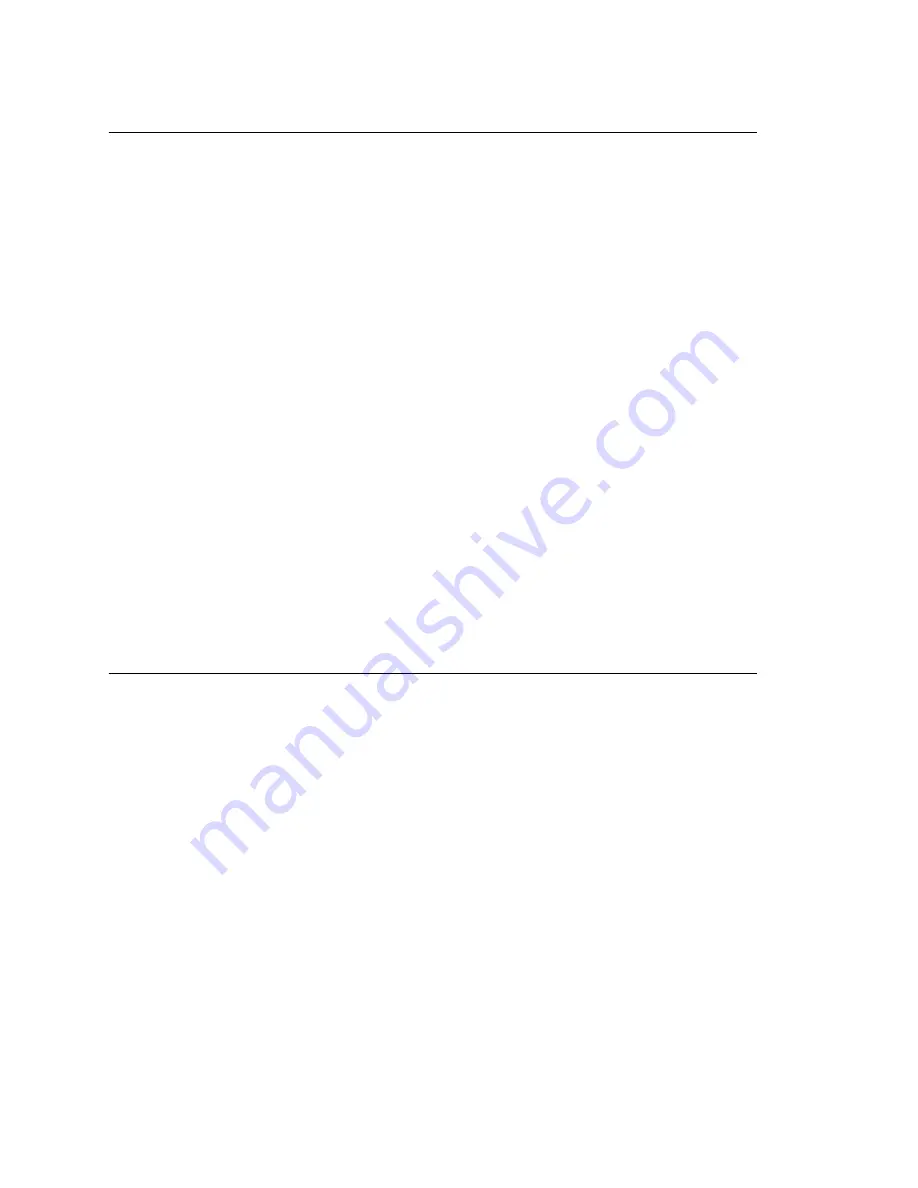
Chapter 27: Microsoft Exchange Integration
MAXCS ACM 6.0 Administration Manual 367
Testing the Exchange Server Setup
You can use some simple procedures to make sure that the
Synchronize with
Exchange 2003/2007
integration is working correctly.
To test the integration, set up an extension in MAXCS (for example, extension 100) and
its corresponding mailbox in Exchange Server. Also, set up a PC with Outlook 2003/2007
configured for this user.
To Test Message Delivery to Exchange
1. Leave a voice mail for extension 100. The message light illuminates.
2. Log on to the Exchange Mailbox from Outlook and check for the message in the
inbox. The message should be titled
Voice-mail from
xxx
and include the voice
mail as a
.wav
attachment.
To check Message State Change Notification
1. Log in to extension 100’s voice mail from a phone. The message you left in the
preceding step should be there as a new message.
2. Save the message by pressing 3. Within approximately a minute, the message in
Outlook will become a saved message as well—it will no longer appear in
bold
.
To Listen to VM in Outlook
Open the message in Outlook, and open the
.wav
attachment. It should be the same
message.
To check Deletion Notification
1. Delete this message from Outlook.
2. Wait a couple of minutes, and then log on to extension 100’s voice mail from a
phone. The voice mail should no longer be there.
If any of these tests fail, consult the “Troubleshooting Tips” section.
Troubleshooting Tips
To check the profile for the service account
1. Log on to the MAXCS system as the
AltiGen service account
(for example,
AltiGen_telesystem
). You will need the password you set up when you installed
MAXCS.
2. Select
Control Panel > Mail
. (In Windows 2003, right-click
Microsoft Office
on
the
Start
menu, and select
Properties
.)
3. Click
Show Profiles
. In MAXCS 6.0, there is only one profile there, which is for the
service account, so that name should be AltiExch<
ServerName
><
AccountName
>
(for example, AltiExchMAILSERVERAltiGen_telesystem).
If you don’t see any such profile, make sure that \altiserv\exe folder does not contain
the files
mapi32.dll
or
gapi32.dll
. If these files exist, delete them, then stop
and start the Exchange Integration Service.
To delete the profile for the service account
If an error occurred while MAXCS was creating the service account profile, the damaged
profile would remain there until removed manually. After the re-configuration, the new
profile can't be created, because the old one still exists.
You can remedy this in the following way:
Summary of Contents for MAX Communication Server ACM 6.0
Page 1: ...MAX Communication Server Administration Manual ACM 6 0 10 2008 4413 0001 6 0 ...
Page 14: ...2 MAXCS ACM 6 0 Administration Manual ...
Page 32: ...Chapter 1 Overview 20 MAXCS ACM 6 0 Administration Manual ...
Page 52: ...Chapter 3 Getting Around MaxAdministrator 40 MAXCS ACM 6 0 Administration Manual ...
Page 96: ...Chapter 6 Voice Mail Configuration 84 MAXCS ACM 6 0 Administration Manual ...
Page 122: ...Chapter 9 Call Recording Configuration 110 MAXCS ACM 6 0 Administration Manual ...
Page 126: ...Chapter 10 Application Extension Configuration 114 MAXCS ACM 6 0 Administration Manual ...
Page 184: ...Chapter 13 In Call Routing Configuration 172 MAXCS ACM 6 0 Administration Manual ...
Page 196: ...Chapter 14 Out Call Routing Configuration 184 MAXCS ACM 6 0 Administration Manual ...
Page 234: ...Chapter 16 Setting Up IP Extensions 222 MAXCS ACM 6 0 Administration Manual ...
Page 250: ...Chapter 18 Mobile Extension Configuration 238 MAXCS ACM 6 0 Administration Manual ...
Page 268: ...Chapter 20 Paging Group Configuration 256 MAXCS ACM 6 0 Administration Manual ...
Page 272: ...Chapter 21 Line Park Configuration 260 MAXCS ACM 6 0 Administration Manual ...
Page 308: ...Chapter 22 Workgroup Configuration 296 MAXCS ACM 6 0 Administration Manual ...
Page 318: ...Chapter 23 Managing and Using MeetMe Conference 306 MAXCS ACM 6 0 Administration Manual ...
Page 326: ...Chapter 24 Network Configuration Guidelines for VoIP 314 MAXCS ACM 6 0 Administration Manual ...
Page 360: ...Chapter 25 Enterprise VoIP Network Management 348 MAXCS ACM 6 0 Administration Manual ...
Page 364: ...Chapter 26 System Report Management 352 MAXCS ACM 6 0 Administration Manual ...
Page 386: ...Chapter 27 Microsoft Exchange Integration 374 MAXCS ACM 6 0 Administration Manual ...
Page 394: ...Chapter 28 TAPI Integration 382 MAXCS ACM 6 0 Administration Manual ...
Page 410: ...Chapter 29 Tools and Applications 398 MAXCS ACM 6 0 Administration Manual ...
Page 433: ...MAXCS ACM 6 0 Administration Manual 421 UDP 10060 UDP 30 000 31 000 TCP 10064 ...
Page 434: ...422 MAXCS ACM 6 0 Administration Manual ...






























