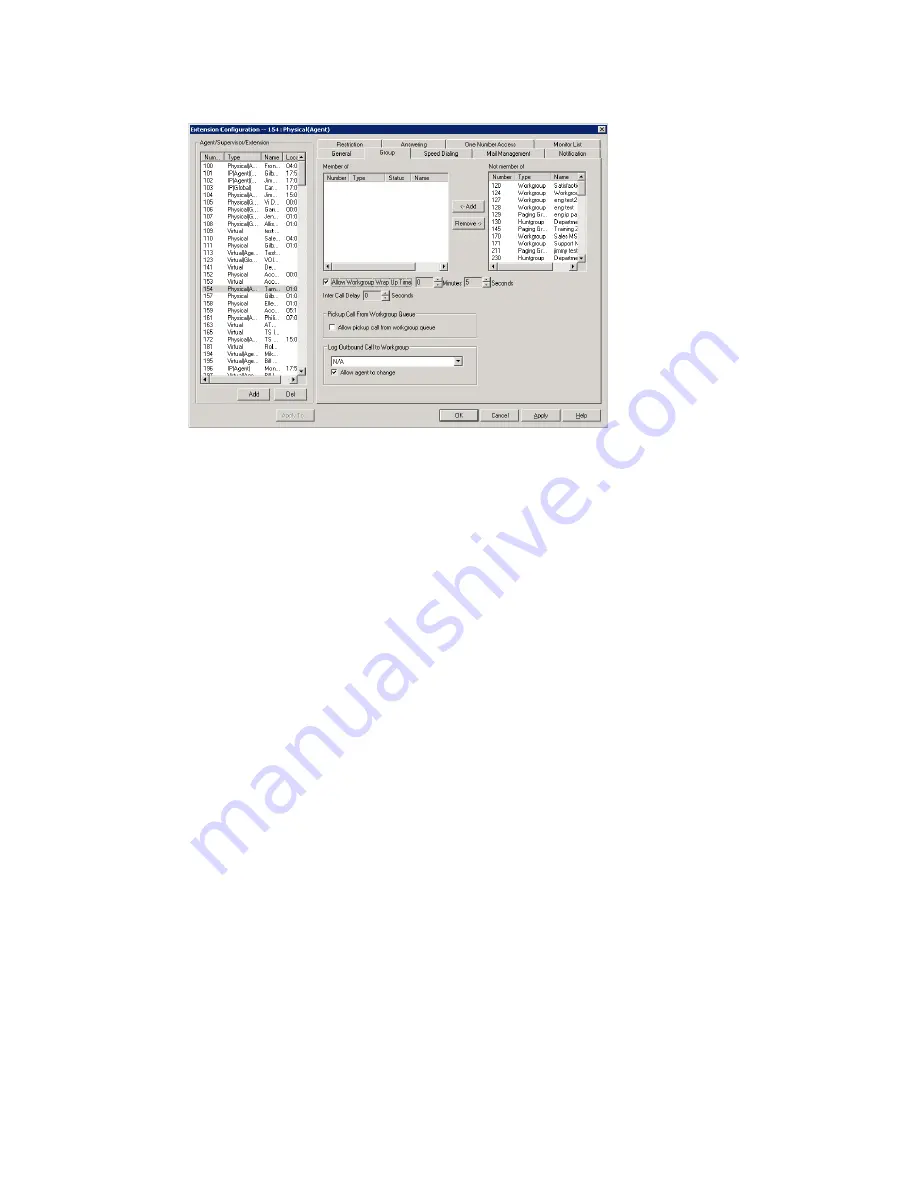
Chapter 15: Extension Configuration
MAXCS ACM 6.0 Administration Manual 195
Figure 3. Extension Configuration window, Group tab
Adding or Removing Group Assignments
You can assign an extension to a hunt group in the Huntgroup Configuration window and
to a workgroup in the Workgroup Configuration window. Conversely, you can assign a
hunt group or a workgroup to an extension in the Extension Configuration window.
To assign a group to the selected physical or virtual extension
1. On the
Group
tab, click the group number in the
Not Member
list.
2. Click the
Add
button to move it to the
Member
list.
Note:
If a hunt group or workgroup is configured to Ring All Available Members, the
maximum number of members is 20. See “Setting Call Handling Options” on
page 248 for details.
To remove a group assigned to a physical or virtual extension
1. Click the group number in the
Member
list.
2. Click the
Remove
button. The group moves to the
Not
Member
list.
Note:
You can use
Shift
+click and
Ctrl
+click to select more than one group.
Setting Wrap-up Time
You can set the Wrap-up Time for the selected physical agent extension.
This option
doesn’t appear for a virtual extension or a non-agent extension
. Wrap-up time is a
system delay between the time an agent finishes a workgroup call and the time the next
call is routed to the extension. It gives the agent time to finish up with notes, prepare
for the next call, log out of the group, or click the “Wait” button in AltiAgent. You can set
a wrap-up time of up to 29 minutes, 59 seconds.
To set the extension wrap-up time
1. Check the
Allow Workgroup Wrap Up Time
check box.
2. Using the drop-down lists, select the minutes and seconds for the delay. Be sure to
set at least enough time (for example, 5 seconds) to allow an agent to click the
“Wait” button in AltiAgent after putting the caller on hold and going onhook.
Summary of Contents for MAX Communication Server ACM 6.0
Page 1: ...MAX Communication Server Administration Manual ACM 6 0 10 2008 4413 0001 6 0 ...
Page 14: ...2 MAXCS ACM 6 0 Administration Manual ...
Page 32: ...Chapter 1 Overview 20 MAXCS ACM 6 0 Administration Manual ...
Page 52: ...Chapter 3 Getting Around MaxAdministrator 40 MAXCS ACM 6 0 Administration Manual ...
Page 96: ...Chapter 6 Voice Mail Configuration 84 MAXCS ACM 6 0 Administration Manual ...
Page 122: ...Chapter 9 Call Recording Configuration 110 MAXCS ACM 6 0 Administration Manual ...
Page 126: ...Chapter 10 Application Extension Configuration 114 MAXCS ACM 6 0 Administration Manual ...
Page 184: ...Chapter 13 In Call Routing Configuration 172 MAXCS ACM 6 0 Administration Manual ...
Page 196: ...Chapter 14 Out Call Routing Configuration 184 MAXCS ACM 6 0 Administration Manual ...
Page 234: ...Chapter 16 Setting Up IP Extensions 222 MAXCS ACM 6 0 Administration Manual ...
Page 250: ...Chapter 18 Mobile Extension Configuration 238 MAXCS ACM 6 0 Administration Manual ...
Page 268: ...Chapter 20 Paging Group Configuration 256 MAXCS ACM 6 0 Administration Manual ...
Page 272: ...Chapter 21 Line Park Configuration 260 MAXCS ACM 6 0 Administration Manual ...
Page 308: ...Chapter 22 Workgroup Configuration 296 MAXCS ACM 6 0 Administration Manual ...
Page 318: ...Chapter 23 Managing and Using MeetMe Conference 306 MAXCS ACM 6 0 Administration Manual ...
Page 326: ...Chapter 24 Network Configuration Guidelines for VoIP 314 MAXCS ACM 6 0 Administration Manual ...
Page 360: ...Chapter 25 Enterprise VoIP Network Management 348 MAXCS ACM 6 0 Administration Manual ...
Page 364: ...Chapter 26 System Report Management 352 MAXCS ACM 6 0 Administration Manual ...
Page 386: ...Chapter 27 Microsoft Exchange Integration 374 MAXCS ACM 6 0 Administration Manual ...
Page 394: ...Chapter 28 TAPI Integration 382 MAXCS ACM 6 0 Administration Manual ...
Page 410: ...Chapter 29 Tools and Applications 398 MAXCS ACM 6 0 Administration Manual ...
Page 433: ...MAXCS ACM 6 0 Administration Manual 421 UDP 10060 UDP 30 000 31 000 TCP 10064 ...
Page 434: ...422 MAXCS ACM 6 0 Administration Manual ...
















































