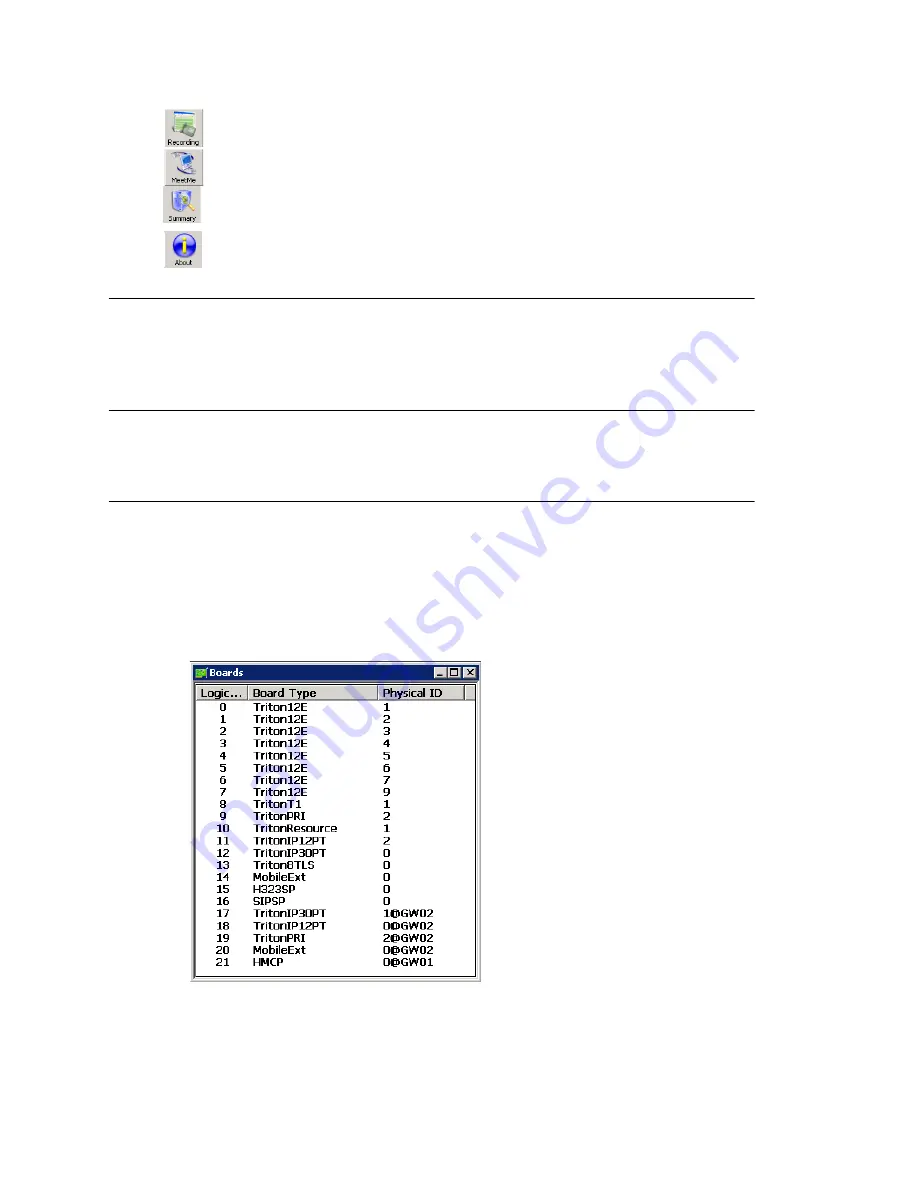
Chapter 3: Getting Around MaxAdministrator
32
MAXCS ACM 6.0 Administration Manual
Recording
. Opens the Recording Configuration window.
Shortcut for
System
> Recording Configuration
.
MeetMe
. Opens the MeetMe Conference window.
Shortcut for
PBX
> MeetMe Conference
.
Summary
. Opens the System Summary window.
Shortcut for
Report
> System Summary
.
About
. Opens a window that displays version and file information.
Shortcut for
Help
> About MaxAdministrator
.
Status Bar
The
Status Bar
at the bottom of the main window displays disk usage, the status of
SMDR, the status of the call detail reporting log, the status of the operator, and current
date and time.
The View Windows
The MaxAdmin main window hosts a number of child windows that provide various views
into the internal system real-time status.
Boards View Window
The
Boards
window displays the hardware board types and their logical and physical
IDs. For each installed board, it displays:
•
The board’s logical ID (the sequential ID of the board assigned by the system).
•
Board type (for example, TritonIP12PT is a Triton board with 12 IP ports).
•
The physical ID (including the ID on the faceplate of the board and the gateway ID).
If it is an all-in-one system, the gateway ID is the system itself, and the ID is 0.
Figure 3. Boards window
Double-click a
board to open a
configuration
window for that
board.
Summary of Contents for MAX Communication Server ACM 6.0
Page 1: ...MAX Communication Server Administration Manual ACM 6 0 10 2008 4413 0001 6 0 ...
Page 14: ...2 MAXCS ACM 6 0 Administration Manual ...
Page 32: ...Chapter 1 Overview 20 MAXCS ACM 6 0 Administration Manual ...
Page 52: ...Chapter 3 Getting Around MaxAdministrator 40 MAXCS ACM 6 0 Administration Manual ...
Page 96: ...Chapter 6 Voice Mail Configuration 84 MAXCS ACM 6 0 Administration Manual ...
Page 122: ...Chapter 9 Call Recording Configuration 110 MAXCS ACM 6 0 Administration Manual ...
Page 126: ...Chapter 10 Application Extension Configuration 114 MAXCS ACM 6 0 Administration Manual ...
Page 184: ...Chapter 13 In Call Routing Configuration 172 MAXCS ACM 6 0 Administration Manual ...
Page 196: ...Chapter 14 Out Call Routing Configuration 184 MAXCS ACM 6 0 Administration Manual ...
Page 234: ...Chapter 16 Setting Up IP Extensions 222 MAXCS ACM 6 0 Administration Manual ...
Page 250: ...Chapter 18 Mobile Extension Configuration 238 MAXCS ACM 6 0 Administration Manual ...
Page 268: ...Chapter 20 Paging Group Configuration 256 MAXCS ACM 6 0 Administration Manual ...
Page 272: ...Chapter 21 Line Park Configuration 260 MAXCS ACM 6 0 Administration Manual ...
Page 308: ...Chapter 22 Workgroup Configuration 296 MAXCS ACM 6 0 Administration Manual ...
Page 318: ...Chapter 23 Managing and Using MeetMe Conference 306 MAXCS ACM 6 0 Administration Manual ...
Page 326: ...Chapter 24 Network Configuration Guidelines for VoIP 314 MAXCS ACM 6 0 Administration Manual ...
Page 360: ...Chapter 25 Enterprise VoIP Network Management 348 MAXCS ACM 6 0 Administration Manual ...
Page 364: ...Chapter 26 System Report Management 352 MAXCS ACM 6 0 Administration Manual ...
Page 386: ...Chapter 27 Microsoft Exchange Integration 374 MAXCS ACM 6 0 Administration Manual ...
Page 394: ...Chapter 28 TAPI Integration 382 MAXCS ACM 6 0 Administration Manual ...
Page 410: ...Chapter 29 Tools and Applications 398 MAXCS ACM 6 0 Administration Manual ...
Page 433: ...MAXCS ACM 6 0 Administration Manual 421 UDP 10060 UDP 30 000 31 000 TCP 10064 ...
Page 434: ...422 MAXCS ACM 6 0 Administration Manual ...






























