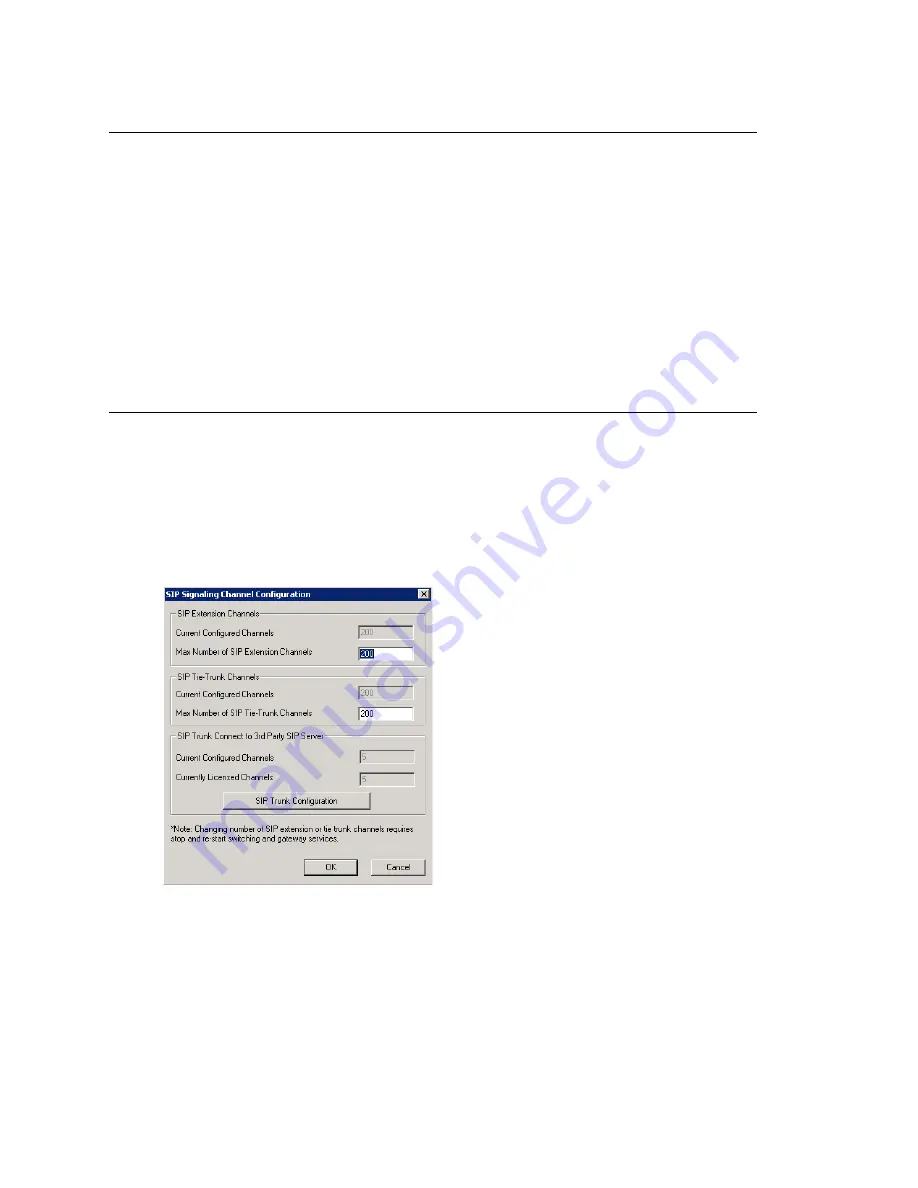
Chapter 12: Trunk Configuration
150
MAXCS ACM 6.0 Administration Manual
H323 Tie Trunk Properties
To open a trunk configuration dialog box for an H323 tie trunk, do one of the following:
•
In the
Trunk Configuration
window, select an H323 trunk type, then click the
Trunk Properties
button.
•
In the
Board View
window, double-click an H323 board type, then click the
Board
Configuration
button.
Board configuration is discussed in “Configuring the H323SP Board” on page 134.
Max Trunk Channel
sets the maximum number of trunk channels for this board in
increments of 4, from 4 to 96. You need to stop and restart the system after the
maximum trunk channel number is changed.
Note:
This is signal only trunks. Make sure you have enough IP resource boards to cover
your needs.
SIP Tie Trunk Properties
To open a configuration dialog box for a SIP tie-trunk channel, do one of the following:
•
If you’re in the
Trunk Configuration
window, select a Triton VoIP channel from the
trunk channels list, then click the
Trunk Properties
button, or just double-click the
channel in the list.
•
If you’re in the
Trunk View
window, right-click the channel and select
Channel
Properties
.
The following dialog box opens:
Figure 4. Configuration dialog box for a Triton VoIP channel
See “Configuring the SIPSP Board” on page 133 for board configuration information.
Note:
This is signal only trunks. Make sure you have enough IP resource boards to cover
your needs.
Summary of Contents for MAX Communication Server ACM 6.0
Page 1: ...MAX Communication Server Administration Manual ACM 6 0 10 2008 4413 0001 6 0 ...
Page 14: ...2 MAXCS ACM 6 0 Administration Manual ...
Page 32: ...Chapter 1 Overview 20 MAXCS ACM 6 0 Administration Manual ...
Page 52: ...Chapter 3 Getting Around MaxAdministrator 40 MAXCS ACM 6 0 Administration Manual ...
Page 96: ...Chapter 6 Voice Mail Configuration 84 MAXCS ACM 6 0 Administration Manual ...
Page 122: ...Chapter 9 Call Recording Configuration 110 MAXCS ACM 6 0 Administration Manual ...
Page 126: ...Chapter 10 Application Extension Configuration 114 MAXCS ACM 6 0 Administration Manual ...
Page 184: ...Chapter 13 In Call Routing Configuration 172 MAXCS ACM 6 0 Administration Manual ...
Page 196: ...Chapter 14 Out Call Routing Configuration 184 MAXCS ACM 6 0 Administration Manual ...
Page 234: ...Chapter 16 Setting Up IP Extensions 222 MAXCS ACM 6 0 Administration Manual ...
Page 250: ...Chapter 18 Mobile Extension Configuration 238 MAXCS ACM 6 0 Administration Manual ...
Page 268: ...Chapter 20 Paging Group Configuration 256 MAXCS ACM 6 0 Administration Manual ...
Page 272: ...Chapter 21 Line Park Configuration 260 MAXCS ACM 6 0 Administration Manual ...
Page 308: ...Chapter 22 Workgroup Configuration 296 MAXCS ACM 6 0 Administration Manual ...
Page 318: ...Chapter 23 Managing and Using MeetMe Conference 306 MAXCS ACM 6 0 Administration Manual ...
Page 326: ...Chapter 24 Network Configuration Guidelines for VoIP 314 MAXCS ACM 6 0 Administration Manual ...
Page 360: ...Chapter 25 Enterprise VoIP Network Management 348 MAXCS ACM 6 0 Administration Manual ...
Page 364: ...Chapter 26 System Report Management 352 MAXCS ACM 6 0 Administration Manual ...
Page 386: ...Chapter 27 Microsoft Exchange Integration 374 MAXCS ACM 6 0 Administration Manual ...
Page 394: ...Chapter 28 TAPI Integration 382 MAXCS ACM 6 0 Administration Manual ...
Page 410: ...Chapter 29 Tools and Applications 398 MAXCS ACM 6 0 Administration Manual ...
Page 433: ...MAXCS ACM 6 0 Administration Manual 421 UDP 10060 UDP 30 000 31 000 TCP 10064 ...
Page 434: ...422 MAXCS ACM 6 0 Administration Manual ...






























