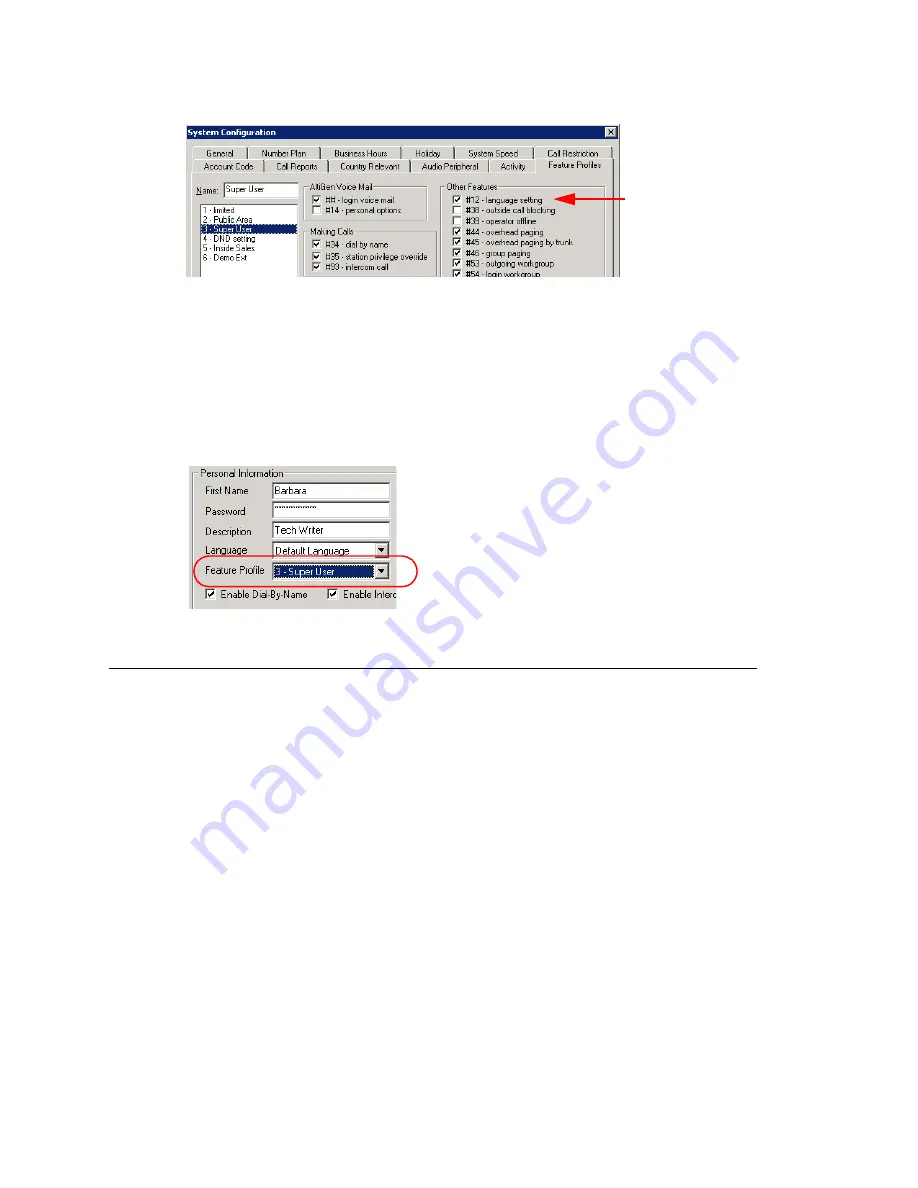
Chapter 8: Multilingual Configuration
MAXCS ACM 6.0 Administration Manual 101
All feature codes are enabled, by default. The default feature profile name is “0-System.”
Lastly, the extension user must have a feature profile assigned to him that includes #12.
This is done on the
Extension Configuration > General
tab.
To assign feature code #12 to an extension:
1. On the
PBX
>
Extension Configuration
>
General
tab, select the extension.
2. In the “Personal Information” panel of the
General
tab, assign a
Feature Profile
that includes #12.
Using DNIS to Set the Language
If your company has multiple phone numbers, you can configure MAXCS to direct a caller
to prompts in a selected language based on the phone number the caller has dialed.
To direct specified DNIS calls to a selected-language AA or extension:
1. Select
PBX > In Call Routing Configuration > DNIS Routing
tab .
2. Click the
Add
button to add a number.
3. Select where you want to route callers who have dialed that number.
4. Select the appropriate language from the
Language Setting
drop-down list.
5. Click
Apply
.
Allows extension
user to specify his
extension’s
language setting
using #12
Summary of Contents for MAX Communication Server ACM 6.0
Page 1: ...MAX Communication Server Administration Manual ACM 6 0 10 2008 4413 0001 6 0 ...
Page 14: ...2 MAXCS ACM 6 0 Administration Manual ...
Page 32: ...Chapter 1 Overview 20 MAXCS ACM 6 0 Administration Manual ...
Page 52: ...Chapter 3 Getting Around MaxAdministrator 40 MAXCS ACM 6 0 Administration Manual ...
Page 96: ...Chapter 6 Voice Mail Configuration 84 MAXCS ACM 6 0 Administration Manual ...
Page 122: ...Chapter 9 Call Recording Configuration 110 MAXCS ACM 6 0 Administration Manual ...
Page 126: ...Chapter 10 Application Extension Configuration 114 MAXCS ACM 6 0 Administration Manual ...
Page 184: ...Chapter 13 In Call Routing Configuration 172 MAXCS ACM 6 0 Administration Manual ...
Page 196: ...Chapter 14 Out Call Routing Configuration 184 MAXCS ACM 6 0 Administration Manual ...
Page 234: ...Chapter 16 Setting Up IP Extensions 222 MAXCS ACM 6 0 Administration Manual ...
Page 250: ...Chapter 18 Mobile Extension Configuration 238 MAXCS ACM 6 0 Administration Manual ...
Page 268: ...Chapter 20 Paging Group Configuration 256 MAXCS ACM 6 0 Administration Manual ...
Page 272: ...Chapter 21 Line Park Configuration 260 MAXCS ACM 6 0 Administration Manual ...
Page 308: ...Chapter 22 Workgroup Configuration 296 MAXCS ACM 6 0 Administration Manual ...
Page 318: ...Chapter 23 Managing and Using MeetMe Conference 306 MAXCS ACM 6 0 Administration Manual ...
Page 326: ...Chapter 24 Network Configuration Guidelines for VoIP 314 MAXCS ACM 6 0 Administration Manual ...
Page 360: ...Chapter 25 Enterprise VoIP Network Management 348 MAXCS ACM 6 0 Administration Manual ...
Page 364: ...Chapter 26 System Report Management 352 MAXCS ACM 6 0 Administration Manual ...
Page 386: ...Chapter 27 Microsoft Exchange Integration 374 MAXCS ACM 6 0 Administration Manual ...
Page 394: ...Chapter 28 TAPI Integration 382 MAXCS ACM 6 0 Administration Manual ...
Page 410: ...Chapter 29 Tools and Applications 398 MAXCS ACM 6 0 Administration Manual ...
Page 433: ...MAXCS ACM 6 0 Administration Manual 421 UDP 10060 UDP 30 000 31 000 TCP 10064 ...
Page 434: ...422 MAXCS ACM 6 0 Administration Manual ...
















































