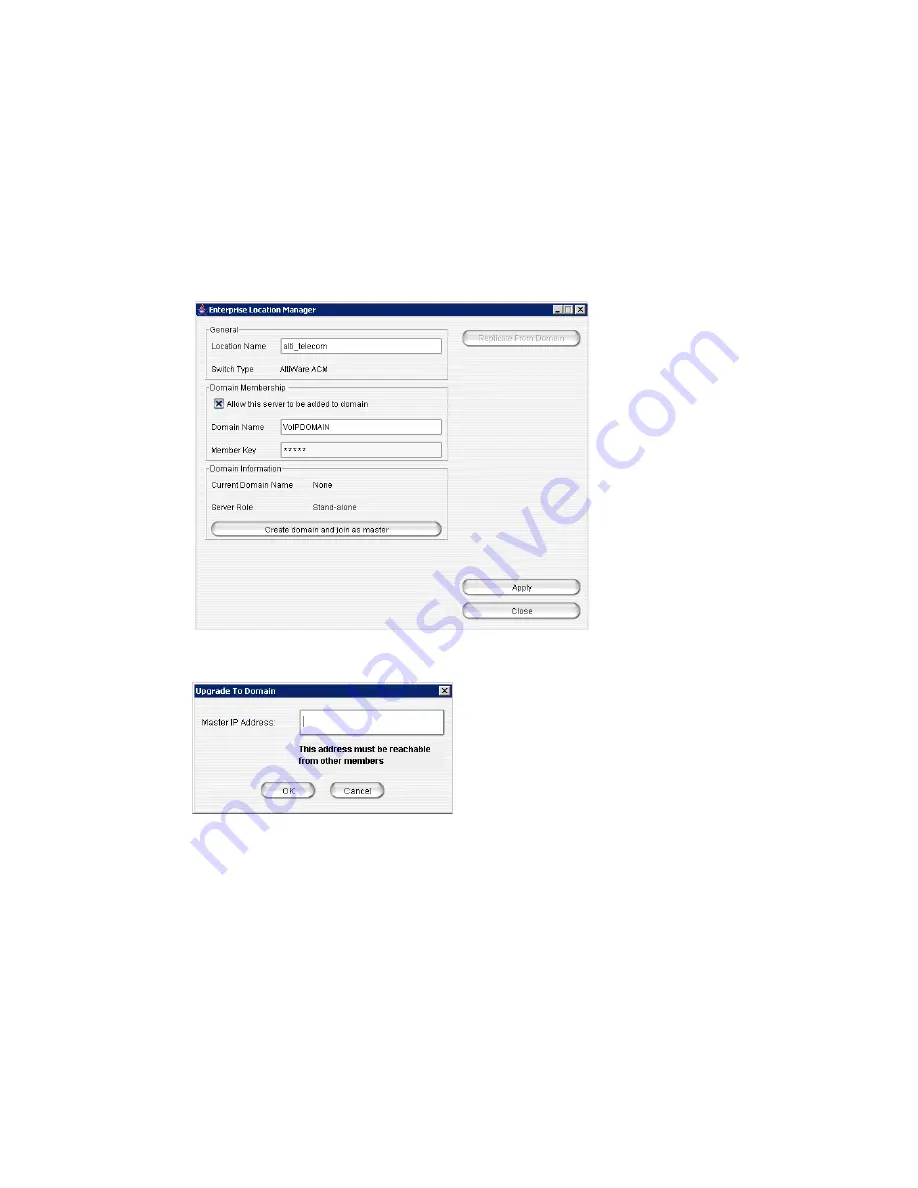
Chapter 25: Enterprise VoIP Network Management
332
MAXCS ACM 6.0 Administration Manual
The name of the server appears in the
Location Name
field, and the name of your
AltiGen product appears in the
Switch Type
field (MAXCS ACC or MAXCS ACM).
The domain name is blank, and the server role is currently
Stand-alone
.
2. Check the
Allow this server to be added to domain
check box.
3. Enter a Domain Name and a Member Key.
The Member Key will be the security password when the Domain Admin adds this
location into the domain. To reduce the complexity of administration, you can use
the same key for all member systems.
The Enterprise Location Manager window will look something like this:
4. Click
Create domain and join as master
. A dialog box opens:
5. Enter the IP address of this system. If this system has multiple IP addresses, enter
the one that can communicate with other member servers.
6. Click
OK
and wait for 5 to 60 seconds, depending on the size and configuration of
the system. The display in the Enterprise Location Manager window changes to show
the name of the VoIP domain and this server as Master.
Summary of Contents for MAX Communication Server ACM 6.0
Page 1: ...MAX Communication Server Administration Manual ACM 6 0 10 2008 4413 0001 6 0 ...
Page 14: ...2 MAXCS ACM 6 0 Administration Manual ...
Page 32: ...Chapter 1 Overview 20 MAXCS ACM 6 0 Administration Manual ...
Page 52: ...Chapter 3 Getting Around MaxAdministrator 40 MAXCS ACM 6 0 Administration Manual ...
Page 96: ...Chapter 6 Voice Mail Configuration 84 MAXCS ACM 6 0 Administration Manual ...
Page 122: ...Chapter 9 Call Recording Configuration 110 MAXCS ACM 6 0 Administration Manual ...
Page 126: ...Chapter 10 Application Extension Configuration 114 MAXCS ACM 6 0 Administration Manual ...
Page 184: ...Chapter 13 In Call Routing Configuration 172 MAXCS ACM 6 0 Administration Manual ...
Page 196: ...Chapter 14 Out Call Routing Configuration 184 MAXCS ACM 6 0 Administration Manual ...
Page 234: ...Chapter 16 Setting Up IP Extensions 222 MAXCS ACM 6 0 Administration Manual ...
Page 250: ...Chapter 18 Mobile Extension Configuration 238 MAXCS ACM 6 0 Administration Manual ...
Page 268: ...Chapter 20 Paging Group Configuration 256 MAXCS ACM 6 0 Administration Manual ...
Page 272: ...Chapter 21 Line Park Configuration 260 MAXCS ACM 6 0 Administration Manual ...
Page 308: ...Chapter 22 Workgroup Configuration 296 MAXCS ACM 6 0 Administration Manual ...
Page 318: ...Chapter 23 Managing and Using MeetMe Conference 306 MAXCS ACM 6 0 Administration Manual ...
Page 326: ...Chapter 24 Network Configuration Guidelines for VoIP 314 MAXCS ACM 6 0 Administration Manual ...
Page 360: ...Chapter 25 Enterprise VoIP Network Management 348 MAXCS ACM 6 0 Administration Manual ...
Page 364: ...Chapter 26 System Report Management 352 MAXCS ACM 6 0 Administration Manual ...
Page 386: ...Chapter 27 Microsoft Exchange Integration 374 MAXCS ACM 6 0 Administration Manual ...
Page 394: ...Chapter 28 TAPI Integration 382 MAXCS ACM 6 0 Administration Manual ...
Page 410: ...Chapter 29 Tools and Applications 398 MAXCS ACM 6 0 Administration Manual ...
Page 433: ...MAXCS ACM 6 0 Administration Manual 421 UDP 10060 UDP 30 000 31 000 TCP 10064 ...
Page 434: ...422 MAXCS ACM 6 0 Administration Manual ...
















































