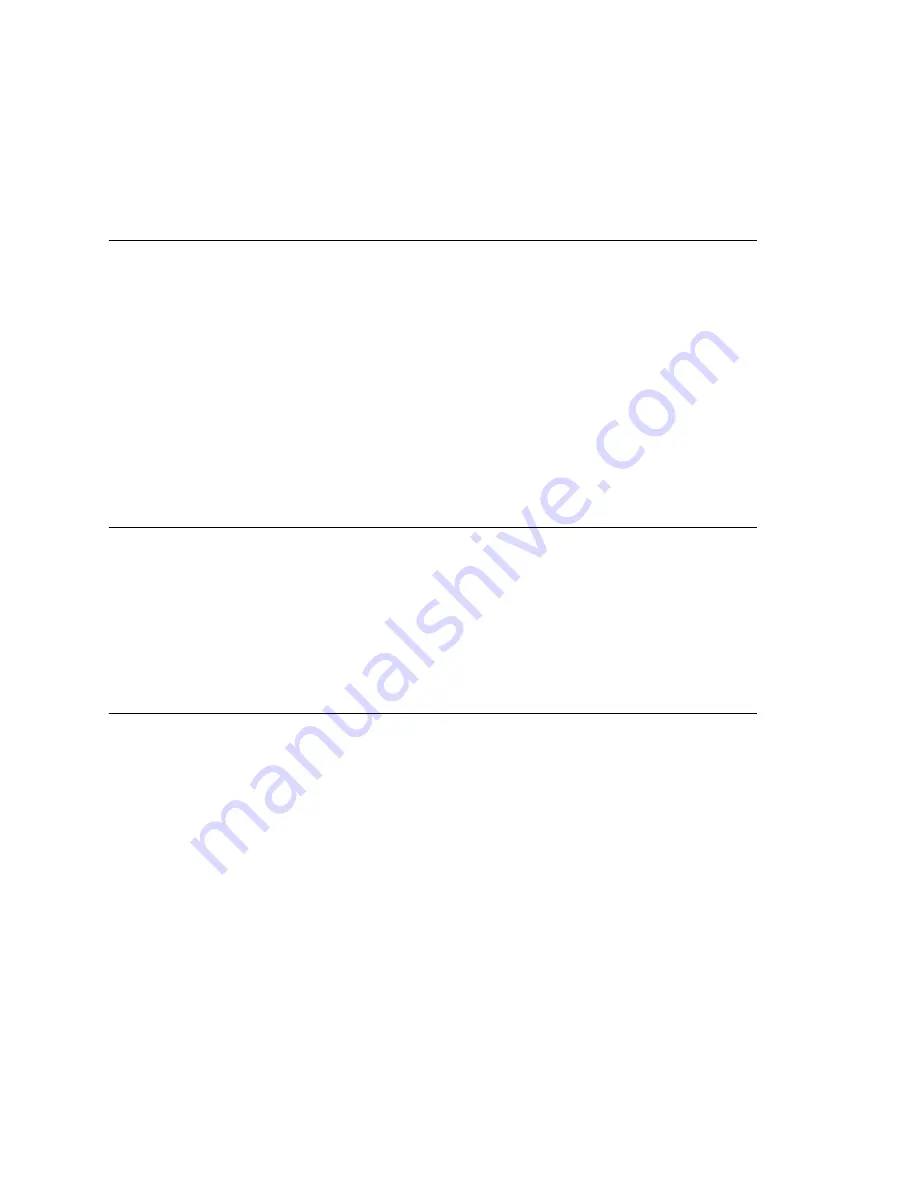
Chapter 4: System Configuration
MAXCS ACM 6.0 Administration Manual 65
RTP Resource Usage
In the event that MAXCS is controlling multiple gateway systems, the music source can
come from the primary system or another gateway system. When a music source is in
one gateway and listeners are in another gateway, one VoIP resource channel in each
gateway is used to convey the music stream.
Setting Greeting and Update Prompts
To play a prompt before placing the caller into a hold queue:
1. Select the
Play Prompt Before Placing the Caller in Queue
check box.
2. Use the drop-down list to select the prompt number you want to use for the greeting
message. (Creating prompts is discussed in “Phrase Management” on page 92.)
To play an update prompt every 60 seconds:
1. Check the
Play Update Prompt Every 60 Seconds
check box.
2. Use the drop-down list to select the prompt number you want to use for the greeting
message.
Note:
These settings will be used by all hunt groups and workgroups as the default
system queue phrase. However, these settings will be overridden by the
workgroup’s queue management phrase setting.
Configuring Overhead Paging
To configure overhead paging:
1. Connect overhead paging equipment to the audio out jack on a Triton telephony
board.
2. On the
System Configuration > Audio Peripheral
tab, select
Enable Overhead
Paging.
Use the drop-down list to select the board to which the overhead paging is attached.
Activity
The
Activity
configuration tab is used to configure activity codes that can be displayed
at AltiConsole when the extension user is absent. MaxCommunicator users, AltiAgent
users and AltiGen IP phone users can select from these activity codes to let others know
where they are when they are away from their desks (meeting, business travel, and so
on).
A greeting associated with the activity can be recorded and played to the caller. When
the user changes the Activity, the extension’s greeting is also automatically changed to
the greeting associated with this activity.
To access
Activity
configuration, select
System > System Configuration
, then click
the
Activity
tab.
Summary of Contents for MAX Communication Server ACM 6.0
Page 1: ...MAX Communication Server Administration Manual ACM 6 0 10 2008 4413 0001 6 0 ...
Page 14: ...2 MAXCS ACM 6 0 Administration Manual ...
Page 32: ...Chapter 1 Overview 20 MAXCS ACM 6 0 Administration Manual ...
Page 52: ...Chapter 3 Getting Around MaxAdministrator 40 MAXCS ACM 6 0 Administration Manual ...
Page 96: ...Chapter 6 Voice Mail Configuration 84 MAXCS ACM 6 0 Administration Manual ...
Page 122: ...Chapter 9 Call Recording Configuration 110 MAXCS ACM 6 0 Administration Manual ...
Page 126: ...Chapter 10 Application Extension Configuration 114 MAXCS ACM 6 0 Administration Manual ...
Page 184: ...Chapter 13 In Call Routing Configuration 172 MAXCS ACM 6 0 Administration Manual ...
Page 196: ...Chapter 14 Out Call Routing Configuration 184 MAXCS ACM 6 0 Administration Manual ...
Page 234: ...Chapter 16 Setting Up IP Extensions 222 MAXCS ACM 6 0 Administration Manual ...
Page 250: ...Chapter 18 Mobile Extension Configuration 238 MAXCS ACM 6 0 Administration Manual ...
Page 268: ...Chapter 20 Paging Group Configuration 256 MAXCS ACM 6 0 Administration Manual ...
Page 272: ...Chapter 21 Line Park Configuration 260 MAXCS ACM 6 0 Administration Manual ...
Page 308: ...Chapter 22 Workgroup Configuration 296 MAXCS ACM 6 0 Administration Manual ...
Page 318: ...Chapter 23 Managing and Using MeetMe Conference 306 MAXCS ACM 6 0 Administration Manual ...
Page 326: ...Chapter 24 Network Configuration Guidelines for VoIP 314 MAXCS ACM 6 0 Administration Manual ...
Page 360: ...Chapter 25 Enterprise VoIP Network Management 348 MAXCS ACM 6 0 Administration Manual ...
Page 364: ...Chapter 26 System Report Management 352 MAXCS ACM 6 0 Administration Manual ...
Page 386: ...Chapter 27 Microsoft Exchange Integration 374 MAXCS ACM 6 0 Administration Manual ...
Page 394: ...Chapter 28 TAPI Integration 382 MAXCS ACM 6 0 Administration Manual ...
Page 410: ...Chapter 29 Tools and Applications 398 MAXCS ACM 6 0 Administration Manual ...
Page 433: ...MAXCS ACM 6 0 Administration Manual 421 UDP 10060 UDP 30 000 31 000 TCP 10064 ...
Page 434: ...422 MAXCS ACM 6 0 Administration Manual ...






























