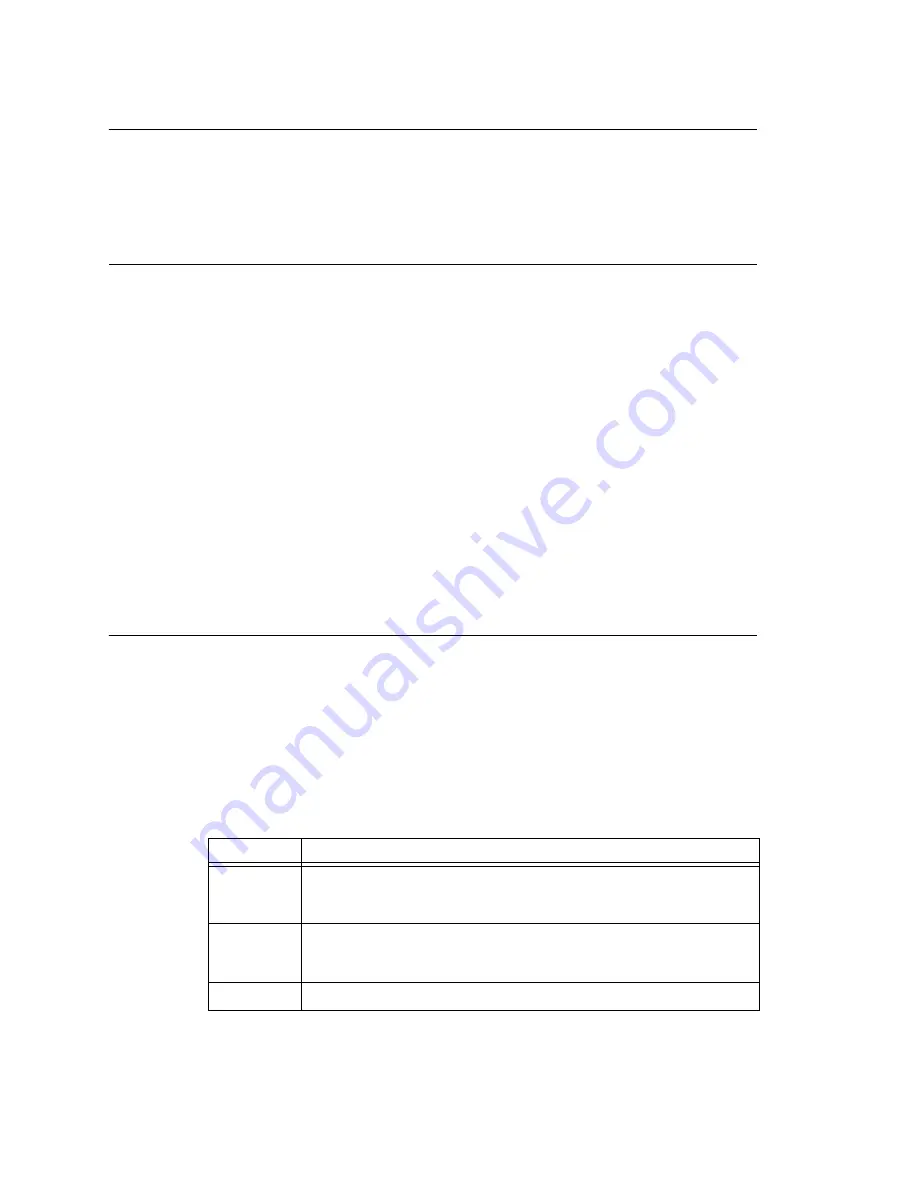
Chapter 7: Auto Attendant Configuration
92
MAXCS ACM 6.0 Administration Manual
Making Auto Attendant Assignments
Once the AAs are set up, you can use them in various in-call routing situations—trunk,
DNIS, caller ID, in-call routing, and an answering option for an extension or workgroup.
For example, for trunk /AA assignments, see “Incoming Call Routing” on page 165. For
extension or group assignments, see “Setting Answering Options” on page 206.
Phrase Management
You might want to record unique phrases to customize an AA or a group. When the
system is configured to have the AA answer incoming calls, callers hear a customized
greeting. For example:
“Thank you for calling ABC Company.
Enter the extension number of the person you wish to speak with.
Press 1 for sales.
Press 2 for technical support.
Press 3 for accounts payable.
Press 0 to reach the operator.
To repeat this menu, press star (*).”
An example of a group greeting phrase:
“Please hold; someone will be with you shortly.”
You might also want to give callers the option of hearing prompts in another language.
For information on configuring for a multilingual AA, see “Multilingual Configuration” on
page 95.
This section covers information on how to use pre-recorded phrases, record custom
phrases, and use professionally recorded phrases.
Using Pre-Recorded Prompts
MAXCS provides ready-to-use pre-recorded phrases. Phrase 0001 is the default AA
greeting at the root menu level. Phrases 0291 through 0297 are phrases used for group
queue prompts. Select the phrase you want to use in the
Prompt
field. To hear the pre-
recorded phrases:
1. Use any phone to dial “###”, and log in with the system manager’s extension and
password.
2. Press 6 for the Phrase Management option.
3. Press 1 to review a phrase.
4. Enter the 4-digit phrase number from the list below to hear the phrase.
Phrase #
Phrase
0001
(default)
Thank you for calling. If you know the extension of the person you
wish to speak with, please enter it now. To reach the operator, press
0
or simply stay on the line.
0291
(default)
Please hold; someone will be with you shortly. For your convenience,
you may leave a message if you wish by pressing the # key on your
telephone and we will get right back to you.
0292
Please hold; someone will be with you shortly.
Summary of Contents for MAX Communication Server ACM 6.0
Page 1: ...MAX Communication Server Administration Manual ACM 6 0 10 2008 4413 0001 6 0 ...
Page 14: ...2 MAXCS ACM 6 0 Administration Manual ...
Page 32: ...Chapter 1 Overview 20 MAXCS ACM 6 0 Administration Manual ...
Page 52: ...Chapter 3 Getting Around MaxAdministrator 40 MAXCS ACM 6 0 Administration Manual ...
Page 96: ...Chapter 6 Voice Mail Configuration 84 MAXCS ACM 6 0 Administration Manual ...
Page 122: ...Chapter 9 Call Recording Configuration 110 MAXCS ACM 6 0 Administration Manual ...
Page 126: ...Chapter 10 Application Extension Configuration 114 MAXCS ACM 6 0 Administration Manual ...
Page 184: ...Chapter 13 In Call Routing Configuration 172 MAXCS ACM 6 0 Administration Manual ...
Page 196: ...Chapter 14 Out Call Routing Configuration 184 MAXCS ACM 6 0 Administration Manual ...
Page 234: ...Chapter 16 Setting Up IP Extensions 222 MAXCS ACM 6 0 Administration Manual ...
Page 250: ...Chapter 18 Mobile Extension Configuration 238 MAXCS ACM 6 0 Administration Manual ...
Page 268: ...Chapter 20 Paging Group Configuration 256 MAXCS ACM 6 0 Administration Manual ...
Page 272: ...Chapter 21 Line Park Configuration 260 MAXCS ACM 6 0 Administration Manual ...
Page 308: ...Chapter 22 Workgroup Configuration 296 MAXCS ACM 6 0 Administration Manual ...
Page 318: ...Chapter 23 Managing and Using MeetMe Conference 306 MAXCS ACM 6 0 Administration Manual ...
Page 326: ...Chapter 24 Network Configuration Guidelines for VoIP 314 MAXCS ACM 6 0 Administration Manual ...
Page 360: ...Chapter 25 Enterprise VoIP Network Management 348 MAXCS ACM 6 0 Administration Manual ...
Page 364: ...Chapter 26 System Report Management 352 MAXCS ACM 6 0 Administration Manual ...
Page 386: ...Chapter 27 Microsoft Exchange Integration 374 MAXCS ACM 6 0 Administration Manual ...
Page 394: ...Chapter 28 TAPI Integration 382 MAXCS ACM 6 0 Administration Manual ...
Page 410: ...Chapter 29 Tools and Applications 398 MAXCS ACM 6 0 Administration Manual ...
Page 433: ...MAXCS ACM 6 0 Administration Manual 421 UDP 10060 UDP 30 000 31 000 TCP 10064 ...
Page 434: ...422 MAXCS ACM 6 0 Administration Manual ...
















































