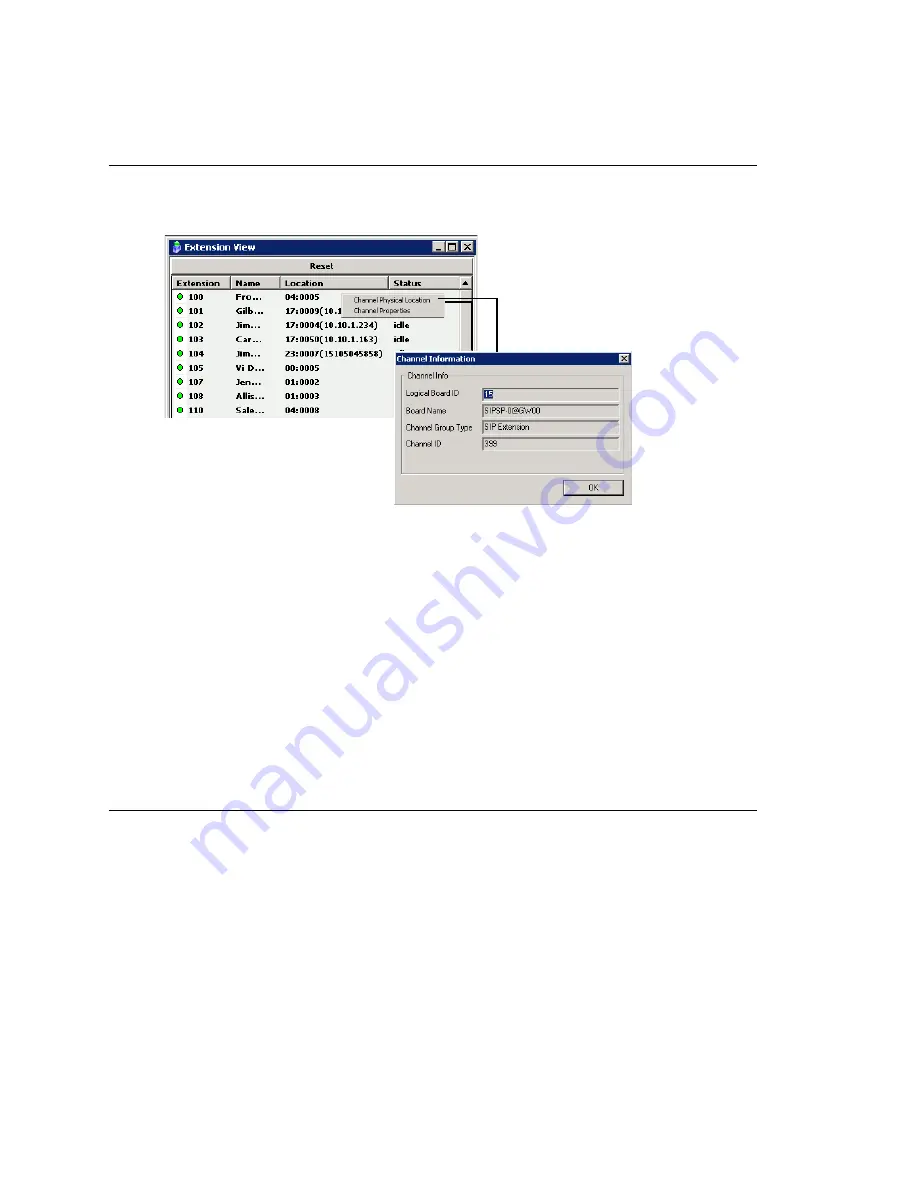
Chapter 3: Getting Around MaxAdministrator
MAXCS ACM 6.0 Administration Manual 33
Click on any column heading to sort by that column. Click again to reverse the sort order.
Extension View Window
The
Extension View
window displays the name, location, and status of all assigned
extensions.
Figure 4. Extension View window
Click on any column heading to sort by that column. Click again to reverse the sort order.
Double-click any extension number to open the Extension Configuration window for the
selected extension.
The radio button to the left of each extension number is green when the extension is
idle, and red when the extension is
not ready
or
in use.
The
Location
number (for
example, 01:0005) identifies the card logical ID and port (channel) number on the
board. For example, in location 01:0005, the card logical ID is 1 and the port number is
5. If an IP Extension is logged on, the location will show the IP address.
The
Reset
button resets the selected extension to the idle status. You’ll be asked to
confirm the reset.
You can click the
Reset
button without selecting an extension, and then type in the
extension number for the extension to reset.
Trunk View Window
The
Trunk View
window displays the status of all assigned trunks.
...or to open a line properties
window specific to the selected
extension.
Right-click an
extension to
display its physical
location...
Summary of Contents for MAX Communication Server ACM 6.0
Page 1: ...MAX Communication Server Administration Manual ACM 6 0 10 2008 4413 0001 6 0 ...
Page 14: ...2 MAXCS ACM 6 0 Administration Manual ...
Page 32: ...Chapter 1 Overview 20 MAXCS ACM 6 0 Administration Manual ...
Page 52: ...Chapter 3 Getting Around MaxAdministrator 40 MAXCS ACM 6 0 Administration Manual ...
Page 96: ...Chapter 6 Voice Mail Configuration 84 MAXCS ACM 6 0 Administration Manual ...
Page 122: ...Chapter 9 Call Recording Configuration 110 MAXCS ACM 6 0 Administration Manual ...
Page 126: ...Chapter 10 Application Extension Configuration 114 MAXCS ACM 6 0 Administration Manual ...
Page 184: ...Chapter 13 In Call Routing Configuration 172 MAXCS ACM 6 0 Administration Manual ...
Page 196: ...Chapter 14 Out Call Routing Configuration 184 MAXCS ACM 6 0 Administration Manual ...
Page 234: ...Chapter 16 Setting Up IP Extensions 222 MAXCS ACM 6 0 Administration Manual ...
Page 250: ...Chapter 18 Mobile Extension Configuration 238 MAXCS ACM 6 0 Administration Manual ...
Page 268: ...Chapter 20 Paging Group Configuration 256 MAXCS ACM 6 0 Administration Manual ...
Page 272: ...Chapter 21 Line Park Configuration 260 MAXCS ACM 6 0 Administration Manual ...
Page 308: ...Chapter 22 Workgroup Configuration 296 MAXCS ACM 6 0 Administration Manual ...
Page 318: ...Chapter 23 Managing and Using MeetMe Conference 306 MAXCS ACM 6 0 Administration Manual ...
Page 326: ...Chapter 24 Network Configuration Guidelines for VoIP 314 MAXCS ACM 6 0 Administration Manual ...
Page 360: ...Chapter 25 Enterprise VoIP Network Management 348 MAXCS ACM 6 0 Administration Manual ...
Page 364: ...Chapter 26 System Report Management 352 MAXCS ACM 6 0 Administration Manual ...
Page 386: ...Chapter 27 Microsoft Exchange Integration 374 MAXCS ACM 6 0 Administration Manual ...
Page 394: ...Chapter 28 TAPI Integration 382 MAXCS ACM 6 0 Administration Manual ...
Page 410: ...Chapter 29 Tools and Applications 398 MAXCS ACM 6 0 Administration Manual ...
Page 433: ...MAXCS ACM 6 0 Administration Manual 421 UDP 10060 UDP 30 000 31 000 TCP 10064 ...
Page 434: ...422 MAXCS ACM 6 0 Administration Manual ...
















































