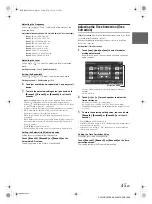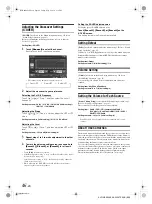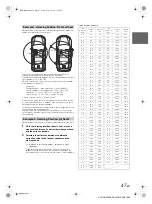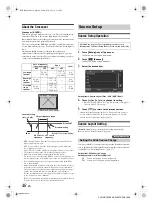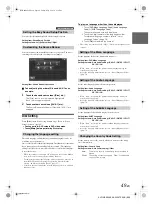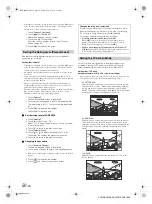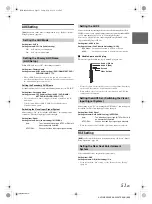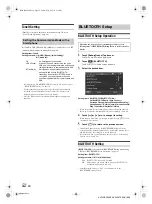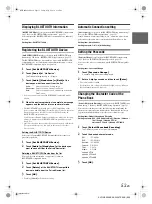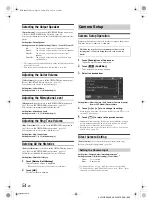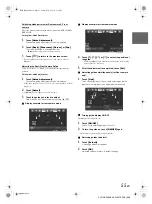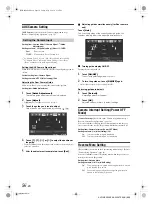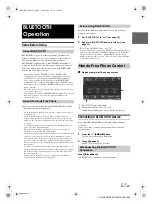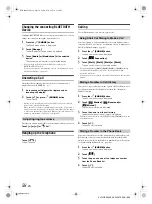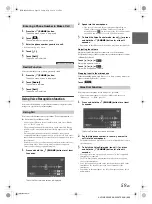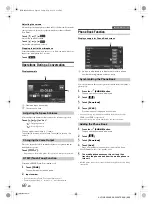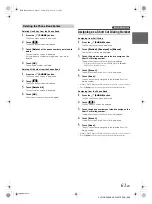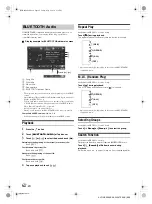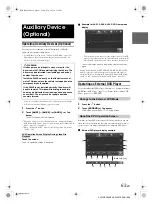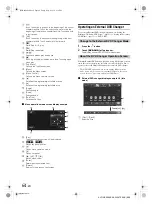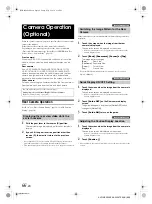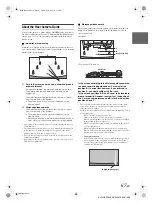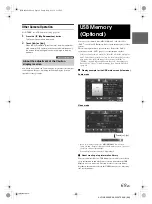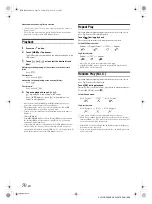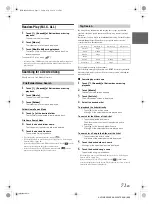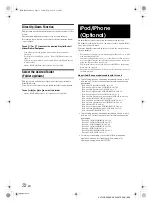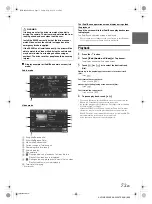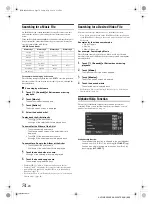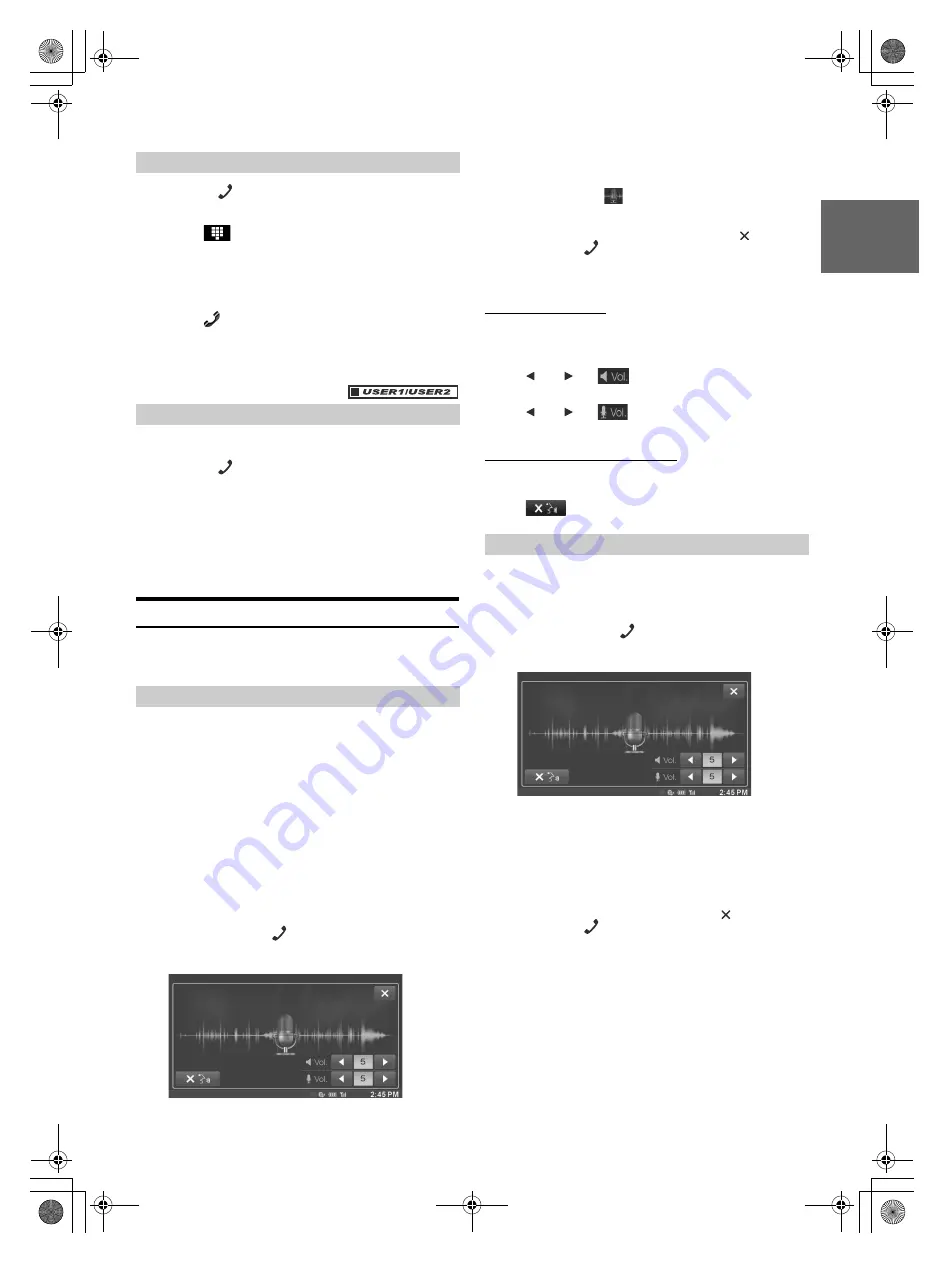
59
-EN
01GB06X009E.fm
ALPINE X009E 68-24567Z66-A (EN)
1
Press the
(PHONE)
button.
The phone menu screen is displayed.
2
Touch
[
]
.
The number input screen appears.
3
Enter the phone number you wish to call.
• You can enter up to 31 digits.
4
Touch
[
]
.
5
Touch
[Call]
.
The phone call is started.
You can redial the person you have previously called.
1
Press the
(PHONE)
button.
The phone menu screen is displayed.
2
Touch
[Redial]
.
The number is redialed.
3
Touch
[Call]
.
The phone call is started.
Using Voice Recognition function
You can use Siri function of your iPhone or make a telephone call by
using voice operation of your smartphone.
You can use the Siri function of your iPhone. To use this function, set
the Siri setting of your iPhone to ON.
• Connect your iPhone to the unit via Bluetooth, then set to “Hands-
free” or “Both” (page 53).
• The available functions differ depending on the connected iPhone.
• Ask Siri to play a track from the music library applies only to USB
source.
• Siri and other streaming services are enabled by connecting to
compatible smartphones that are able to receive data. Please ensure
that cellular data and/or Wifi is turned on in the smartphone to enjoy
these features.
• Extensive use of Siri or other streaming services may increase your
phone’s data usage. Please check with your phone company to
ensure you have an appropriate Data plan.
1
Press and hold the
(PHONE)
button for at least
3 seconds.
The Voice Control mode screen is displayed.
2
Speak into the microphone.
• If no speech is detected, the unit may pause depending on
version of the connected iPhone. In that case, touch the
microphone icon [
] in the centre of the Voice Control mode
screen. You can continue to use the Voice Control mode.
3
To finish the Voice Control mode, touch [ ] or press
and hold the
(PHONE)
button for at least 3
seconds.
• Depending on the iPhone, the Siri function may finish automatically.
Adjusting the volume
Adjust the speaker/microphone volumes in Voice Control mode.
Perform the same procedure to adjust the speaker/microphone volumes
of Hands-Free Phone.
Touch [
] or [
] of
.
Adjust the speaker volume.
Touch [
] or [
] of
.
Adjust the microphone volume.
Stopping input to the microphone
If the surrounding sound (road noise, etc.) is loud, you may wish to cut
input to the microphone for 3 seconds.
Touch [
].
You can make a telephone call by using voice operation.
• Connect your smartphone to the unit via Bluetooth, then set to
“Hands-free” or “Both” (page 53).
1
Press and hold the
(PHONE)
button for at least
3 seconds.
The Voice Dial mode screen is activated.
2
Say the telephone number
*
or name
*
you want to
call, into the microphone.
* The number and name depend on the voice dial information stored in
the smartphone.
3
To finish the Voice Dial mode, touch [ ] or press
and hold the
(PHONE)
button for at least 3
seconds.
• You can perform this operation only when a voice dial compatible
smartphone is connected.
• The Voice Dial function performance depends on the recognition
range of the smartphone.
• Voice dial operation depends on the function being available on the
smartphone. For details, refer to the owner’s manual of the
smartphone.
• Depending on the smartphone, the Voice Dial operation may finish
automatically.
Entering a Phone Number to Make a Call
Redial Function
Using Siri
Voice Dial Function
01GB00X009E.book Page 59 Friday, May 9, 2014 1:16 PM