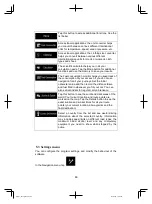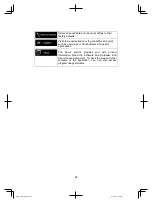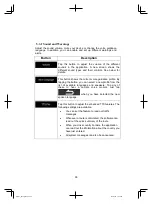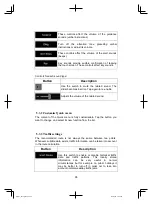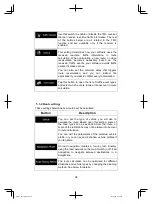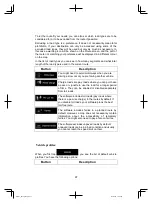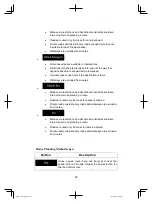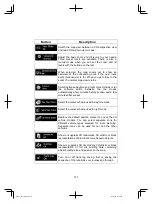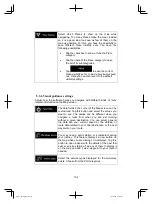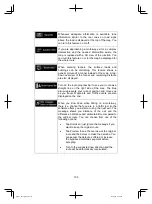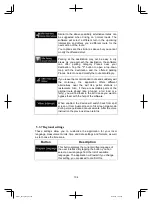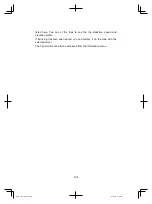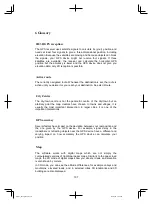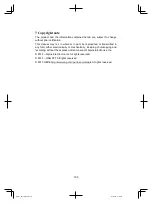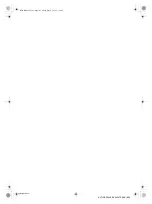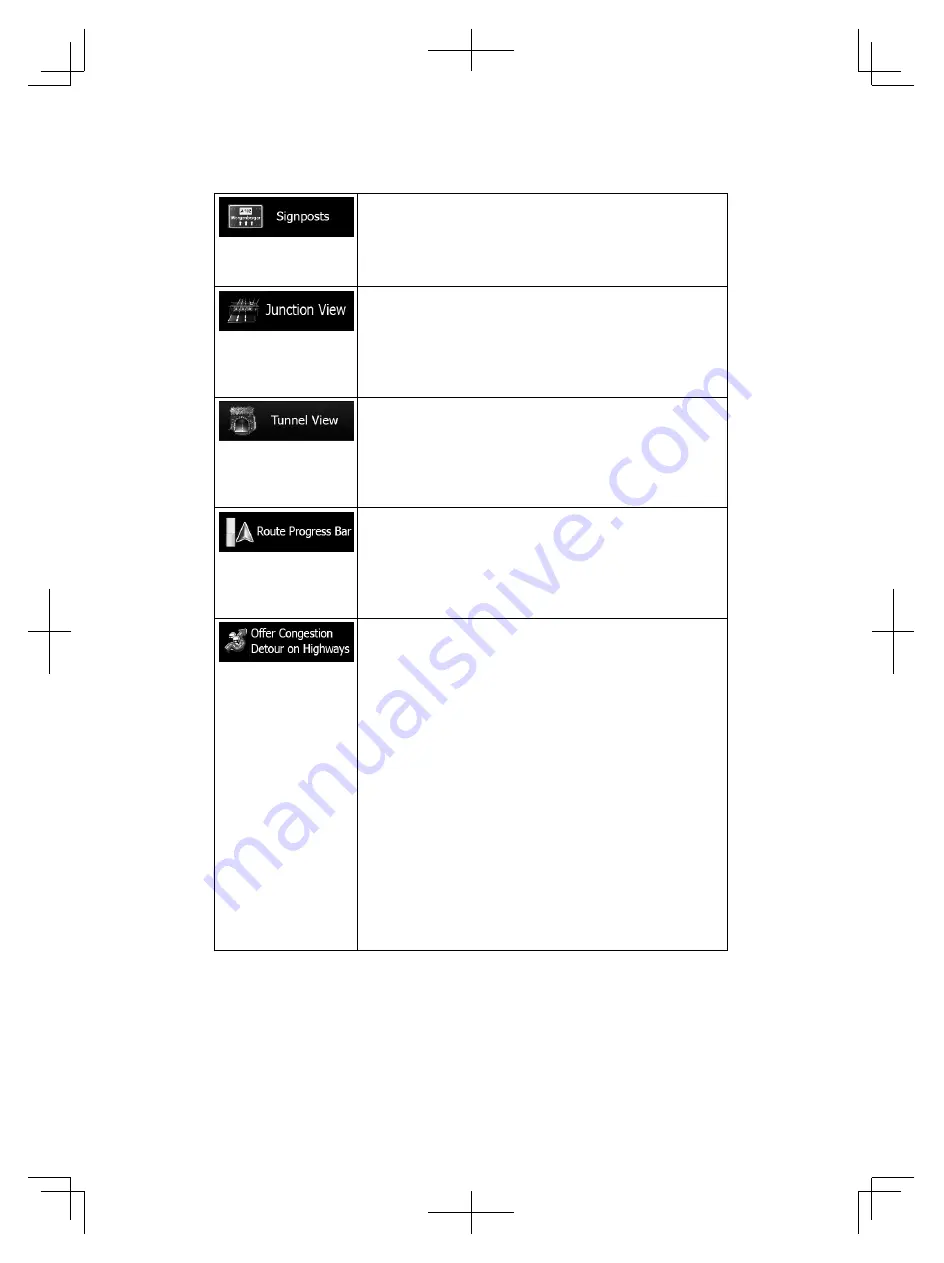
103
Whenever adequate information is available, lane
information similar to the real ones on road signs
above the road is displayed at the top of the map. You
can turn this feature on or off.
If you are approaching a motorway exit or a complex
intersection and the needed information exists, the
map is replaced with a 3D view of the junction. You
can turn this feature on or let the map be displayed for
the whole route.
When entering tunnels, the surface roads and
buildings can be disturbing. This feature shows a
generic picture of a tunnel instead of the map. A top-
down overview of the tunnel and remaining distance
are also displayed.
Turn on the route progress bar to see your route as a
straight line on the right side of the map. The blue
arrow represents your current position and moves up
as you travel. Waypoints and Traffic events are also
displayed on the line.
When you slow down while driving on a motorway,
there is a chance that you are in a traffic jam so the
software offers you a detour using the next exit. The
message shows you distance of the exit and the
difference in distance and estimated time compared to
the original route. You can choose from one of the
following options:
Tap Dismiss or just ignore the message if you
want to keep the original route.
Tap Preview to see the overview of the original
route and the detour to make the decision. You
can accept the detour as offered or increase
the bypassed motorway segment before
accepting.
Turn to the suggested new direction and the
route will be automatically recalculated.
Alpine_X009E_B5.pdf 103
5/9/2014 14:22:26