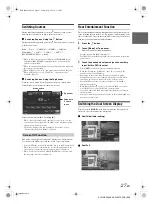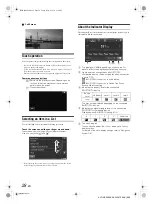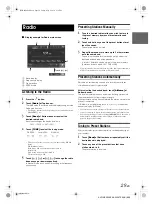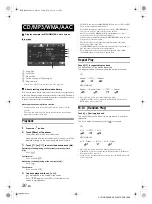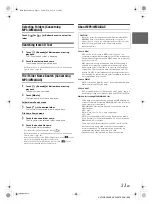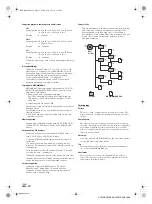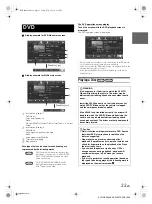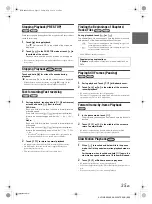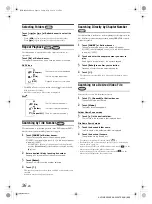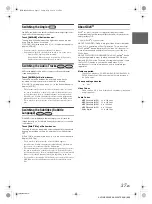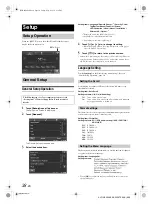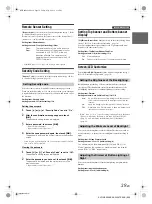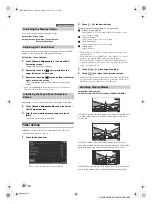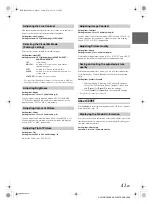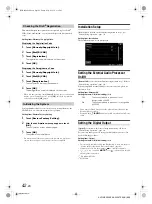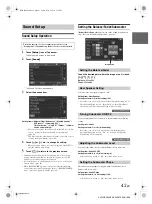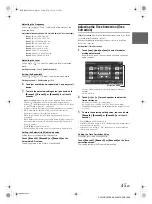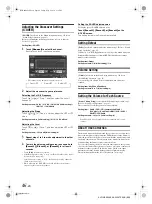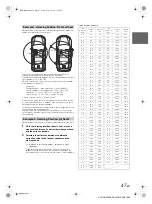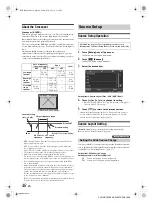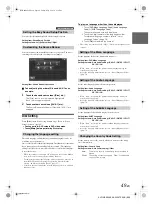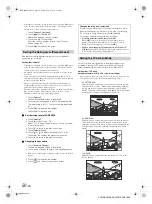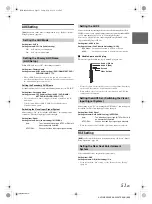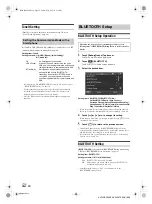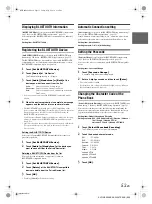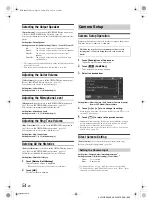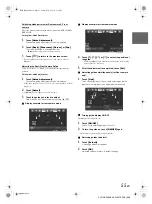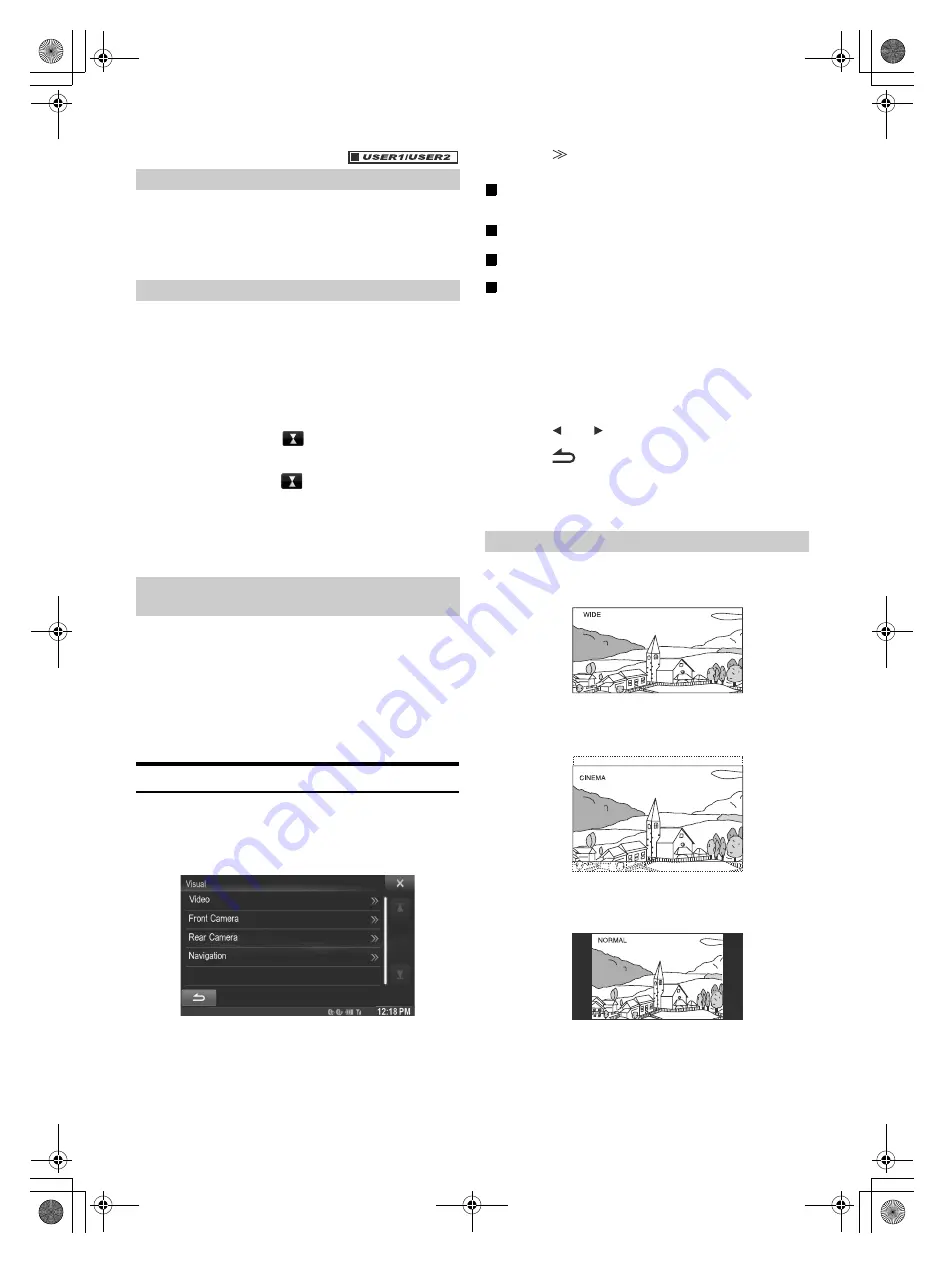
40
-EN
01GB05X009E.fm
ALPINE X009E 68-24567Z66-A (EN)
You can choose from 5 different display colours.
Setting item: Screen Colour
Setting contents: Blue / Red / Green / Amber /
Black (Initial setting)
Adjustment becomes necessary when the display position on the LCD
and the touch position on the touch panel do not match.
Setting item: Screen Alignment
1
Touch
[Screen Alignment]
in the Screen/LED
Customize screen.
The adjustment screen appears.
2
Accurately touch the
mark provided in the
upper left corner of the screen.
3
Accurately touch the
mark provided in the lower
right corner of the screen.
This completes adjustment, and returns to the previous
screen.
• If you touch [
Cancel] on the adjustment screen, no adjustment is
done and returns to the previous screen.
Initialize the corrected values adjusted by Adjusting the Touch Panel.
1
Touch
[Screen Alignment Reset]
in the Screen/
LED Customize screen.
2
After the confirmation message appears, touch
[OK]
.
The corrected values are initialized.
Visual Setting
[Visual] is selected on the General setup menu in step 3. Refer to
“General Setup Operation” (page 38).
1
Touch the desired item.
• “Video” can be selected while a video is playing.
2
Touch
[
]
of the desired item.
Settable items differ depending on the application.
[Video] (Video media):
Display Mode
*
1
/ Live Contrast / Visual EQ / Bright / Colour /
Tint / Contrast / Sharp
[Direct Camera]
*
2
:
Live Contrast / Bright / Colour / Contrast
[AUX Camera]
*
2
:
Live Contrast / Bright / Colour / Contrast
[Navigation]:
Bright / Contrast
*
1
When media is set to AUX, the settings cannot be changed in the
situations below.
• When AUX name is set to DVB-T and “Direct Touch” is set to On
(page 51), the Display Mode setting is fixed as WIDE.
*
2
The camera names set under the “Direct Camera/AUX Camera”
settings are displayed. The camera names are not displayed when
“Off” is set (pages 54, 56).
3
Touch
[ ]
or
[ ]
to change its setting.
4
Touch
[
]
to return to the previous screen.
• Immediately after changing the settings of Display Setup (While the
system is writing data automatically) do not turn the ignition key to
OFF. Otherwise, the settings may not be changed.
Setting item: Display Mode
Setting contents: WIDE (Initial setting) / CINEMA / NORMAL
In WIDE mode, the monitor displays a normal picture wider to fit
in a wide-screen monitor by evenly stretching out the picture
horizontally.
In CINEMA mode, the monitor displays a normal picture by
stretching out the picture horizontally and vertically. This mode is
good for displaying a cinema type picture at the 16:9 ratio.
In NORMAL mode, the monitor displays a normal picture at the
centre of the screen with a vertical black band at each side.
Switching the Display Colour
Adjusting the Touch Panel
Initializing the Touch Panel Corrected
Values
Switching Display Modes
01GB00X009E.book Page 40 Friday, May 9, 2014 1:16 PM