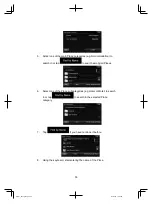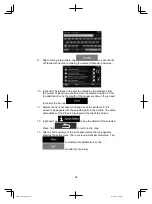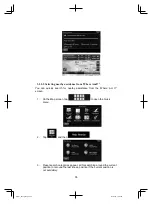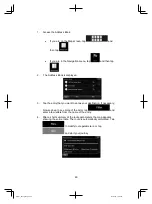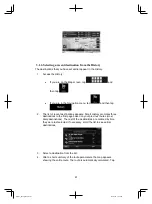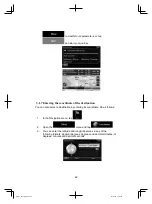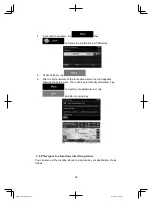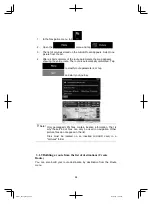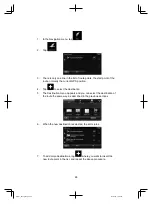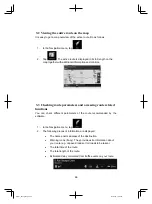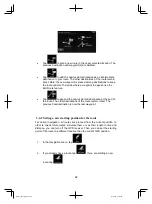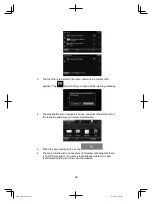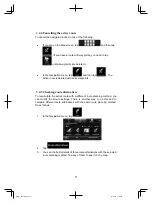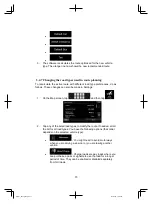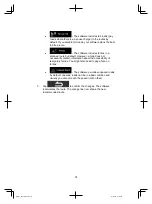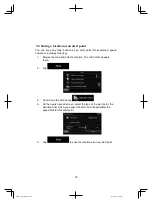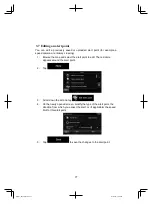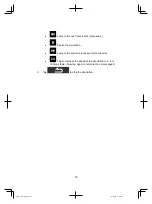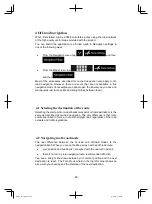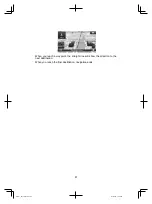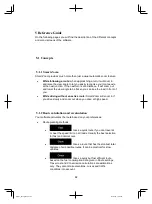67
3. You have the following options on this screen (for detailed
instructions on how to use them, see the next chapter):
Tap
to edit the route: to add or remove destinations
or change their sequence. You can also set a route start point
other than your current location. This can be useful to plan
and save a future trip.
Tap
to display the entire route on the map.
Tap
to bypass a part of the route.
Tap
to delete the active route.
Tap
to open a list with more options like
changing route parameters, simulating the route, saving the
active route or loading a previously saved route.
Tap
to return to the Navigation menu.
3.4 Modifying the route
When navigation is already started, there are several ways to modify the
active route. The following sections show some of those options.
3.4.1 Selecting a new destination when already having a route:
New Route, Waypoint or Final Destination
If you already have a recommended route and you select a new destination
as described in the above sections, the application will ask you whether to
start a new route, add a new waypoint (intermediate destination) to the
route or append the newly selected destination at the end of the current
route.
Alpine_X009E_B5.pdf 67
5/9/2014 14:22:25