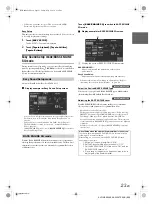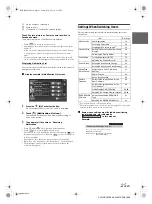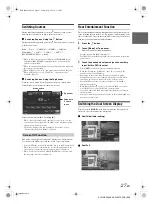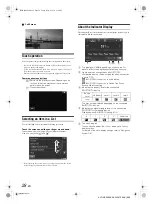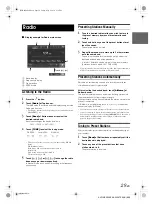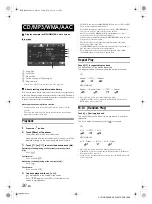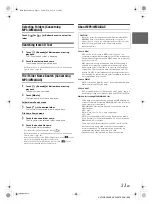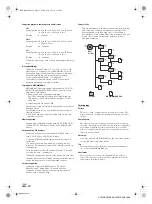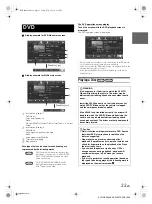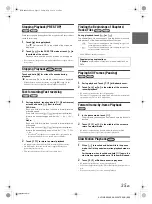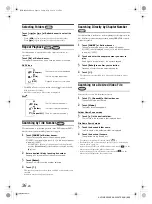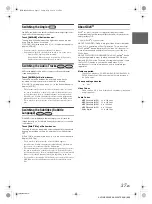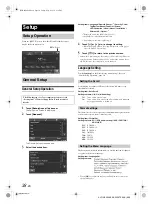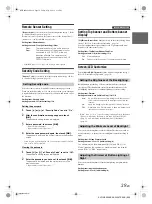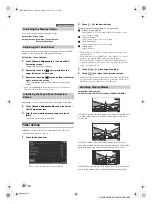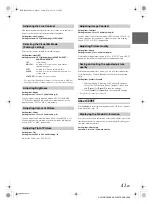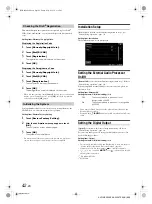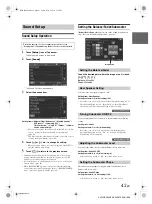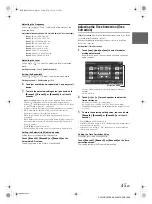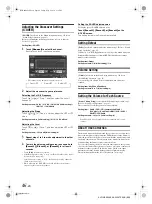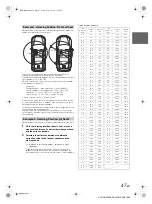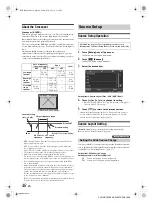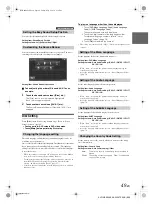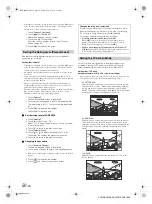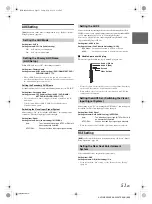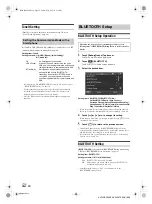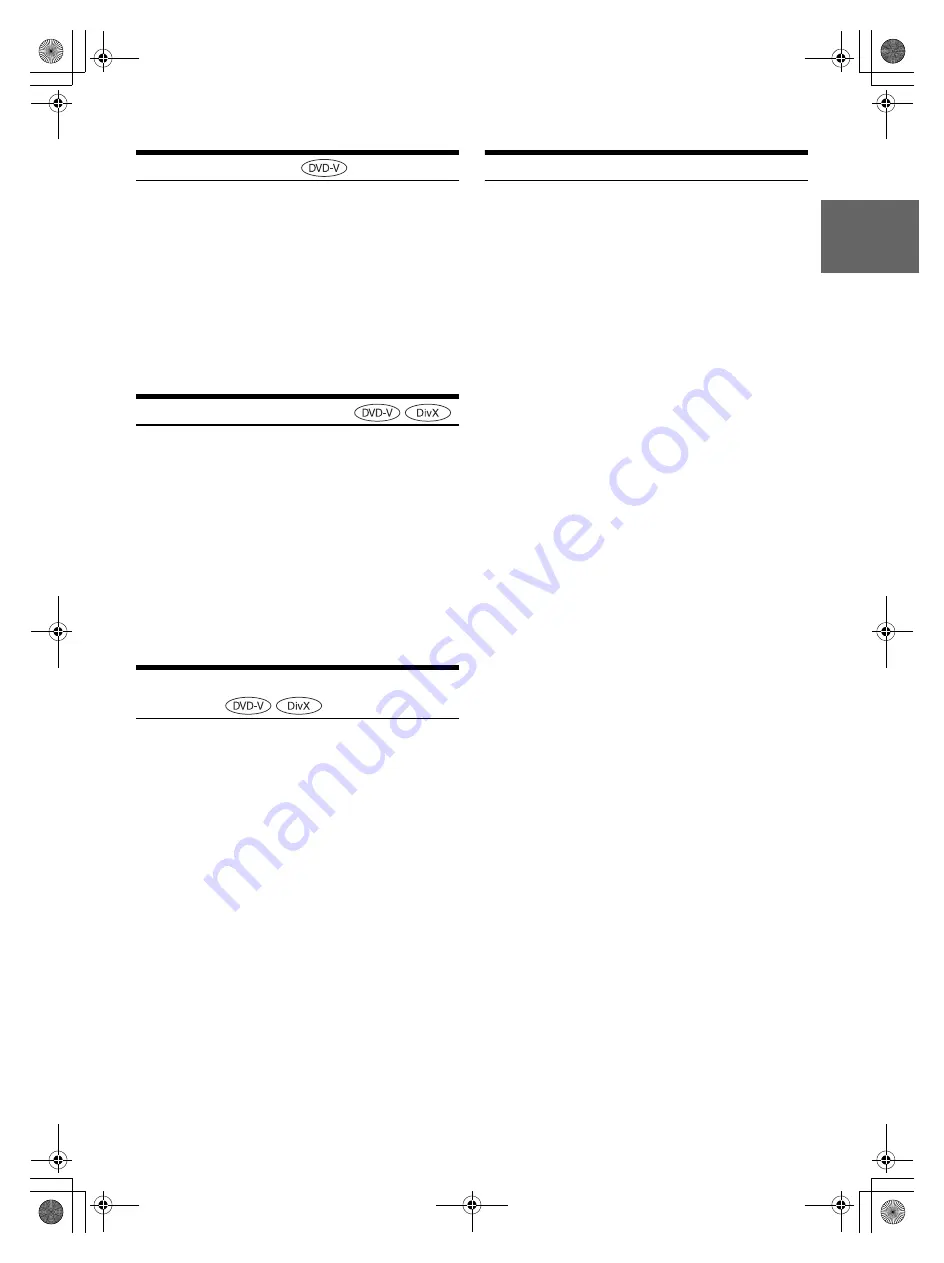
37
-EN
01GB05X009E.fm
ALPINE X009E 68-24567Z66-A (EN)
Switching the Angle
On DVDs in which scenes have been filmed from multiple angles, the
angle can be switched during playback.
Touch
[ANGLE]
of Bottom banner.
The angle switches between the angles recorded on the disc
every time the button is touched.
If [ANGLE] is not displayed, touch [<<] in the bottom banner to
display [ANGLE].
• Some time may be required for the angle to change.
• Depending on the disc, the angle may switch in one of two ways.
- Seamless: The angle switches smoothly.
- Non-seamless: When the angle is switched, a still picture is
displayed first, after which the angle switches.
Switching the Audio Tracks
DVDs with multiple audio tracks or languages allow switching the
sound during playback.
Touch
[AUDIO]
of Bottom banner.
The sound switches between the alternate audio tracks
recorded on the disc every time the button is touched.
If [AUDIO] is not displayed, touch [<<] in the bottom banner to
display [AUDIO].
• The alternate track selected becomes the default setting every time
the power is turned on or the disc is replaced. If the disc does not
include that track, the disc’s default language is selected instead.
• Not all discs will allow changing the alternate audio tracks during
playback. In these cases, select audio tracks from the DVDs menu.
• There may be a delay before the selected alternate track begins to
play.
Switching the Subtitles (Subtitle
Language)
With DVDs on which multiple subtitle languages are recorded, the
subtitle language can be switched during playback; moreover, subtitles
can be hidden.
Touch
[Sub Title]
of Bottom banner.
Touching this button repeatedly selects sequentially the subtitle
languages recorded on the disc, and then turns the subtitles
OFF.
If [Sub Title] is not displayed, touch [<<] in the bottom banner to
display [Sub Title].
• There may be a delay before the selected subtitle appears.
• Not all discs will allow changing the subtitles during playback. In
these cases, select subtitles from the DVDs menu.
• The subtitle language selected becomes the default setting every time
the power is turned on or the disc is replaced. If the disc does not
include that language, the disc’s default language is selected instead.
However, the subtitle language may differ depending on the disc.
• For some discs, the subtitles will be displayed even when this is set to
OFF. However, the subtitle language may differ depending on the
disc.
About DivX
®
DivX
®
is a codec (software) to compress moving images while
maintaining image quality using a highly advanced compression ratio
and operating speed.
• Official DivX
®
Certified product
ABOUT DIVX VIDEO: DivX
®
is a digital video format created by
DivX, LLC, a subsidiary of Rovi Corporation. This is an official
DivX Certified
®
device that plays DivX video. Visit divx.com for
more information and software tools to convert your files into
DivX videos.
ABOUT DIVX VIDEO-ON-DEMAND: This DivX Certified
®
device
must be registered in order to play purchased DivX Video-on-
Demand (VOD) movies. To obtain your registration code, locate
the DivX VOD section in your device setup menu. Go to
vod.divx.com for more information on how to complete your
registration.
Media supported
The unit can play back CD-R/CD-RW/DVD-R/DVD-RW/DVD+R/
DVD+RW discs and USB memory device that are recorded in
the DivX
®
mode.
Corresponding extension
“avi”, “divx”
Video Codec
DivX
®
versions 3, 4, 5, and 6 (versions 5 handle both interlaced
and progressive)
Audio Codec
MPEG1 Layer2 (MP2)
32 to 384 kbps
MPEG1 Layer3 (MP3)
32 to 320 kbps
MPEG2 Layer2 (MP2)
8 to 160 kbps
MPEG2 Layer3 (MP3)
8 to 160 kbps
Dolby Digital
32 to 448 kbps
01GB00X009E.book Page 37 Friday, May 9, 2014 1:16 PM