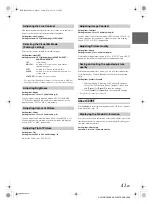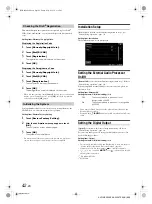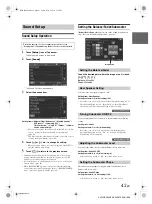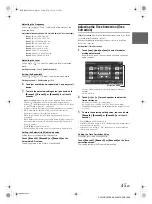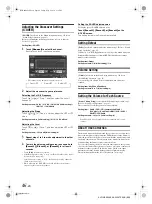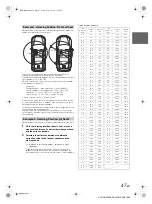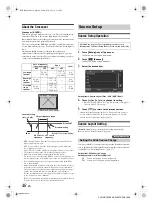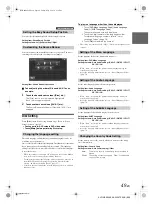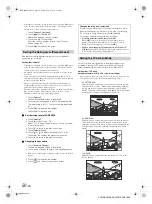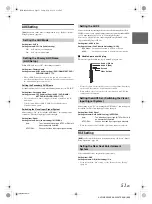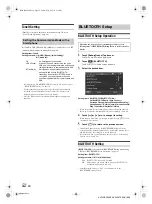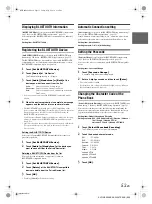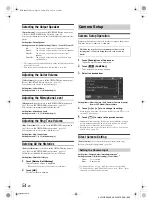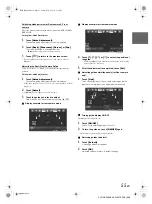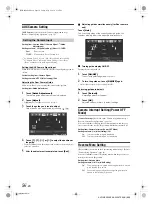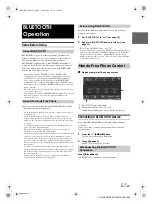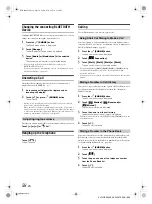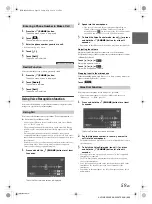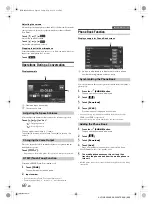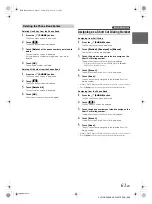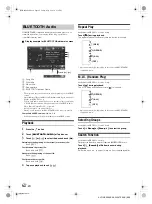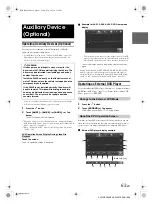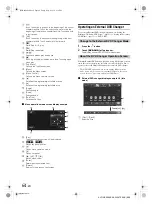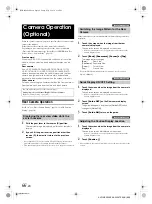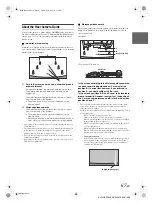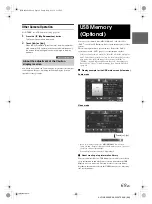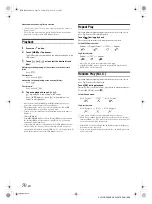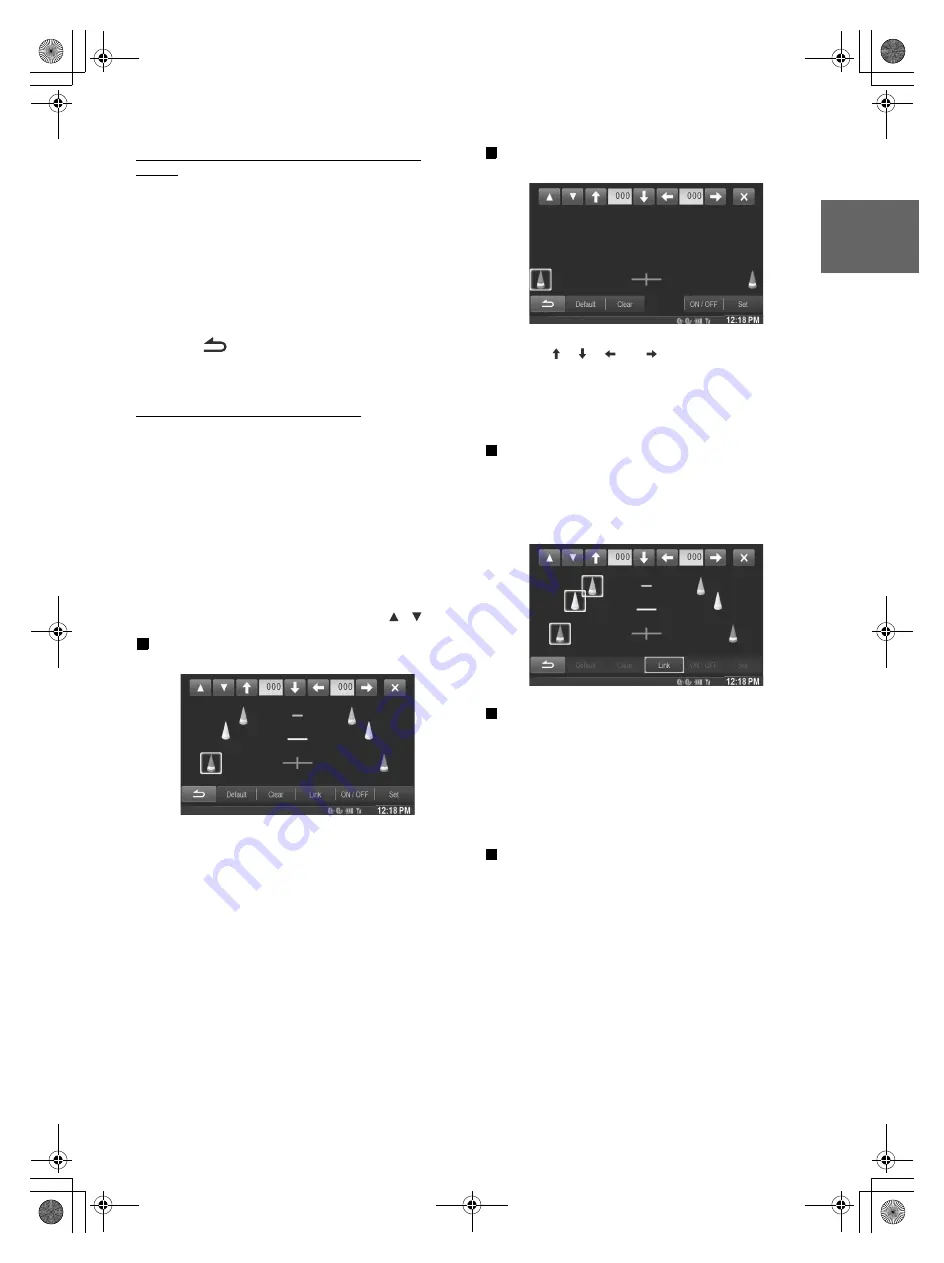
55
-EN
01GB05X009E.fm
ALPINE X009E 68-24567Z66-A (EN)
Switching video patterns for Rear camera & Front
camera
The video pattern can be changed when connected to HCE-C210RD/
HCE-C212F.
Setting item: Guide Adjustment
1
Touch
[Guide Adjustment]
.
The camera guide adjustment screen is displayed.
2
Touch
[Back]
,
[Panorama]
,
[Corner]
, or
[Top]
.
The view will change to the selected view.
• [Back] will not appear for the Front camera.
3
Touch
[
]
to return to the previous screen.
• For an explanation of video patterns, see the camera Owner’s
Manual.
Adjusting the Rear/Front Camera Guide
If you select “Rear” or “Front”, you can adjust the camera guide
position.
Setting item: Guide Adjustment
1
Touch
[Guide Adjustment]
.
The camera guide adjustment screen is displayed.
• If the video pattern is set to “Corner”, the camera guide will not be
displayed.
2
Touch
[Adjust]
.
• If [Adjust] does not appear, proceed to step 3.
3
Touch the guide you intend to adjust.
Guide line can also be selected by touching
[ ]
[ ]
.
Display example for rear camera mode
Display example for front camera mode
4
Touch
[ ]
,
[ ]
,
[ ]
or
[ ]
to adjust the position of
the guide.
• Touching [Clear] clears adjustments and returns to the setting
before guide line alteration.
5
After the adjustment is completed, touch
[Set]
.
Adjusting guides simultaneously (for Rear camera
only)
1
Touch
[Link]
.
The 3 vertical guides of the currently-selected guide link
together, allowing them to be adjusted simultaneously.
Turning guide display ON/OFF
Turning the selected guide off.
1
Touch
[ON/OFF]
.
The currently selected guide will turn off.
2
To turn the guide on, touch
[ON/OFF]
again.
• Guides that are turned off are still adjustable.
Returning guides to default.
1
Touch
[Default]
.
A message window will appear.
2
Touch
[OK]
.
Adjusted values will return to default settings.
01GB00X009E.book Page 55 Friday, May 9, 2014 1:16 PM